Mind maps in Microsoft Teams
Mindomo for Microsoft Teams allows you to create and edit mind maps effortlessly, straight from your Microsoft Teams channel. Mind maps will instantly become available to all the members of your team.
To access Mindomo for Teams, go to ‘Store’ from the bottom left side of your MS Teams account and search for Mindomo:

Then click on the Mindomo logo, and you will be redirected to the following panel:
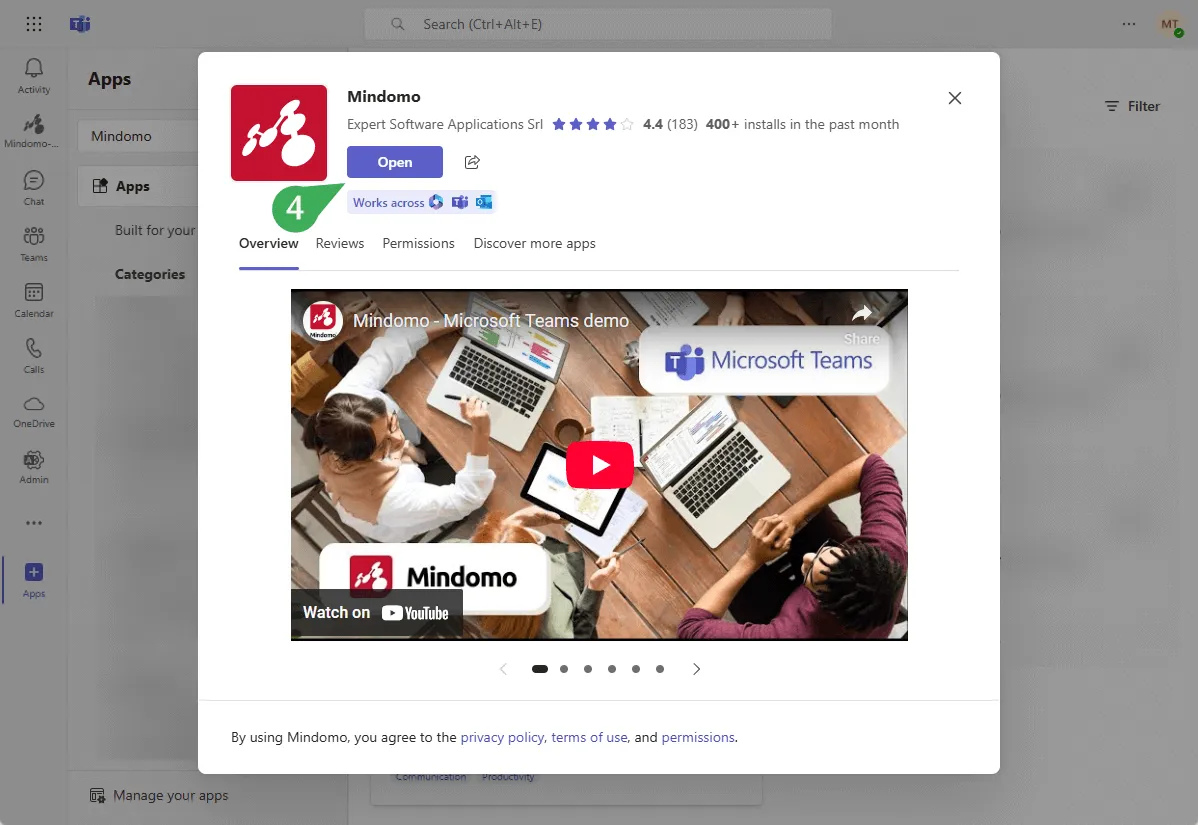
Then, you will be able to work either individually (1) or to collaborate with your team by adding Mindomo diagrams to a channel (2).
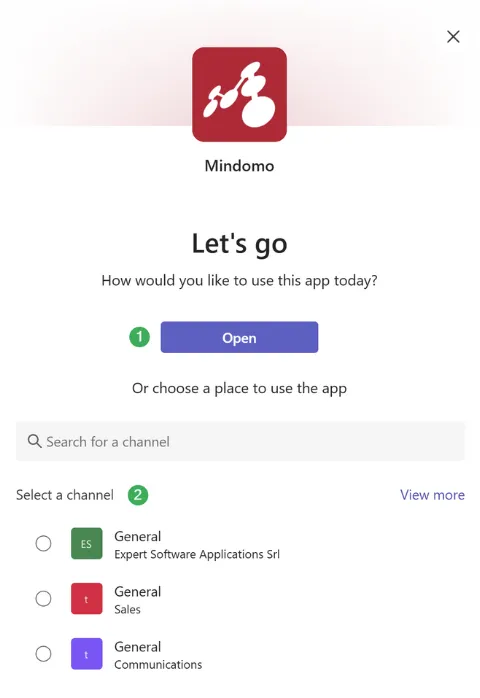
Individual work
Section titled “Individual work”Open mind maps
Choose this option to work individually on your mind maps. You will be redirected to your Mindomo Dashboard. The version integrated through MS Teams is the Mindomo browser version.
If you want to share your mind map, click on the ‘Share’ icon from the map’s top right corner.
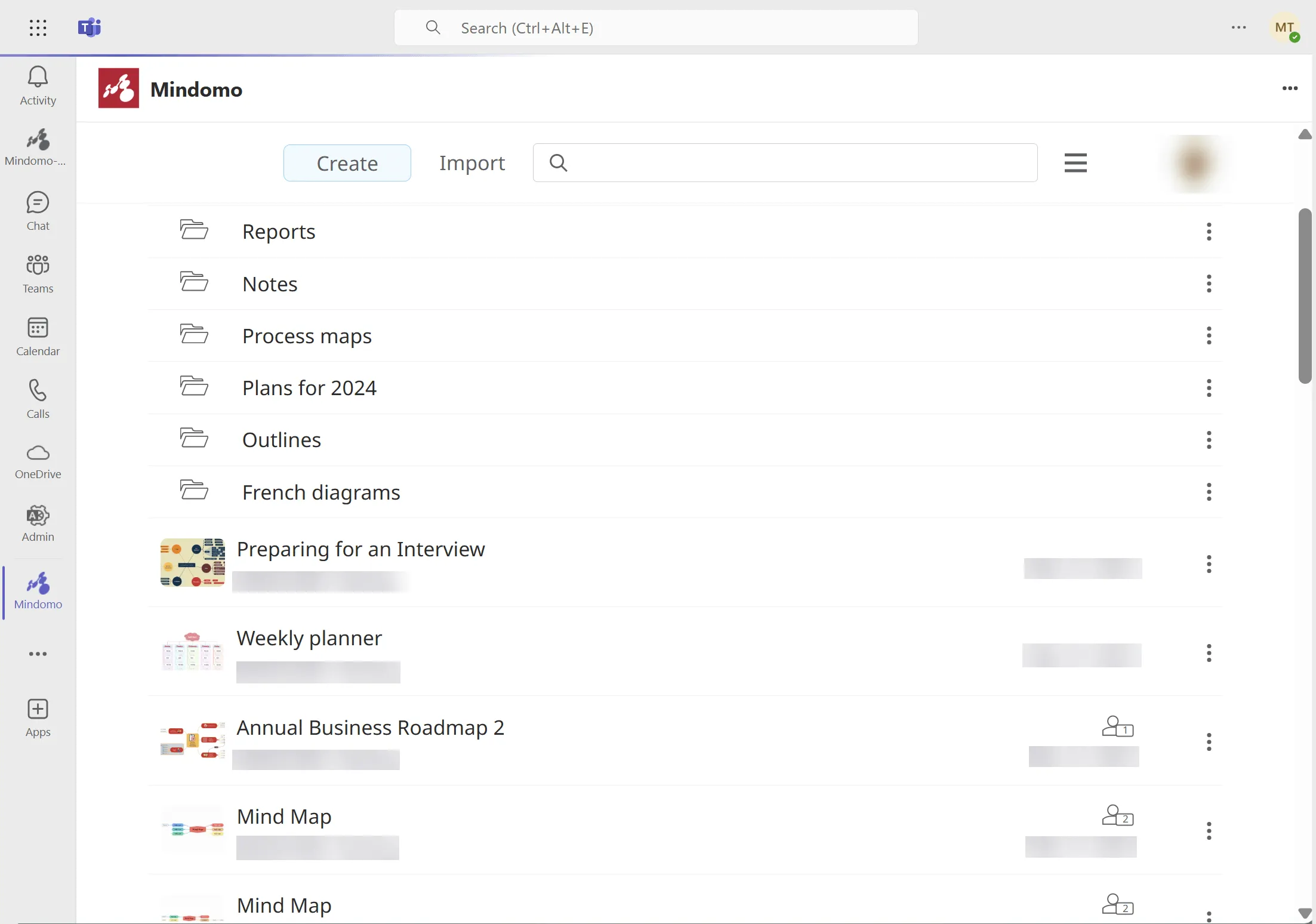
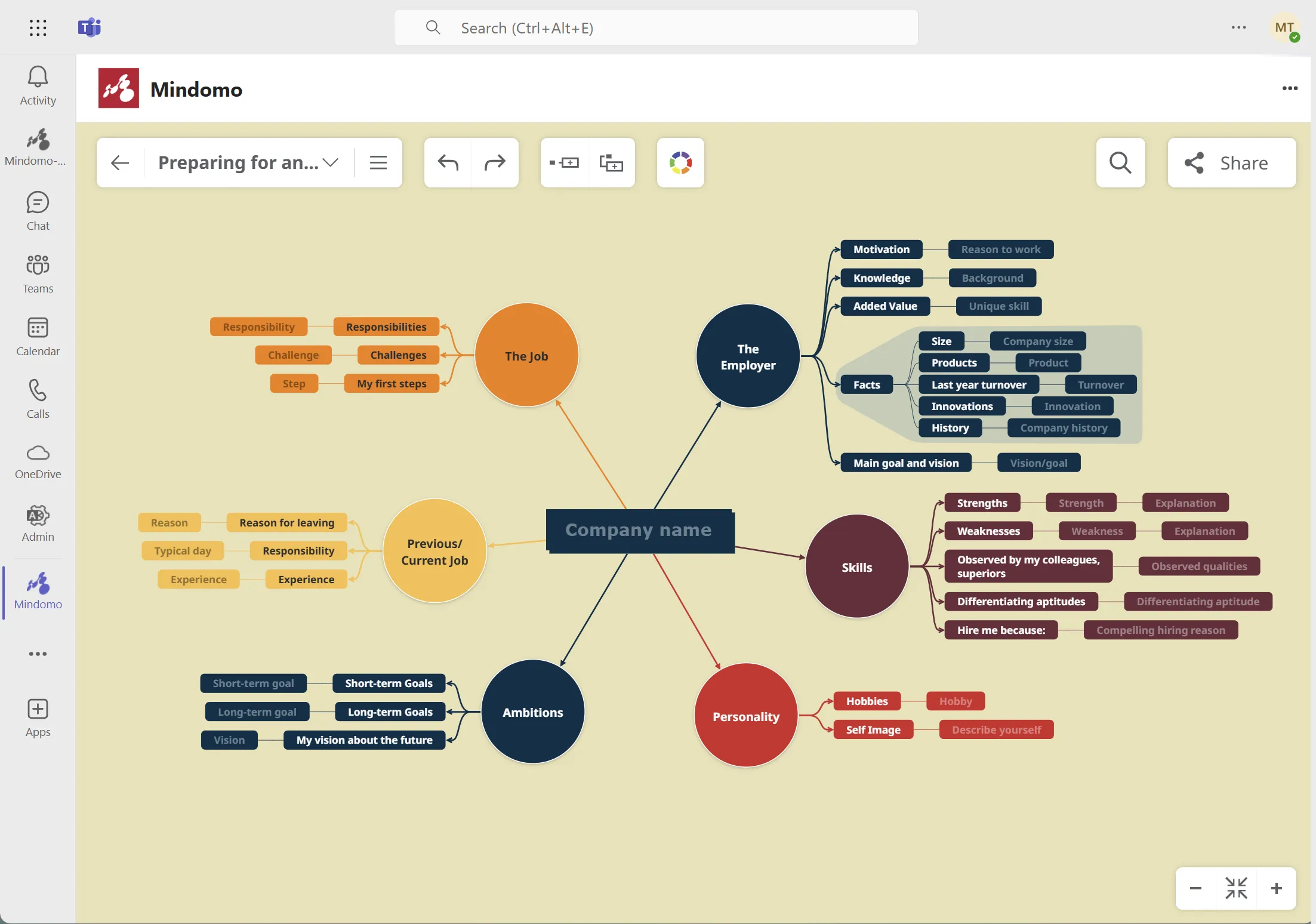
Teamwork
Section titled “Teamwork”Team collaboration in Mindomo
Choose this option if you want to work with your team on your mind maps.
-
Click on “View more” if necessary and select a channel, then proceed by clicking on the “Go” button.
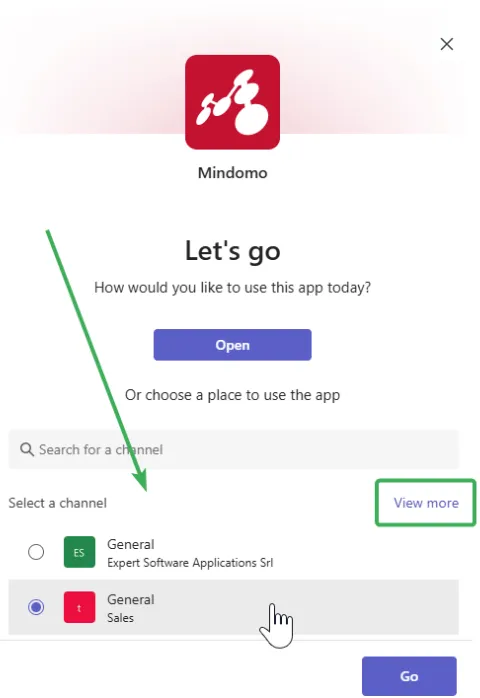
-
Select the diagram you want to add the channel, then click “Save”.
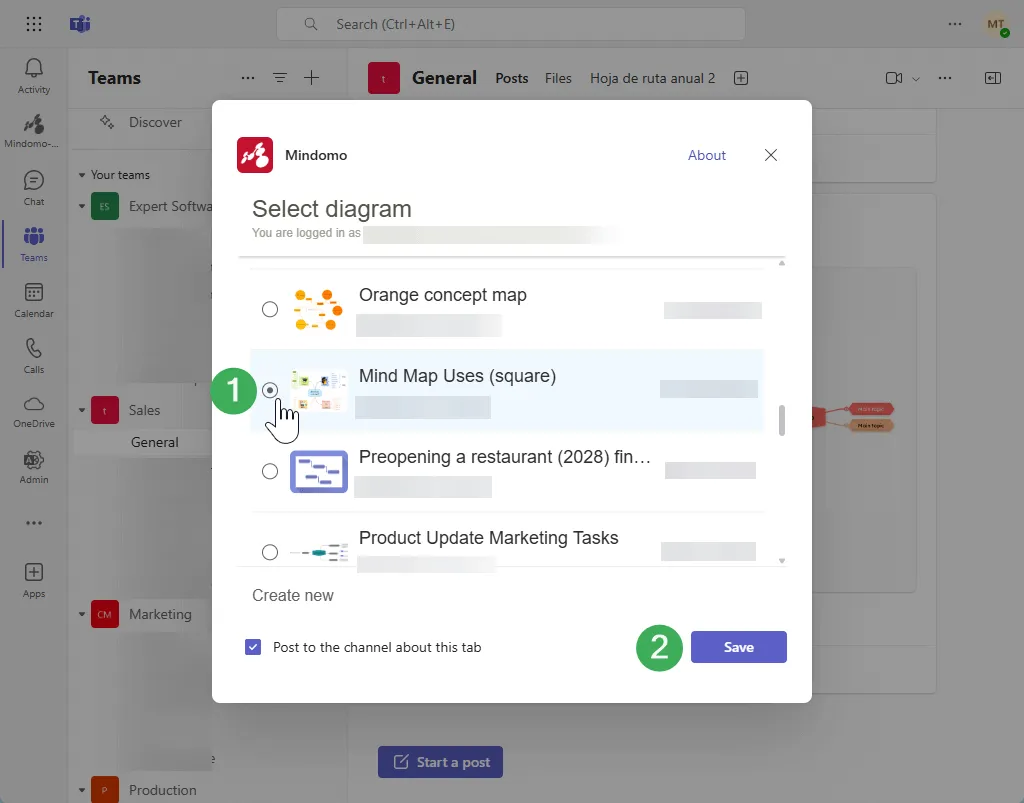
-
A new tab containing the diagram will be opened. The mind maps created here will be automatically shared with your team.
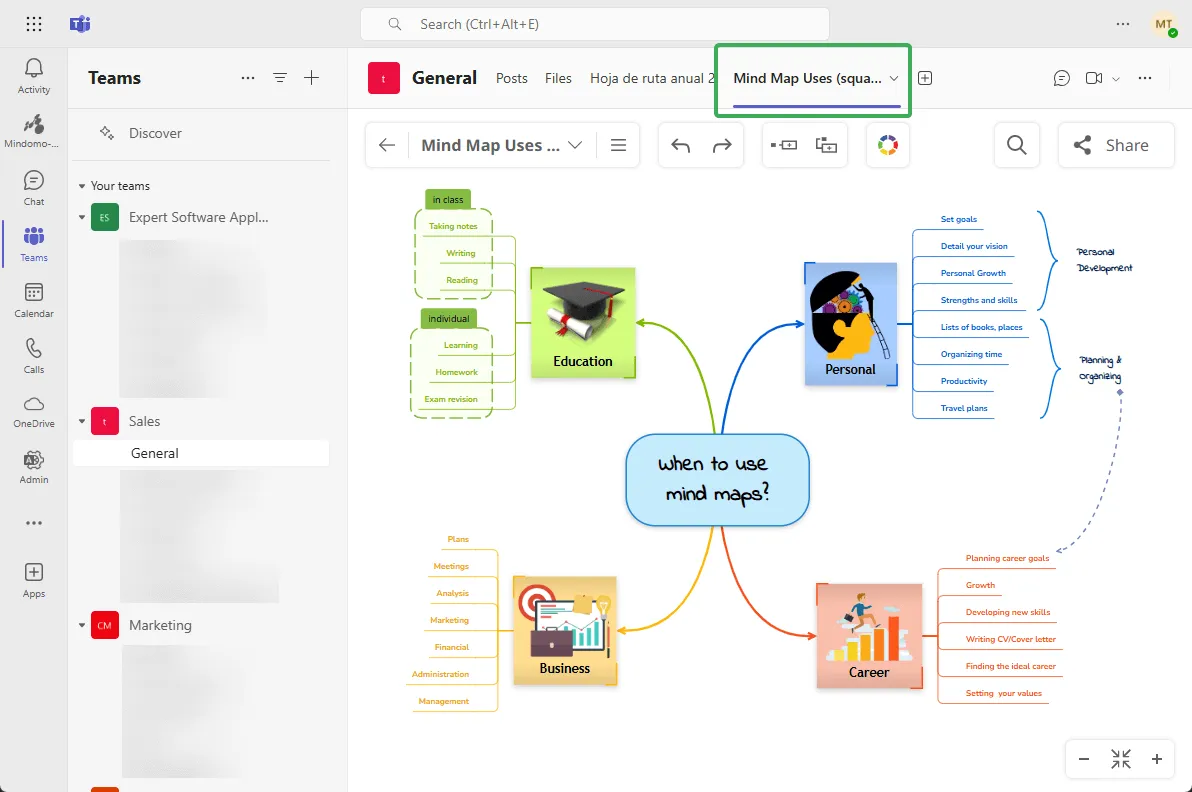
Another way of adding mind map tabs is by clicking the + button.
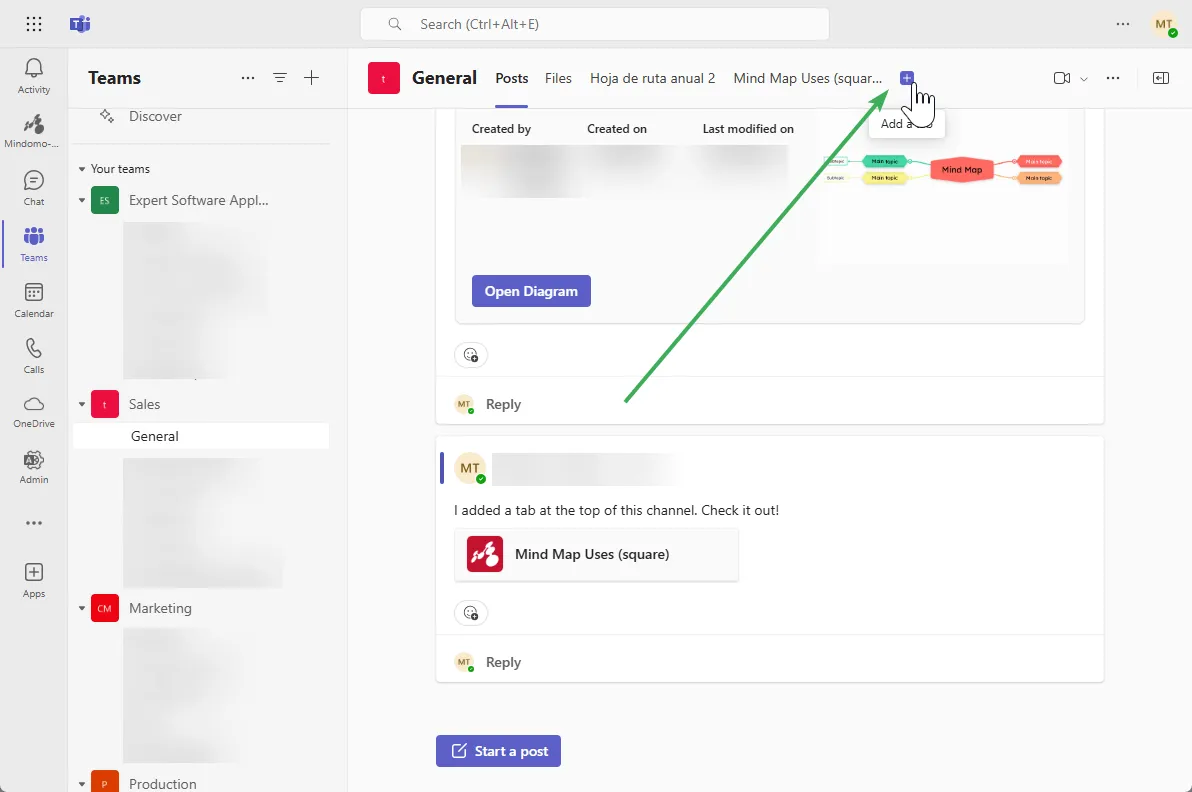
Removing a diagram from a channel
You can remove diagrams from channels by clicking the little arrow next to the diagram’s title, then “Remove”.
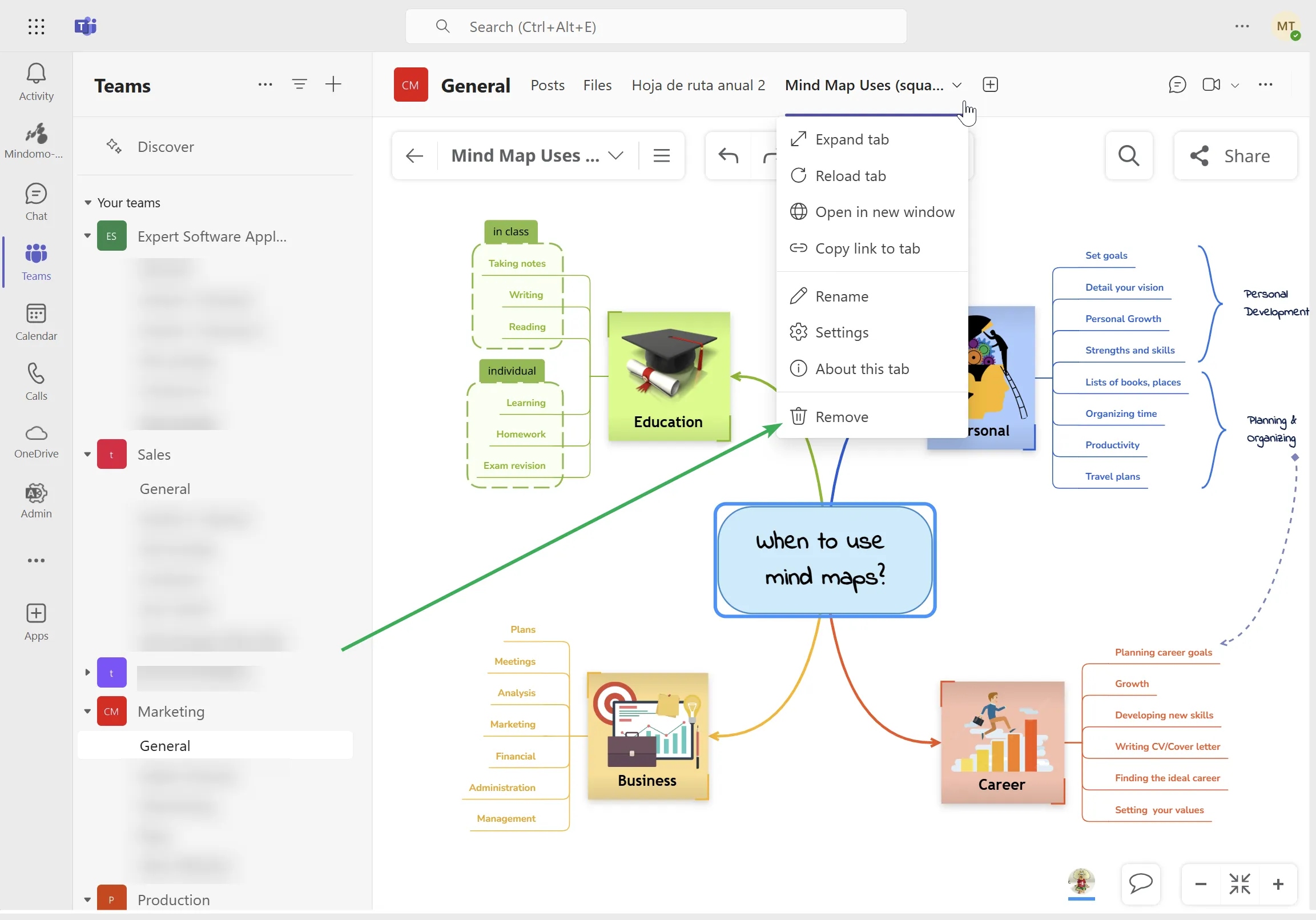
It will no longer be accessible to you or the team in that specific channel, as indicated in the confirmation window: “The diagram will only be accessible from your Mindomo account.”
Mindomo diagrams as attachments
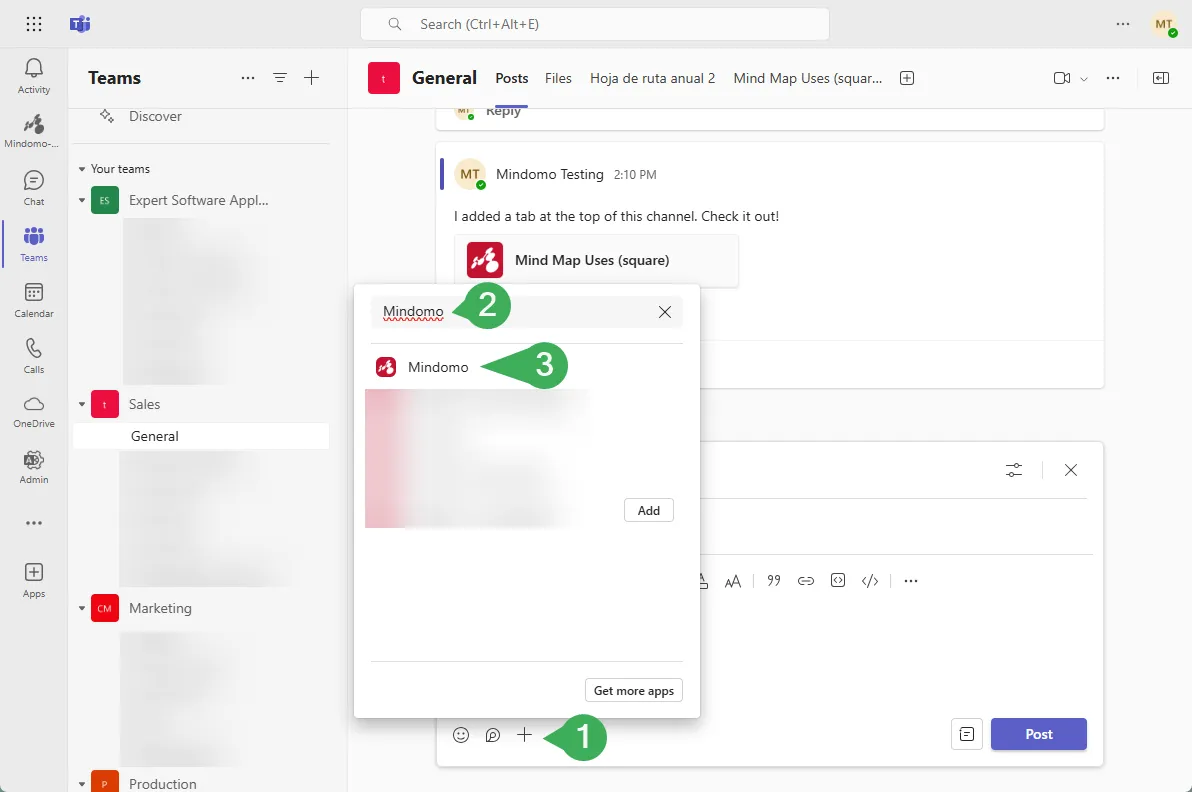
Select the diagram you wish to share with others, either in the Chat section or within the channel’s feed, then post it.
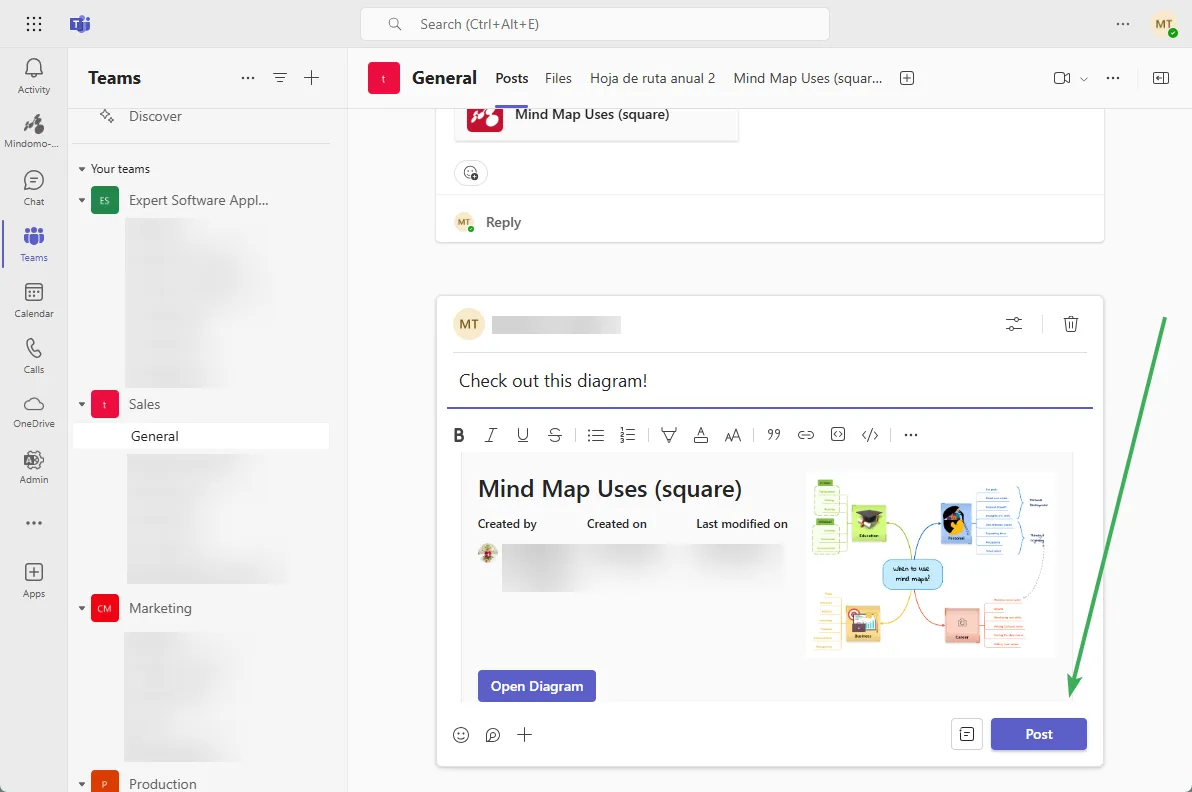
For additional details on how to use Mindomo in MS Teams to enhance your team’s productivity, please visit our page.