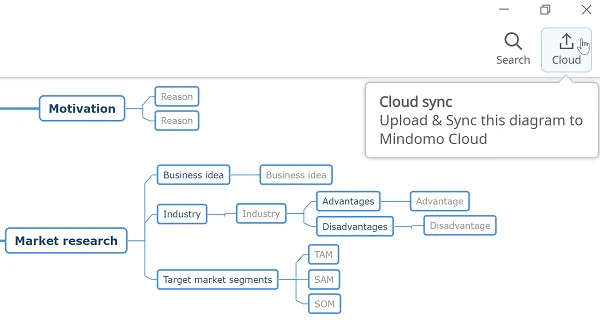Revert changes message
The “revert changes” message appears when edits are made to the same mind map both online and on the desktop without syncing first. Here’s how to resolve this issue depending on whether you want to keep or discard the online changes.
Why do I get a “revert changes” message if I want to sync a mind map?
Section titled “Why do I get a “revert changes” message if I want to sync a mind map?”This message appears when you have made changes on your mind map both from online and from the desktop version without syncing.
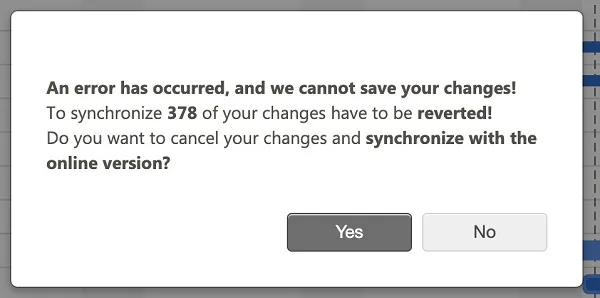
If you don’t need the changes you have made in the online version, follow these steps:
-
Log in to your online account.
-
Delete the map.
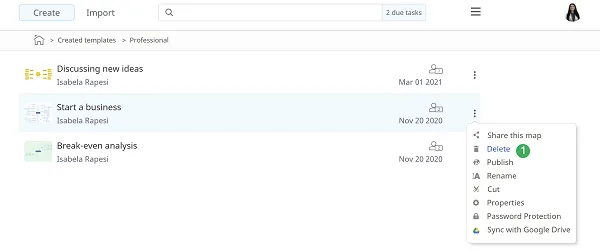
-
Remove it from the Recycle Bin too.
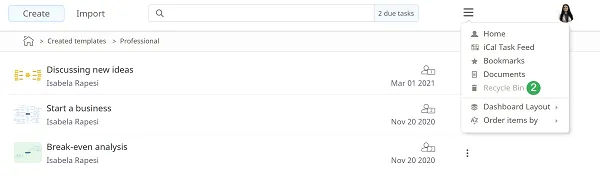
-
Sync from the desktop app.
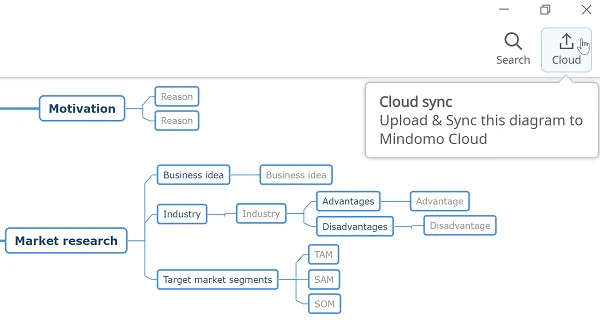
If you want to keep the online version, follow these steps:
-
Log in to your online account.
-
Make a copy of the map.
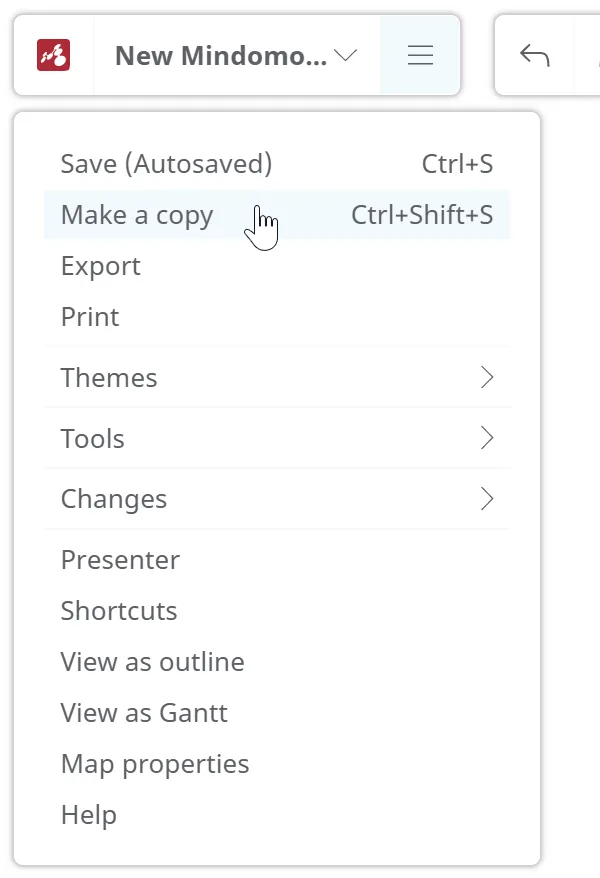
-
Delete the original mind map.
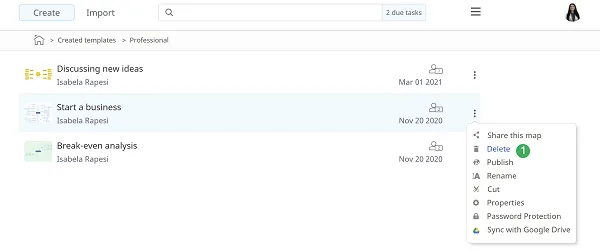
-
Delete it from the Recycle bin too.
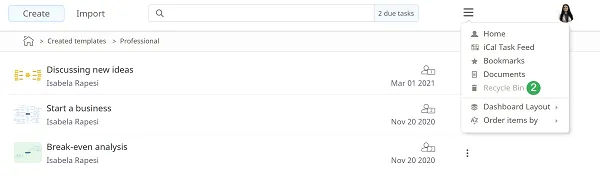
-
Sync from the desktop app.