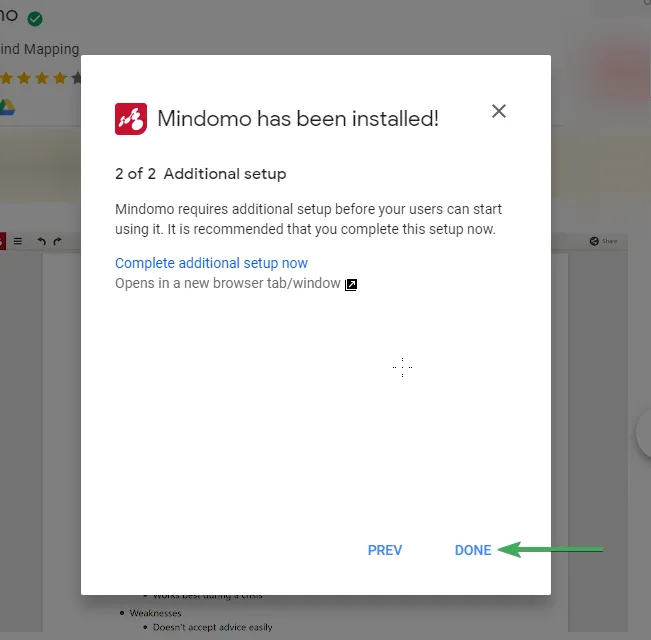G Suite
This guide will walk G Suite administrators through the steps to install Mindomo from the G Suite Admin Console, enabling users within your domain to access Mindomo seamlessly.
Mindomo for G Suite
Section titled “Mindomo for G Suite”Install Mindomo from your G Suite admin page
-
As admin of the domain, you have to go to the “Admin Console” the go to “Apps”
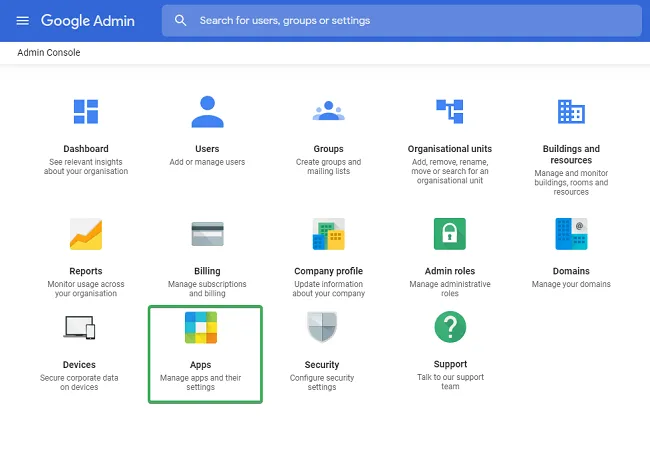
-
Go to “Marketplace apps” and select “Add Marketplace app”
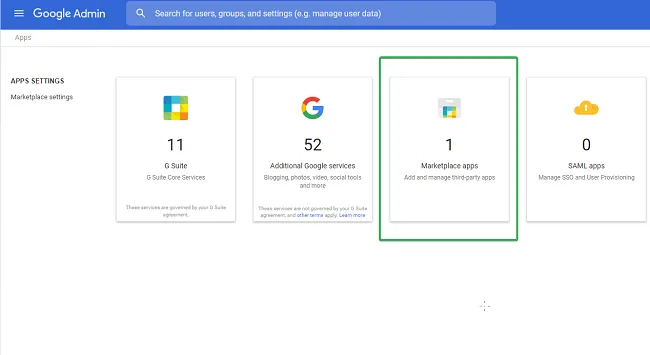
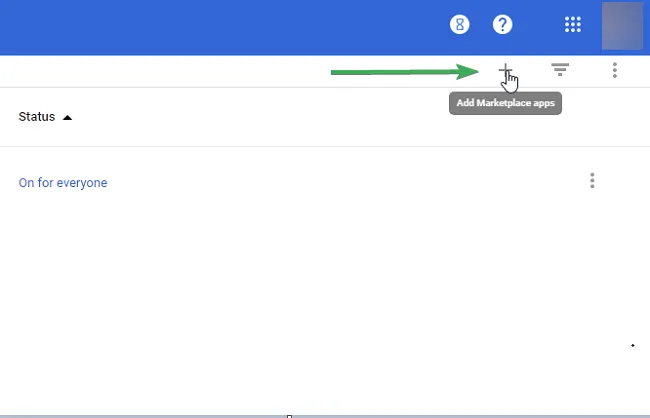
-
Search for Mindomo
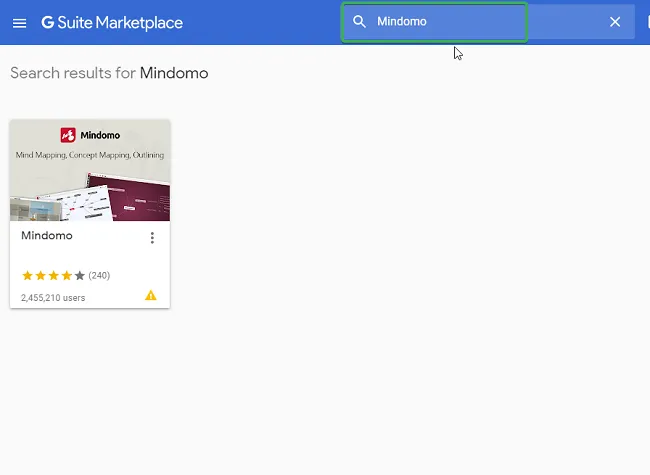
-
Click on “DOMAIN INSTALL”
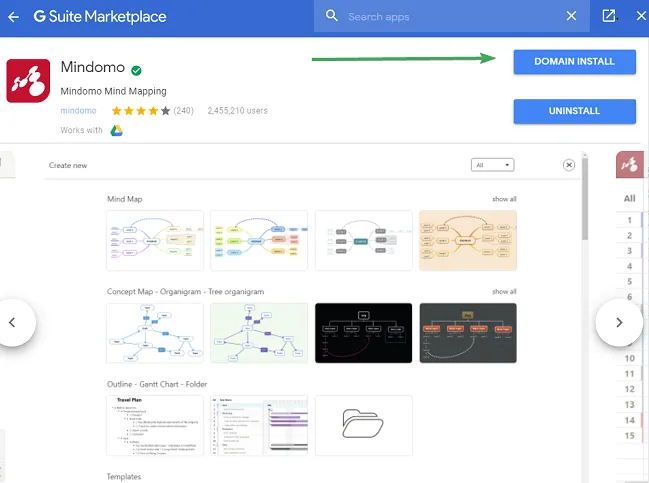
-
Grant Mindomo the permission to start installing
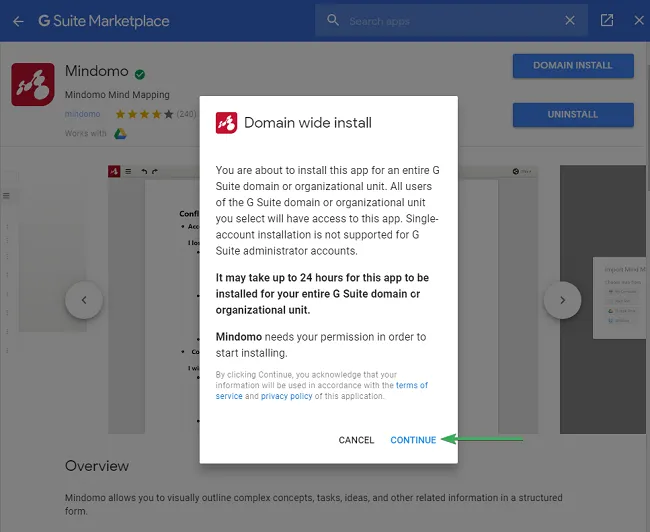
-
In the popup that appears, please check off “I agree” and click on “Accept” to allow Mindomo to access your domain data
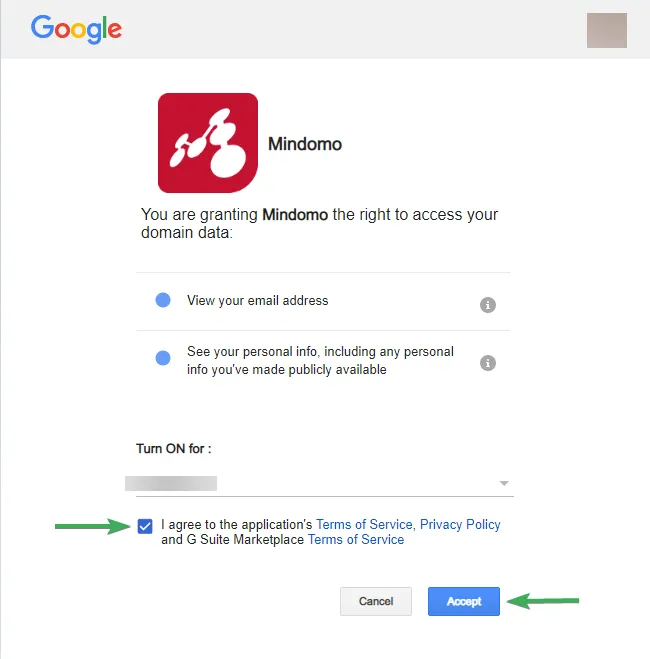
-
After installing Mindomo, a pop-up window will show you from where you can access it from. Click on “Next”
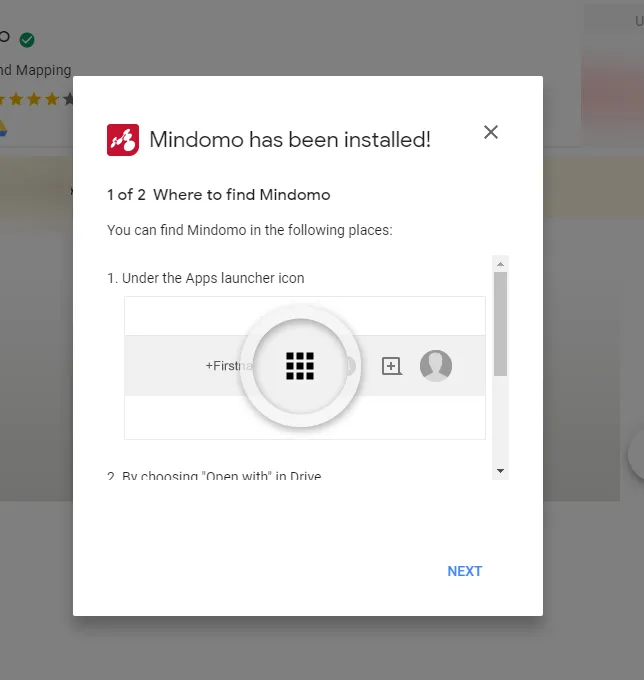
-
Click on “Complete additional setup” then on “Done”