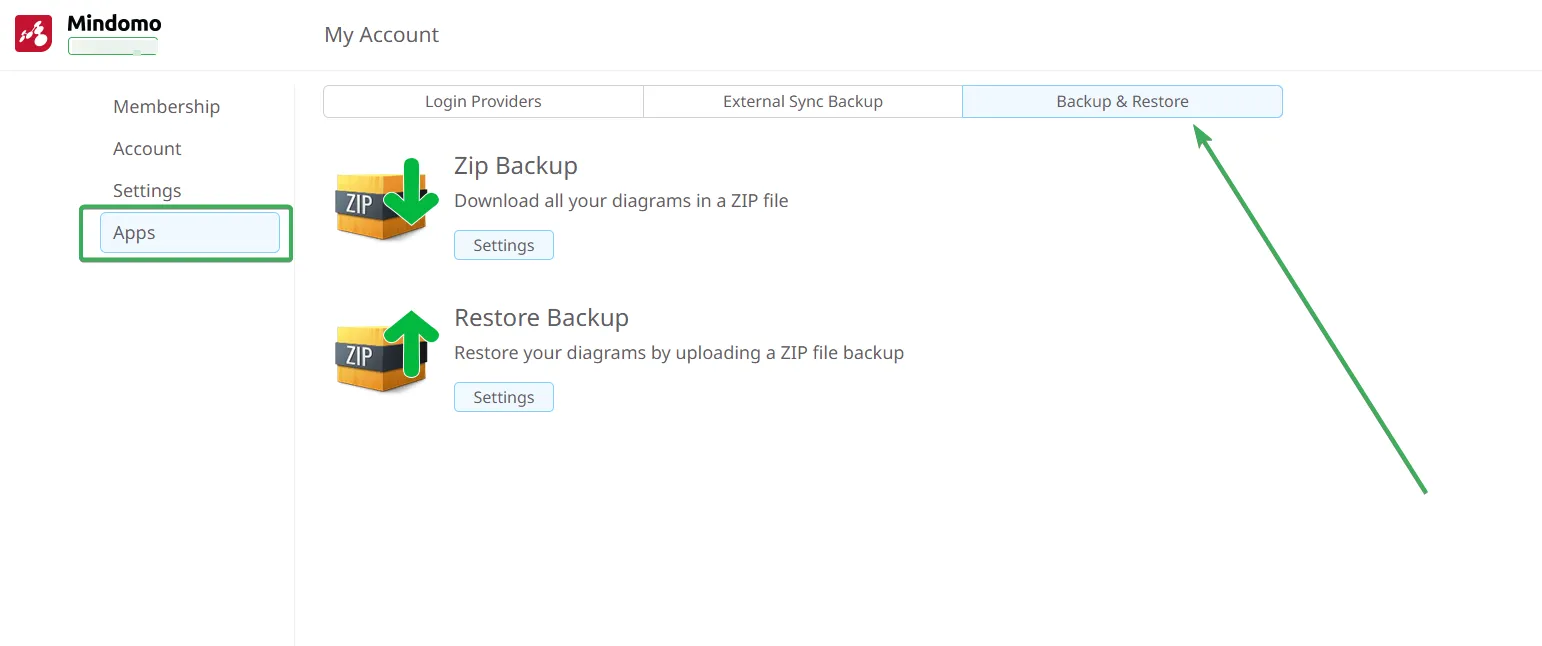My Account panel
To access the My Account panel, click your initials or profile picture on the Dashboard, then click your name or select Account oprion.

Personal Information
Section titled “Personal Information”-
To update your personal information or profile picture, open the Personal Info section in the My Account panel:

In this section, you can also update your Username, which you may use as an alternative login credential instead of your email address.
- To change your password, go to the Password tab, enter your current password and the new password, then click Save.
If you forgot your password or signed up through a third-party service and never set one, use the following link to create a new password: https://www.mindomo.com/forgotpassword

Change your email address
Section titled “Change your email address”To change your email address, access the My Account panel, go to the Account section on the left, open the Personal Info tab, enter your new email address, and click Change.
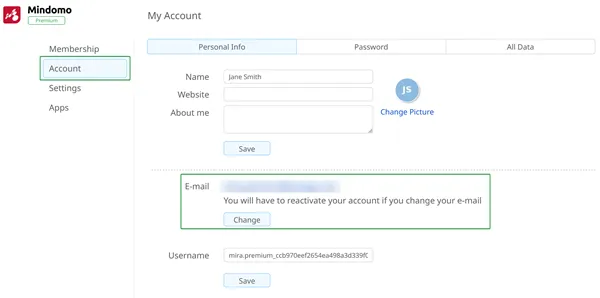
Change your Account Type
Section titled “Change your Account Type”If you are a free user, you can change your account type from the initial one selected at signup. Open the My Account panel by clicking your initials or profile picture on the Dashboard, then click your name.

From the left-hand menu, choose your preferred account type:
-
Personal/Business
-
Teacher
-
Student
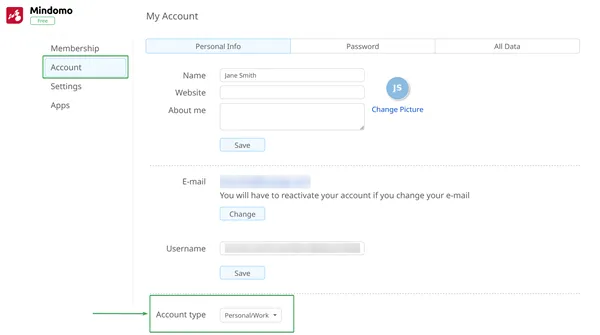
Switch Subscription Type
Section titled “Switch Subscription Type”If you have already purchased a plan, you can view its details in the Account panel. Open the Membership section and select the Plan tab.
From here, you can extend your current subscription or switch to a different plan. If switching, you may either purchase the new license directly (the change will apply automatically), or contact us at support@mindomo.com and we will update it for you.
Pricing is calculated based on the difference between plans and the remaining validity of your current subscription.
More details: https://www.mindomo.com/pricing
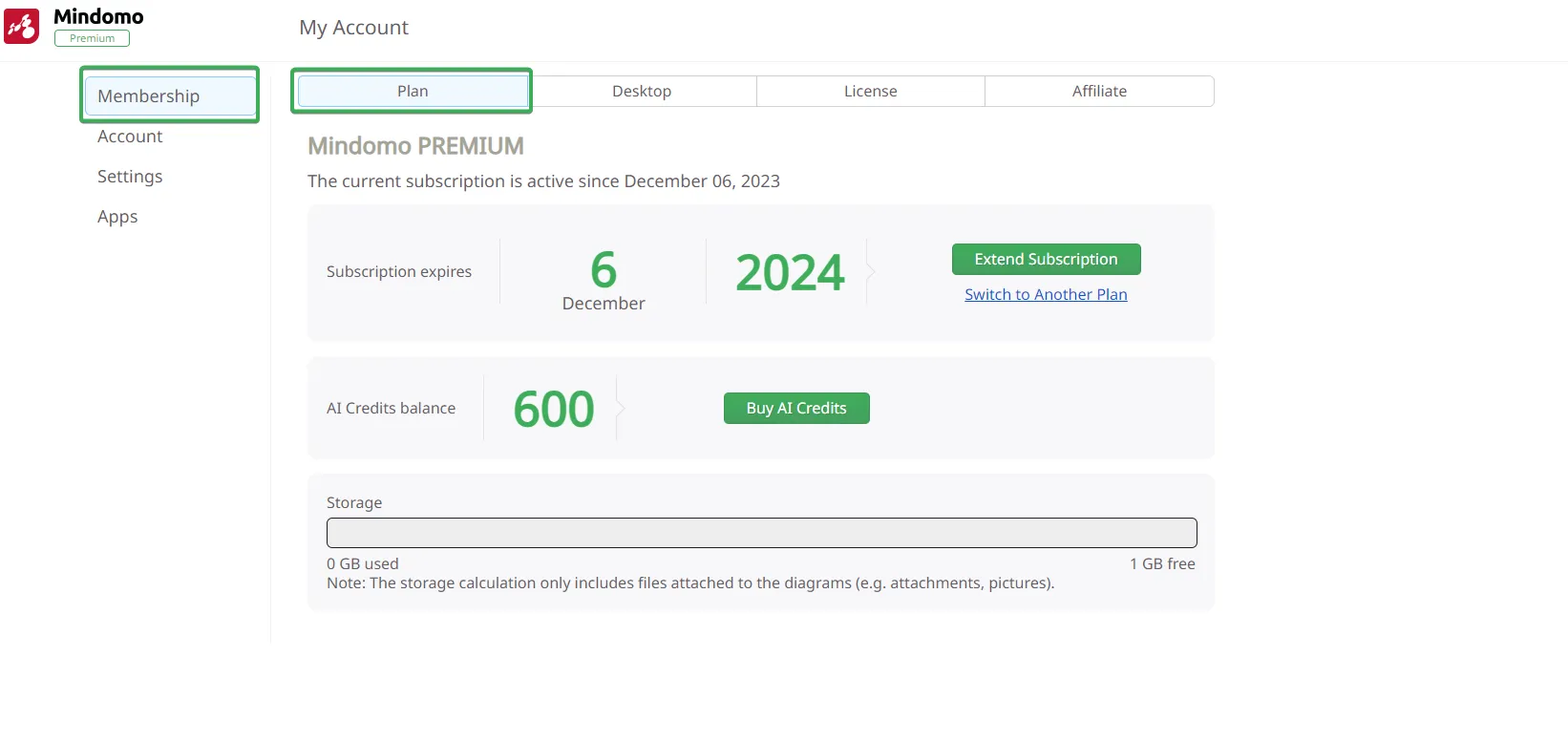
Desktop license
Section titled “Desktop license”If you have an online subscription, you also receive premium access to the Desktop version for the full duration of your subscription.
Your license key can be found under the Desktop tab in the Membership section.
To activate the key in the desktop application, copy and paste the license information exactly as shown (Name, Key, Date—no extra spaces).
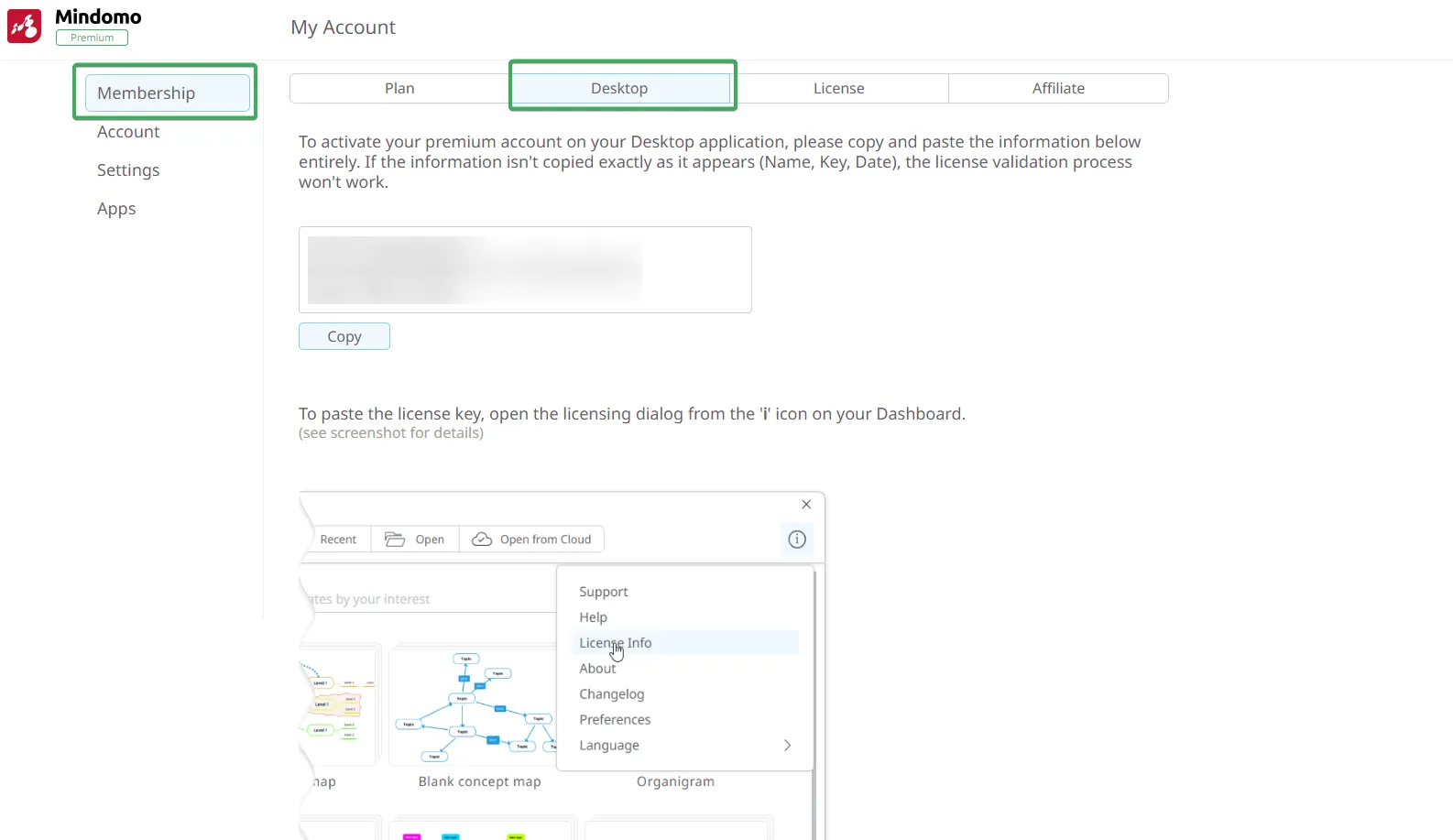
In your Desktop application, click the icon shown below, then select License Info:
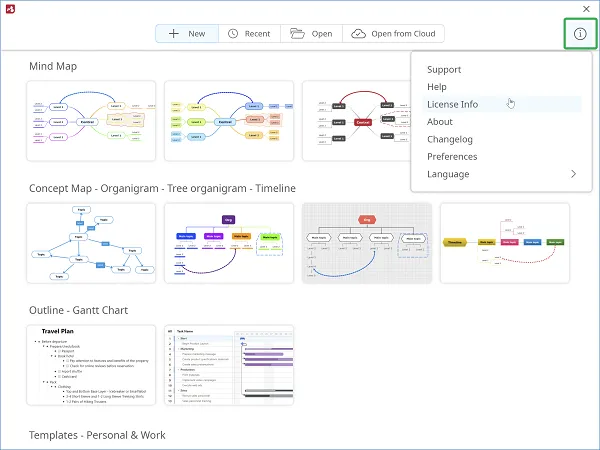
Paste your license and click Validate:
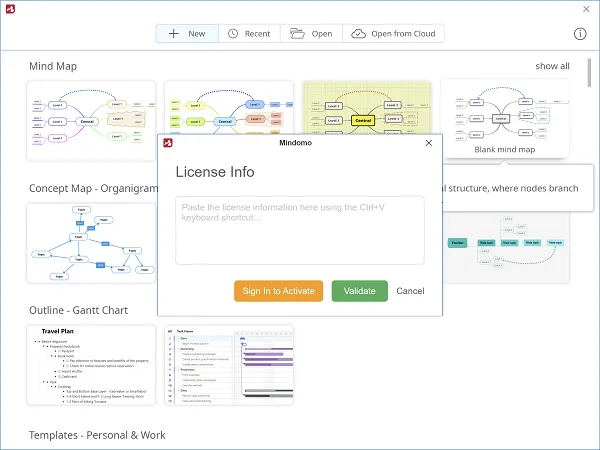
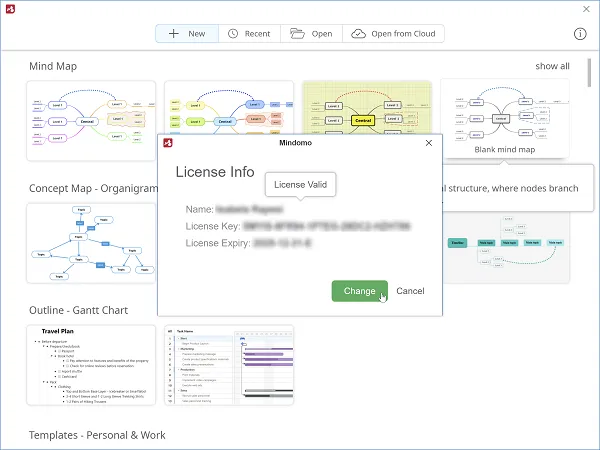
Login Providers
Section titled “Login Providers”After creating your Mindomo account, you can connect various Login Providers to simplify your sign-in process.
To manage Login Providers, open the My Account panel, navigate to the Apps section on the left, and select the Login Providers tab.
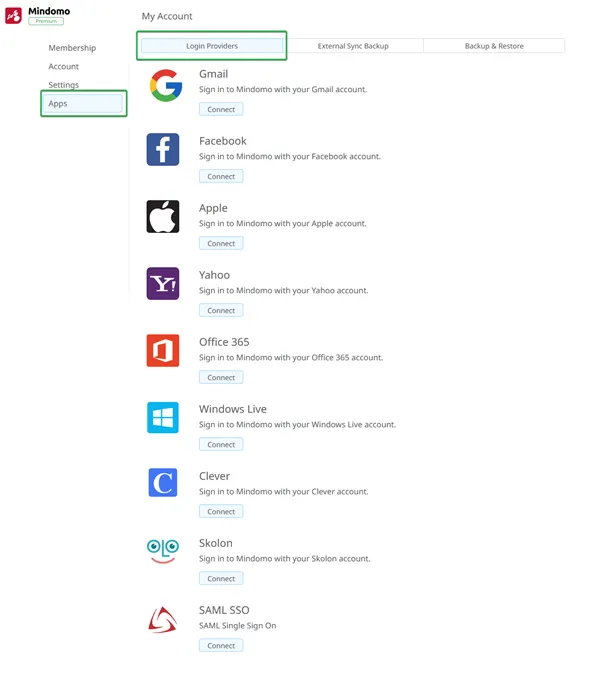
You can connect to multiple providers simultaneously and update their settings at any time.
Available providers include: Gmail, Facebook, Apple, Yahoo, Office 365, Windows Live, Clever, Skolon, and SAML SSO.
The same login provider email can only be linked to one Mindomo account. If you have several accounts, you cannot connect them all using the same provider address.
Erase my Account
Section titled “Erase my Account”To permanently delete your account, access the Account section in the My Account panel, open the Personal Info tab, and click Erase Account.
Settings
Section titled “Settings”The Settings section allows you to customize Mindomo’s appearance and behavior.
General Settings
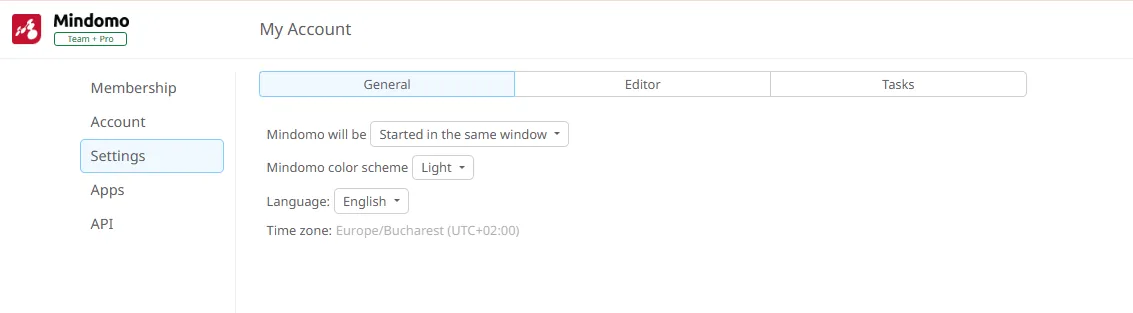
- Mindomo will be: Choose how Mindomo opens (e.g., in the same window or a new one).
- Mindomo color scheme: Select Auto, Light, or Dark mode.
Editor Settings
Customize the behavior and appearance of the diagram editor.
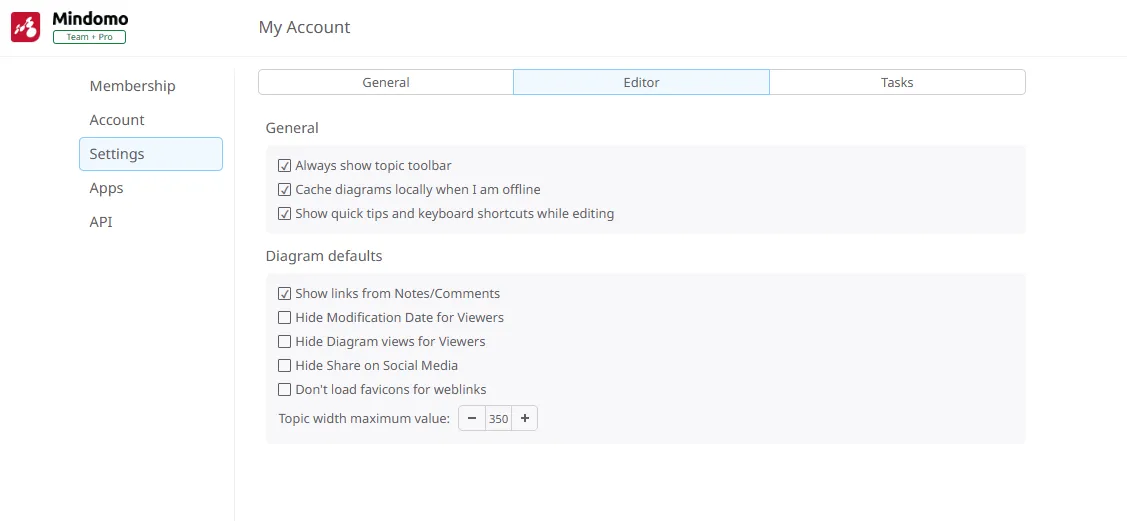
Tasks Settings
Define your work schedule for improved task planning.
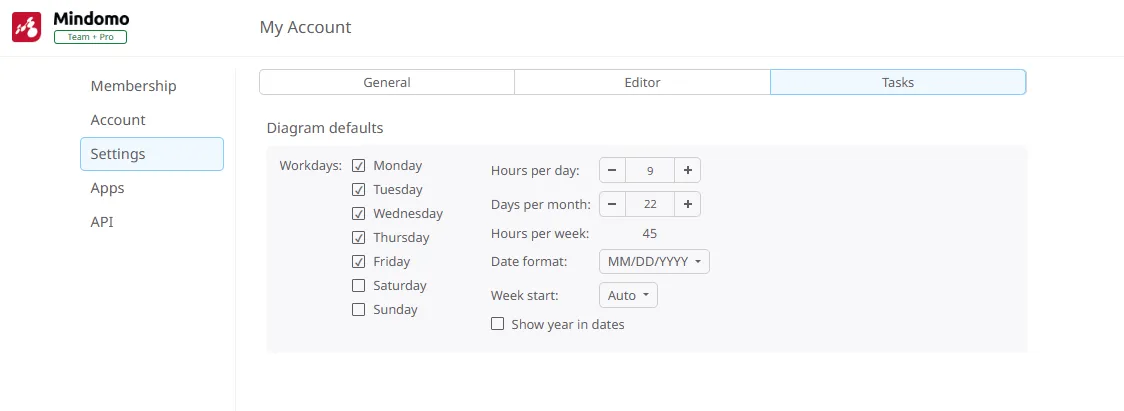
Backup & Restore
Section titled “Backup & Restore”Mindomo allows you to download all diagrams stored on your account as a ZIP file. You can then upload the diagrams back to Mindomo using the Restore Backup feature.
These options are available in the Backup & Restore section of your account settings: https://www.mindomo.com/account#apps/zip-restore