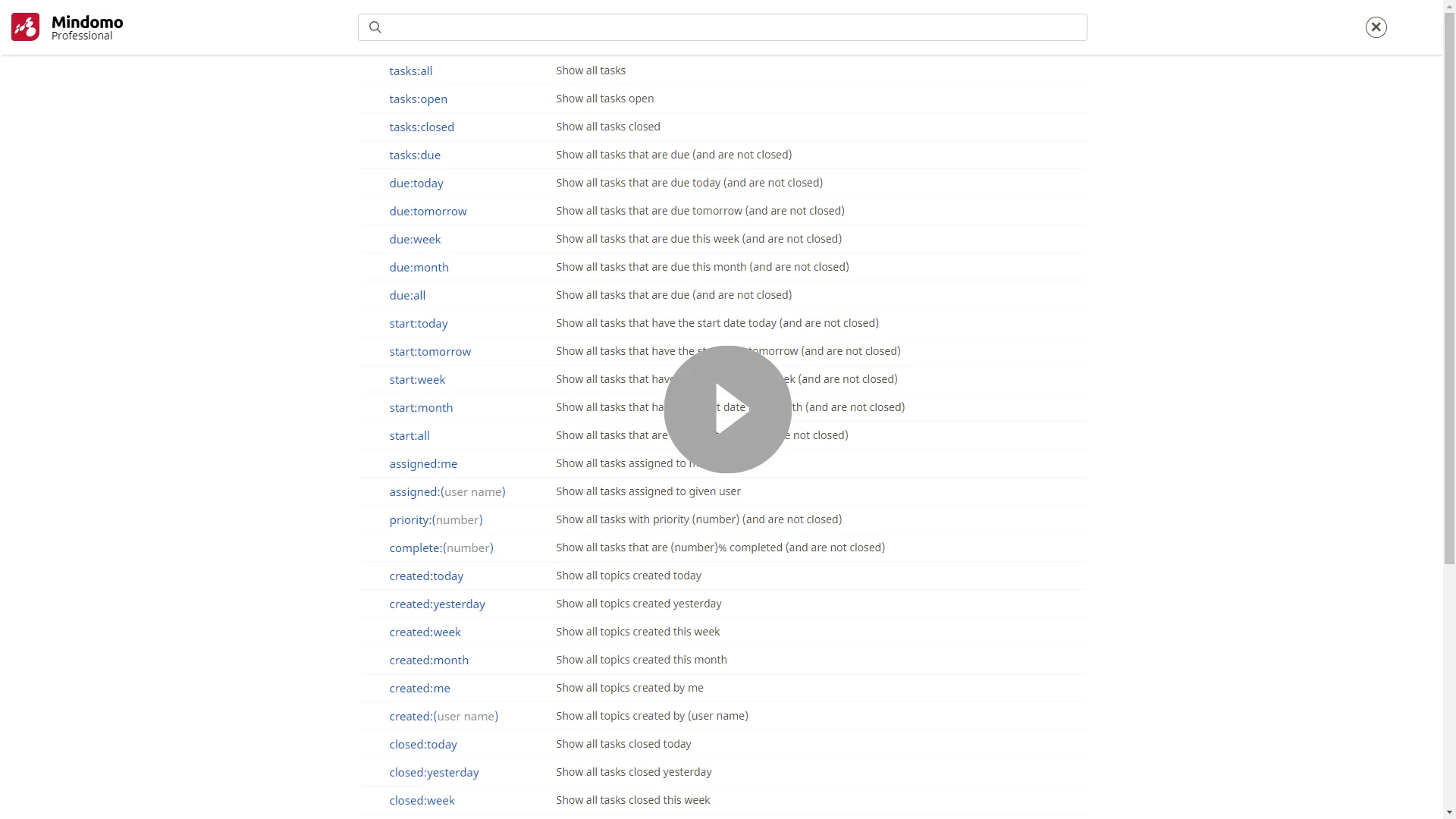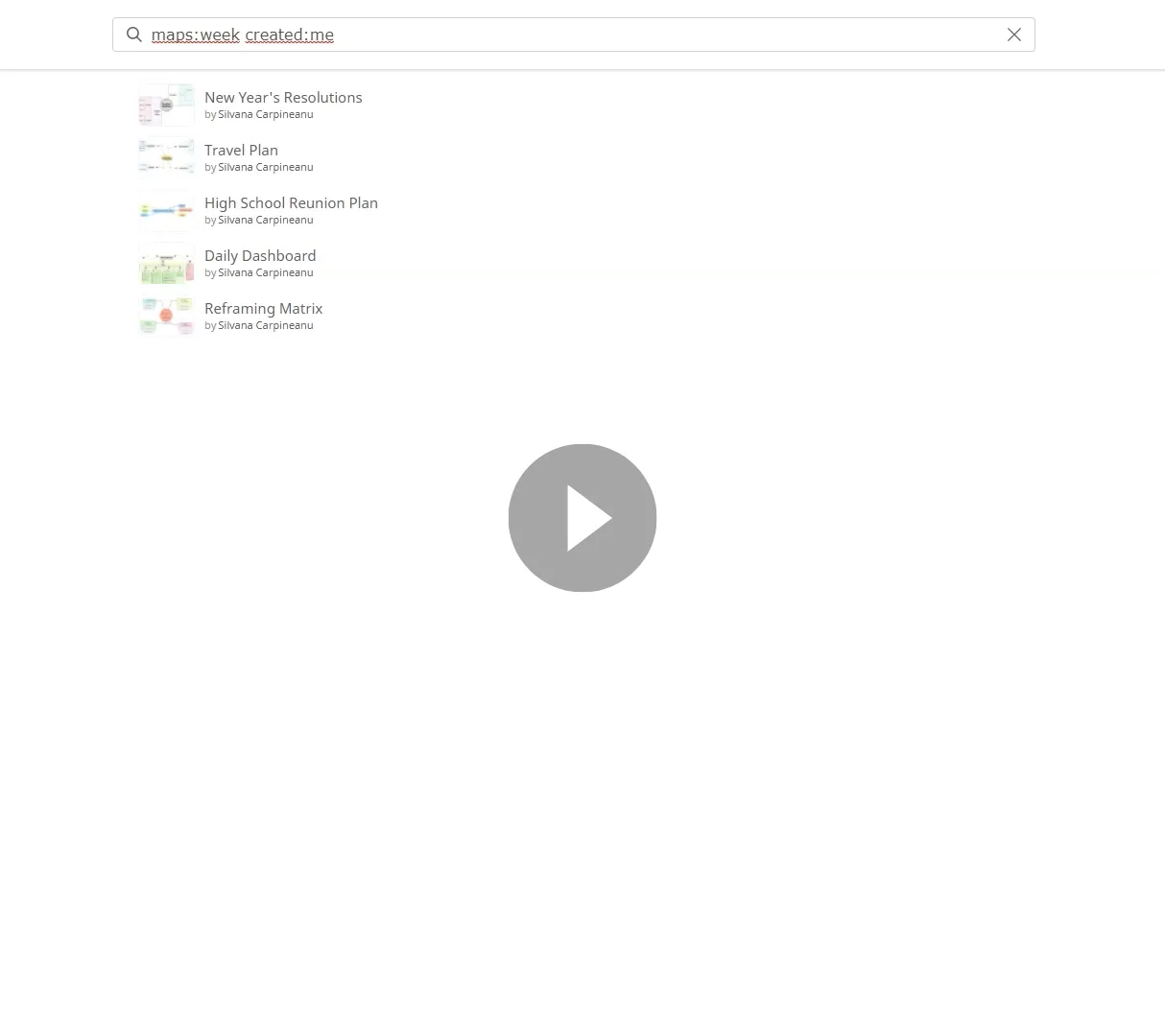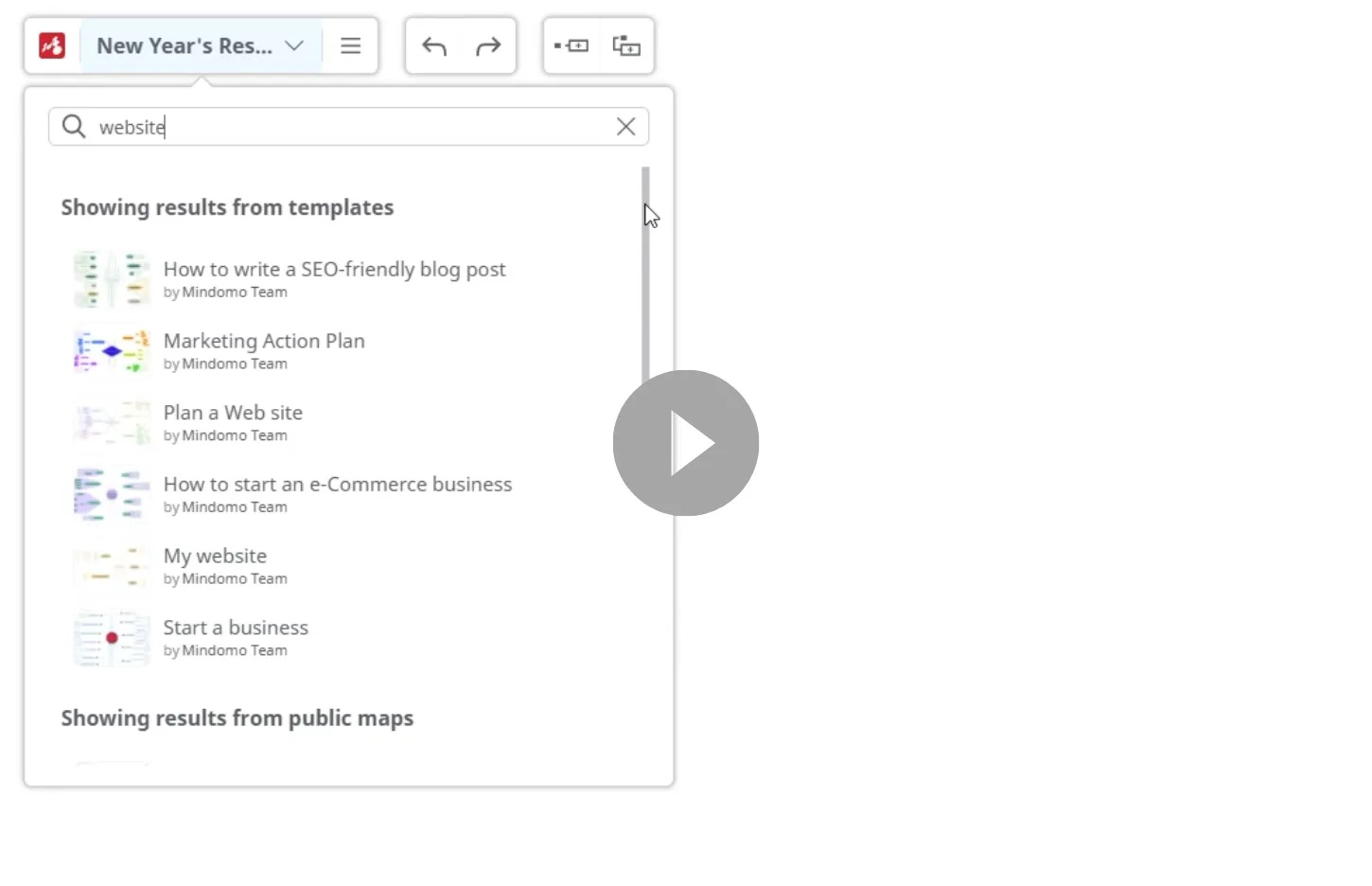Searching mind maps
Mindomo makes it easy to find exactly what you need using a powerful search feature available directly from your Dashboard. You can quickly search across all your diagrams, templates, and public maps using keywords or phrases, with results showing both titles and specific content matches.
Search across all diagrams
Section titled “Search across all diagrams”You can search for specific content in all your Mindomo diagrams directly from the Dashboard.
Use the Search bar at the top of your Dashboard to go through all diagrams (both your own and the ones shared with you or published in the Public Gallery) as well as all templates.
You can search for words or phrases and use filtering options. The search includes diagram titles, topics content, notes, and comments.
Search for words/phrases
Section titled “Search for words/phrases”Type one or more words or a phrase in the Search bar, then press Enter. A list of all diagrams where that word or phrase appears will be displayed. You will see the diagram title and the specific topic where the term appears (if not found in the title).
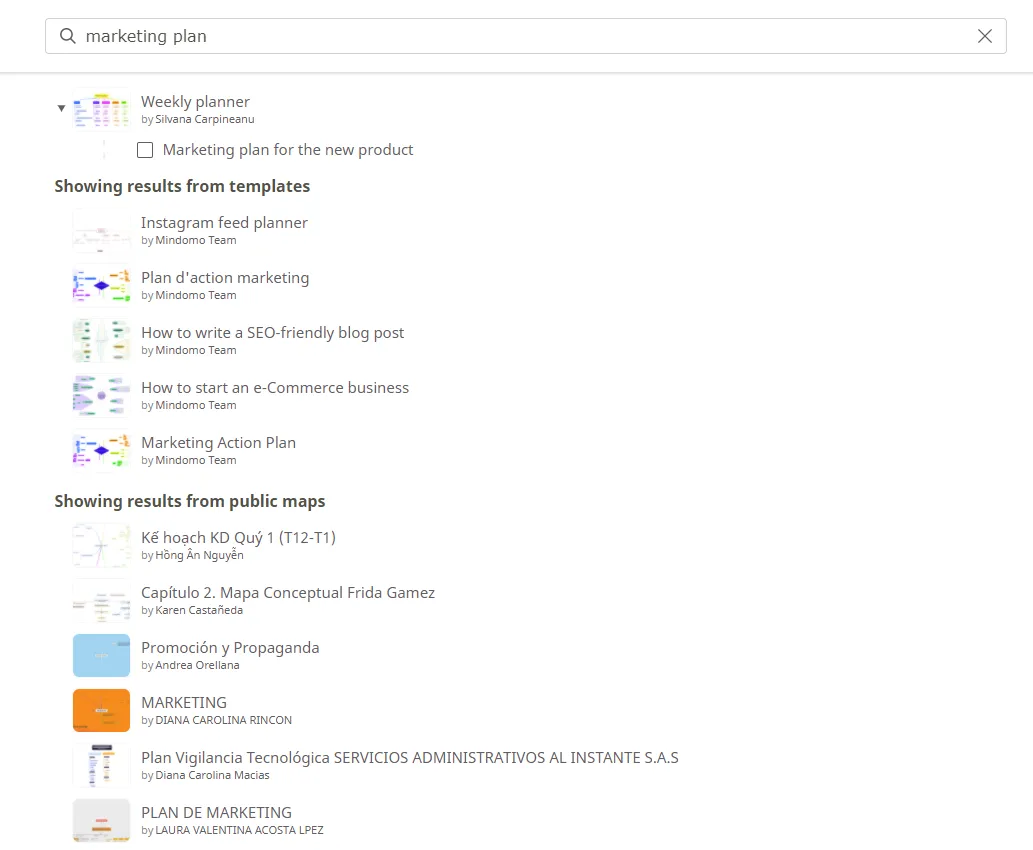
Results are shown in this order:
-
Your diagrams (your own or shared with you)
-
Templates containing the searched words/phrase
-
Public maps created by other users (opened in View mode in a new tab)
If you search for multiple words, Mindomo will look for all titles, topics, notes, and comments that contain all those words, in any order. For example, searching marketing plan will display results containing both “marketing” and “plan,” such as the template Marketing action plan.
To search for an exact phrase, use a search operator.
Standard search operators
Section titled “Standard search operators”Mindomo offers advanced search and filter options for topics, tasks, notes, comments, and diagrams.
When you click the Search bar, a list of queries and a short description for each will appear.
You can use one or more queries to filter your diagrams by clicking on them or typing them directly into the Search bar. You can also use both filtering words/phrases and queries together.
Mindomo supports the following search operators:
- space ( )
- quotation mark (” ”)
- alternative (OR)
- hyphen (-)
You have unlimited possibilities to use and combine these search operators with search queries and words or phrases to find what you need in seconds. Check out the following examples:
| Operator | Search results |
|---|---|
marketing plan | Show all topics, comments, or notes containing both “marketing” and “plan” in any order |
"marketing plan" | Show all topics, comments, or notes containing the exact phrase “marketing plan” |
marketing OR plan | Show all topics, comments, or notes containing either “marketing” or “plan” (or both) |
marketing -plan | Show all topics, comments, or notes containing either “marketing” but not “plan” |
created:me marketing | Show all topics, comments, or notes created by me that contain “marketing” |
tasks:all -meeting | Show all tasks that don’t contain “meeting” |
due:week priority:1 | Show all tasks that are due this week (and are not closed) with priority 1 |
start:all assigned:me | Show all tasks that are already started (and are not closed) assigned to me |
due:today tasks:closed | Show all tasks that are due today and are already closed |
Some combinations may appear contradictory (e.g., due:today tasks:closed). Due:today normally shows open tasks due today, while tasks:closed shows closed tasks. Combined, Mindomo displays tasks that are due today and already closed.
Querying diagrams
Section titled “Querying diagrams”You can search for specific diagrams using queries related to the date when they were modified. Moreover, you can also filter diagrams by their creator.
| Query | Description |
|---|---|
maps:today | Show all diagrams that were modified today |
maps:yesterday | Show all diagrams that were modified yesterday |
maps:week | Show all diagrams that were modified this week |
maps:month | Show all diagrams that were modified this month |
maps:me | Show all diagrams created by me |
maps:(user name) | Show all diagrams created by (user name) |
Querying topics by the date
Section titled “Querying topics by the date”You can also filter topics from your diagrams by the date when they were created or modified (the results shown will be topics from your diagrams and from diagrams that are shared with you):
| Query | Description |
|---|---|
created:today | Show all topics created today |
created:yesterday | Show all topics created yesterday |
created:week | Show all topics created this week |
created:month | Show all topics created this month |
created:me | Show all topics created by me |
created:(user name) | Show all topics created by (user name) |
modified:today | Show all topics that were modified today |
modified:yesterday | Show all topics that were modified yesterday |
modified:week | Show all topics that were modified this week |
modified:month | Show all topics that were modified this month |
Querying tasks by their status
Section titled “Querying tasks by their status”You can filter tasks using different queries. The results shown will be tasks from your diagrams and from diagrams that are shared with you.
| Query | Description |
|---|---|
is:task | Show all tasks (closed tasks and open ones) |
is:due | Show all tasks that are due |
tasks:all | Show all tasks (closed tasks and open ones) |
tasks:due | Show all tasks that are due |
tasks:open | Show all open tasks |
tasks:closed | Show all closed tasks |
Querying open tasks by the scheduled date
Section titled “Querying open tasks by the scheduled date”You can search for tasks that have a specific start date or a specific due date (end date). The results shown will be tasks from your diagrams and from diagrams that are shared with you.
| Query | Description |
|---|---|
due:all | Show all tasks that are due |
due:today | Show all tasks that are due today (and are not closed) |
due:tomorrow | Show all tasks that are due tomorrow |
due:week | Show all tasks that are due this week (and are not closed) |
due:month | Show all tasks that are due this month (and are not closed) |
start:all | Show all tasks that are already started (and are not closed) |
start:today | Show all tasks that have the start date today |
start:tomorrow | Show all tasks that have the start date tomorrow |
start:week | Show all tasks that have the start date this week |
start:month | Show all tasks that have the start date this month |
Querying closed tasks by the finishing date
Section titled “Querying closed tasks by the finishing date”You can search only for closed tasks from your diagrams and choose when they were closed. The results shown will be tasks from your diagrams and from diagrams that are shared with you.
| Query | Description |
|---|---|
closed:today | Show all tasks closed today |
closed:yesterday | Show all tasks closed yesterday |
closed:week | Show all tasks closed this week |
closed:month | Show all tasks closed this month |
Querying tasks by the assignee
Section titled “Querying tasks by the assignee”To find only the tasks assigned to a specific person (including yourself), you can use one of the following queries (the results shown will be tasks from your diagrams and from diagrams that are shared with you):
| Query | Description |
|---|---|
assigned:me | Show all tasks assigned to me (and are not closed) |
assigned:(user name) | Show all tasks assigned to (given user) (and are not closed) |
Querying tasks by priority and completion level
Section titled “Querying tasks by priority and completion level”You can filter tasks by priority or completion level using the following queries (the results shown will be tasks from your diagrams and from diagrams that are shared with you):
| Query | Description |
|---|---|
priority:(number) | Show all tasks with priority (number) (and are not closed) |
complete:(number) | Show all tasks that are (number)% completed (and are not closed) |
Search inside a mind map
Section titled “Search inside a mind map”You can search within a single mind map using the Search and Filter options.
Matching results are highlighted in yellow, and the remaining content is blurred.
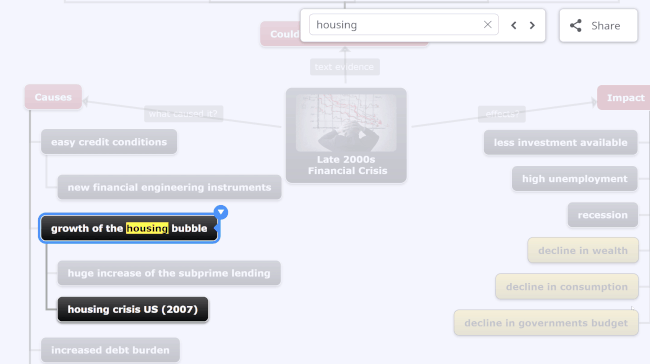
Mindomo also enables searching with wildcards to broaden your results. Use an asterisk (*):
-
at the end of a word stem to match all words beginning with that stem
-
at the beginning to match words ending with that stem
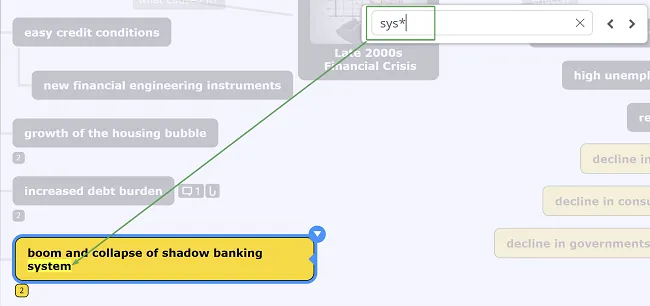
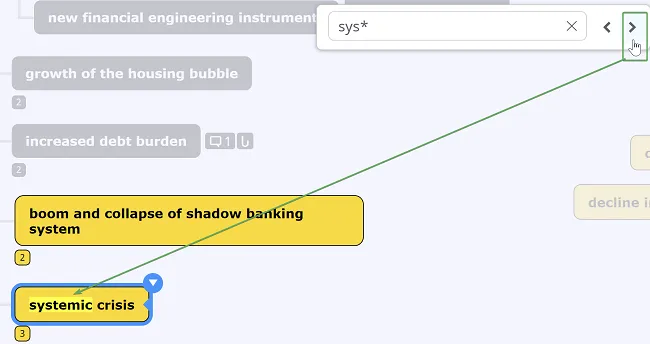
To search for two words appearing together in a phrase, add a plus sign (+) before each word: Example: +high +unemployment
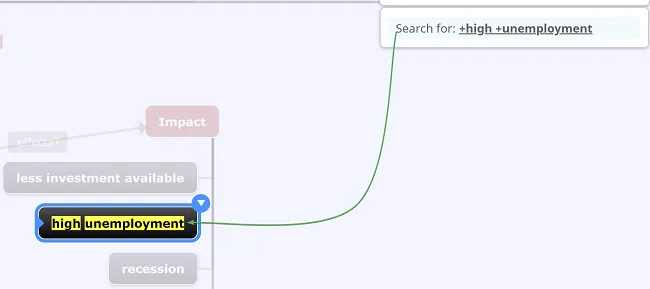
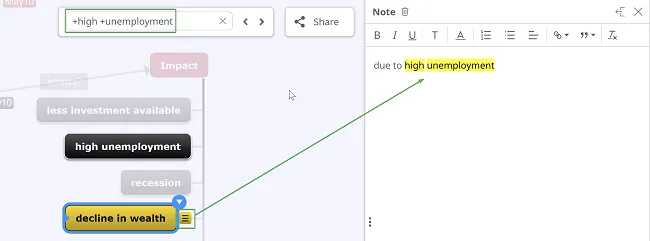
Filter by Label
Section titled “Filter by Label”Hashtags help you tag words in a topic and make it easier to find specific content.
To add one, type # followed by your word and press Enter. The hashtag will appear in the filtering bar, showing how many times it is used in the diagram.
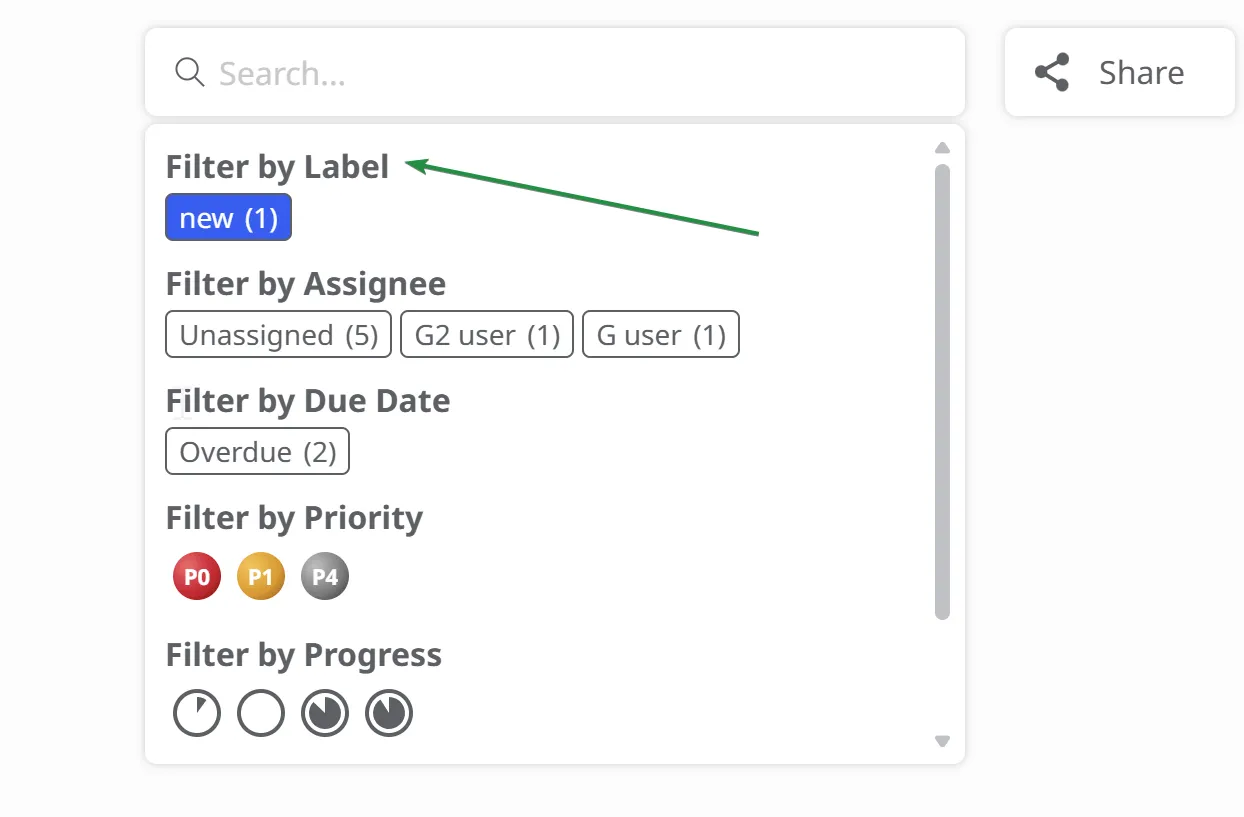
Filtering by a label displays the topics containing it and all subtopics branching from that topic.
Filter by Assignee
Section titled “Filter by Assignee”You can filter tasks by their assignee - either by the names of registered Mindomo users or by searching for the names of the ghost users you’ve created.
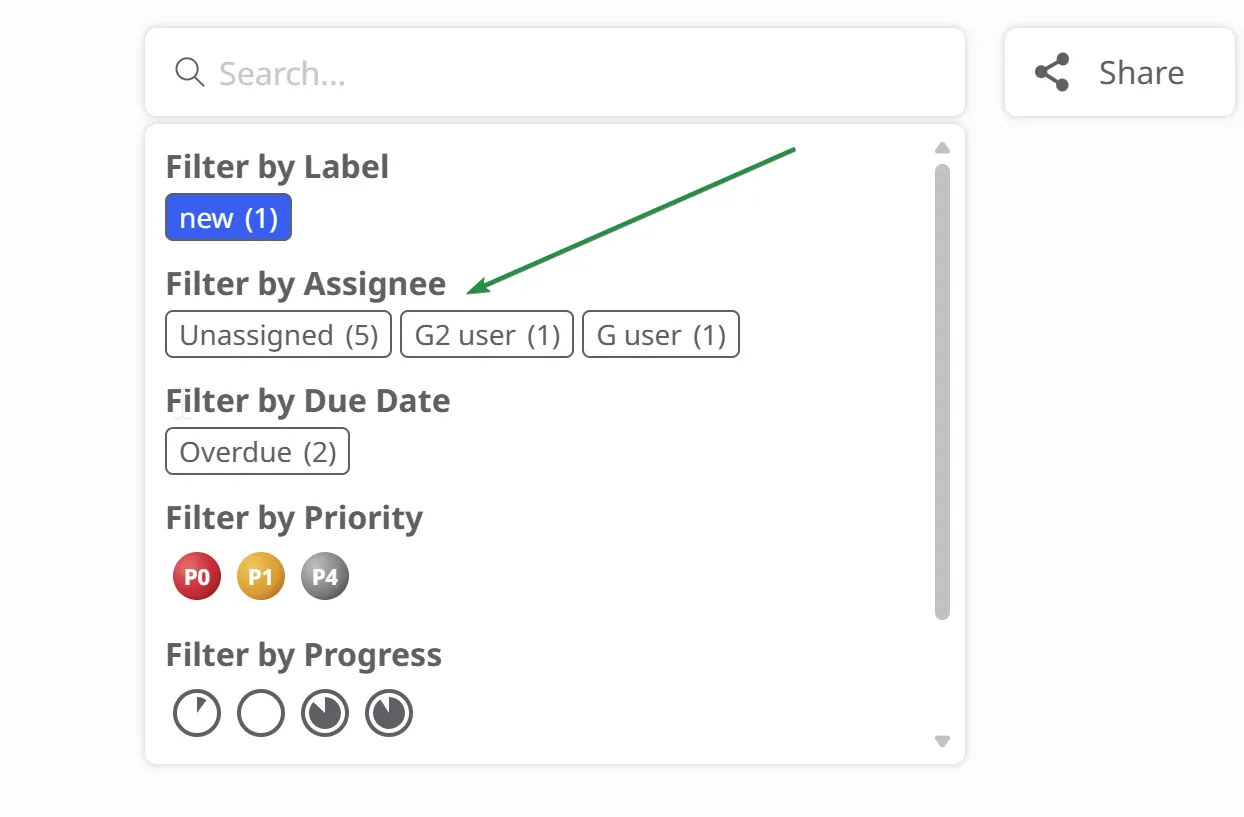
Filter by Due Date
Section titled “Filter by Due Date”You can also filter by a task’s due date:
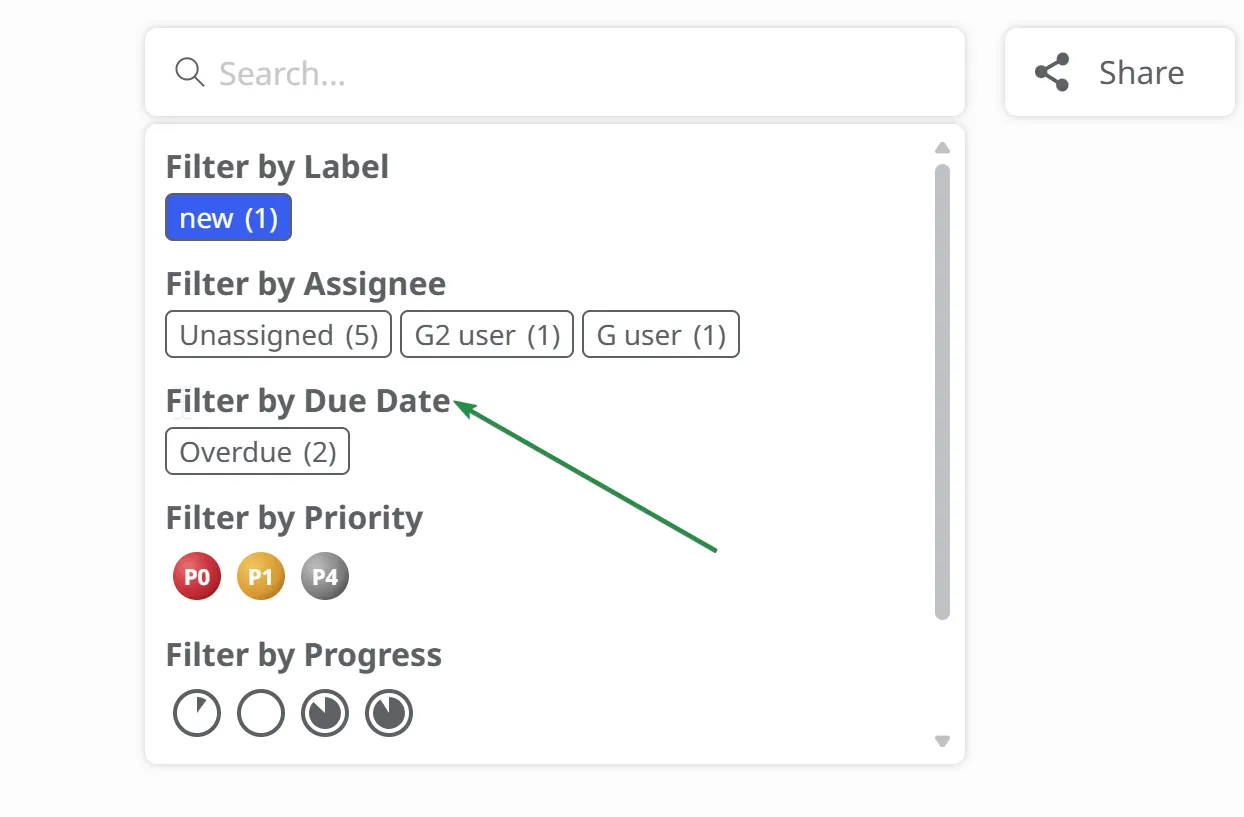
Filter by Priority
Section titled “Filter by Priority”This filter allows you to quickly narrow down your task list based on the urgency or importance assigned to each task.
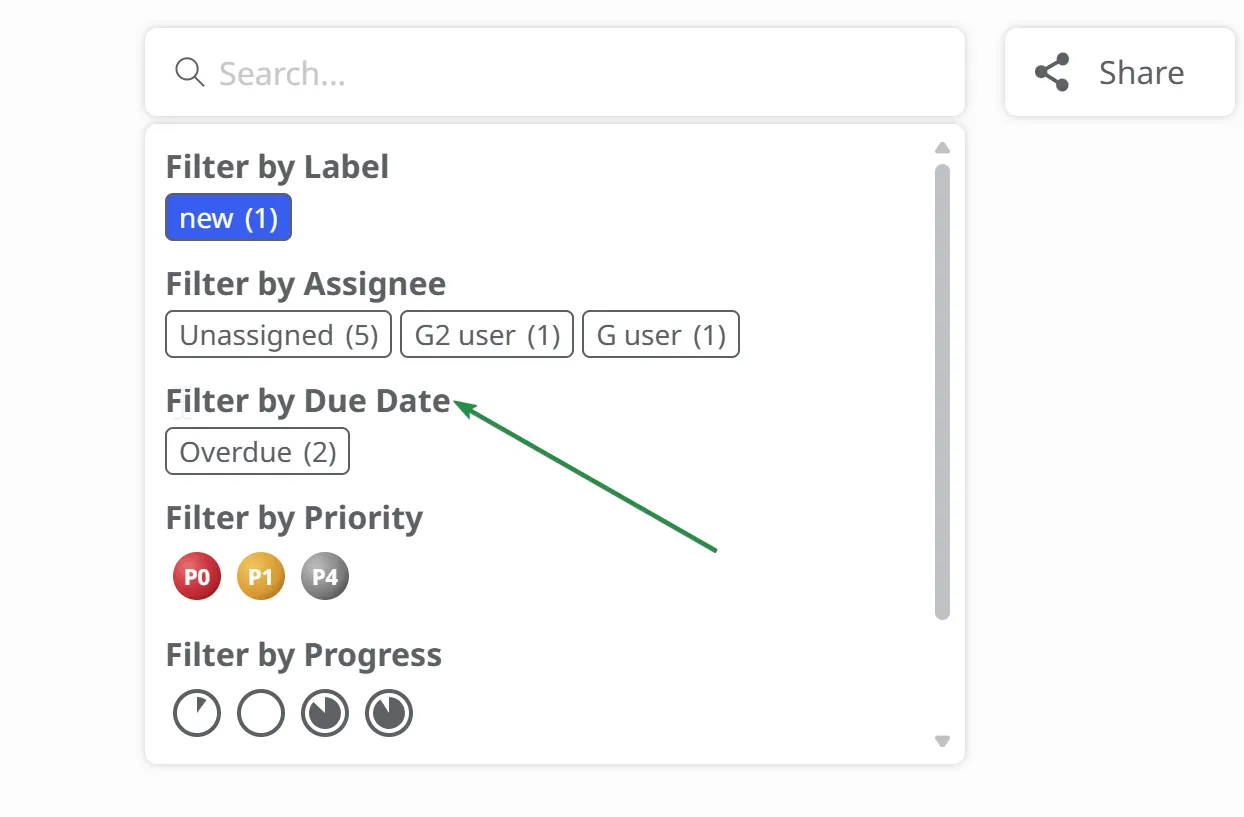
Filter by Progress
Section titled “Filter by Progress”This option allows you to view only the tasks that match a specific completion stage.
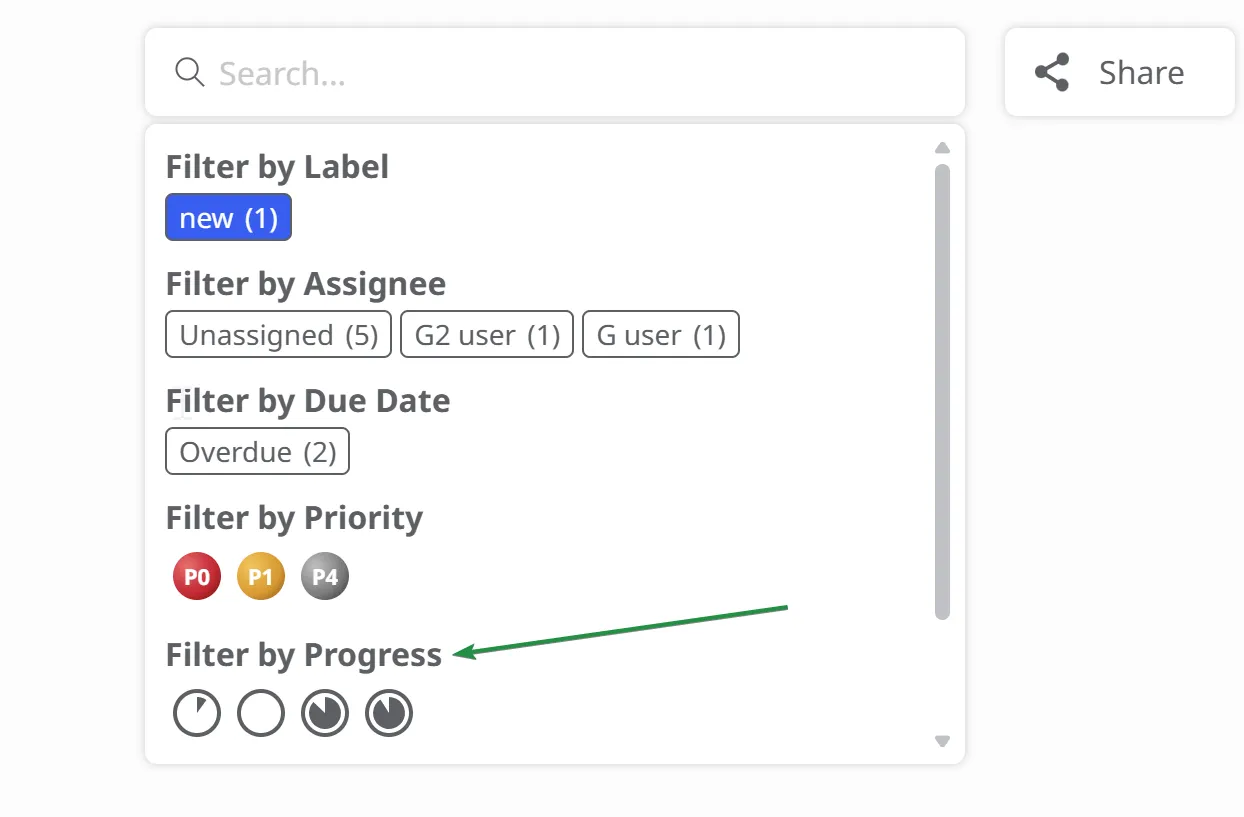
Filter by Icon
Section titled “Filter by Icon”You can also filter by icons, which appear in the Filters section below the Progress section.
![]()
Search all diagrams
Section titled “Search all diagrams”If you need inspiration, you can browse maps created by you and other Mindomo users.
Click the current map’s name, select Search all diagrams, and enter the subject you want to explore.
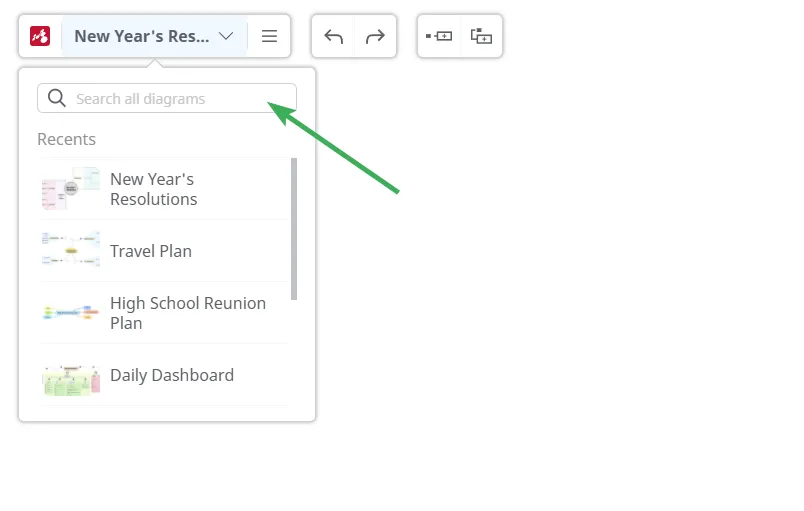
You’ll see maps related to your search—exact matches as well as similar ones.
Results appear in this order:
-
Your maps
-
Maps created by other users