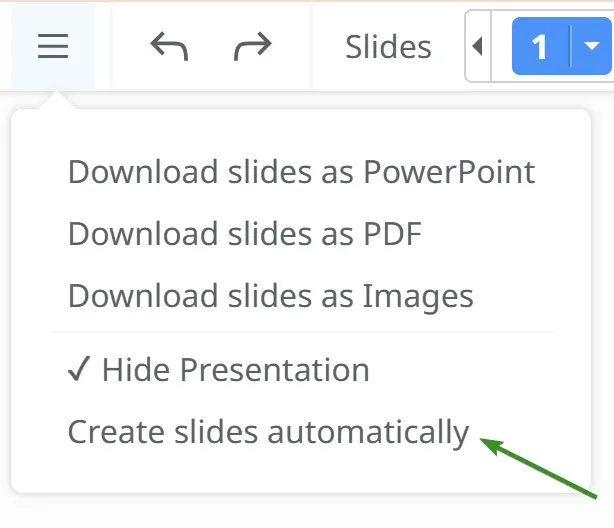Presenting Mind Maps
Mindomo allows you to turn your mind maps into engaging, slide-based presentations directly within the platform. With intuitive tools for adding, organizing, and customizing slides, you can present your ideas clearly and visually - no need for external software.
Create a presentation
Section titled “Create a presentation”-
Click on the file list menu and select Presenter to enter Presentation Mode.
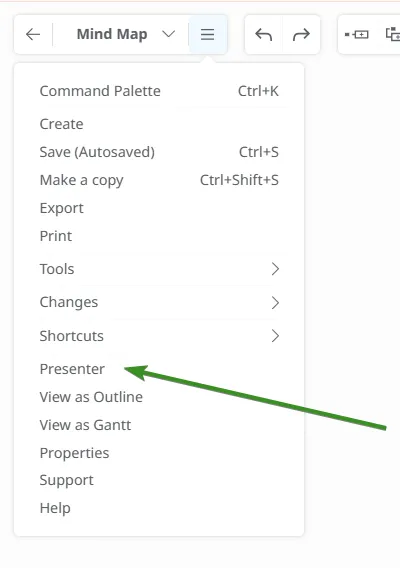
Once you’re in, the top toolbar provides the following options:
-
Undo/Redo
-
Slide list
-
Play Presentation
-
Insert Slide
-
Delete Slide
-
Back to map editor

By default, Mindomo creates slides for your central topic and its main branches.
Add a Slide
Section titled “Add a Slide”-
Click the + button in the top toolbar.
-
Or use the SHIFT + drag shortcut.
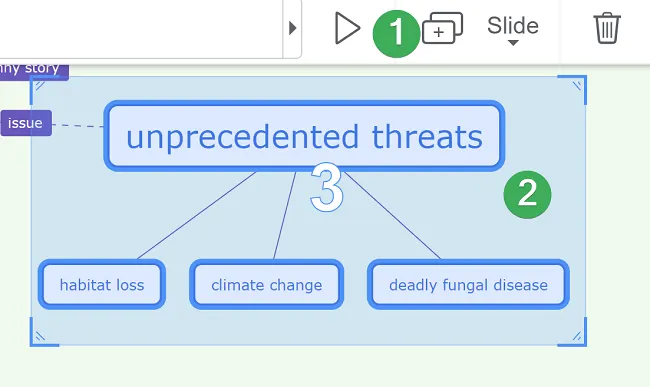
Add or Remove Topics from a Slide
Section titled “Add or Remove Topics from a Slide”-
Hold CTRL and click a topic to add or remove it from the current slide.After you created a slide, you can add or remove a topic by pressing CTRL from your keyboard and then selecting it.
-
Or use the context menu on the slide.
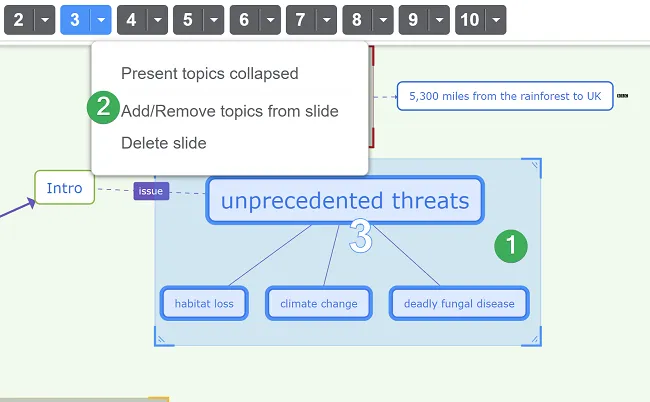
Delete a Slide
Section titled “Delete a Slide”You can delete a slide using:
-
The context menu on the slide
-
The Delete button in the toolbar
-
The DELETE key on your keyboard
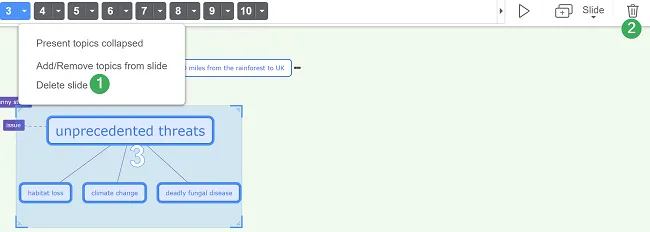
Duplicate a Slide
Section titled “Duplicate a Slide”You can duplicate a slide using:
- The context menu
- The Duplicate slide button
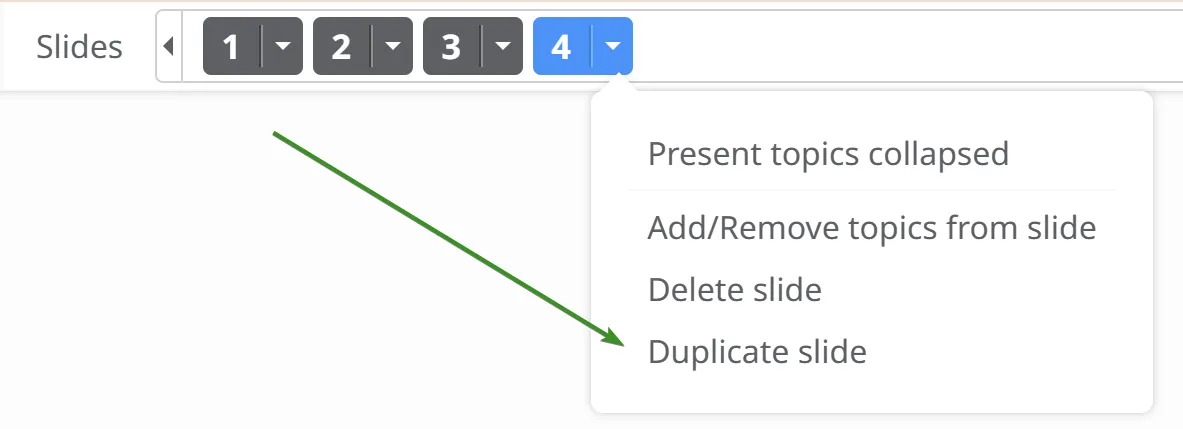
Arrange Slides
Section titled “Arrange Slides”Drag slides in the Slide List to reorder them:
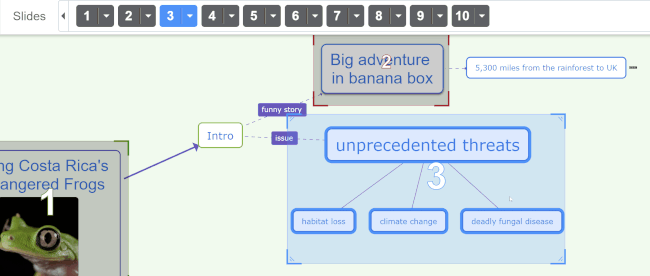
Present Topics Collapsed
Section titled “Present Topics Collapsed”-
If a main topic is included but some of its subtopics should remain hidden, select Present Topics Collapsed from the slide’s context menu.
-
Subtopics outside the slide selection will appear collapsed during the presentation.
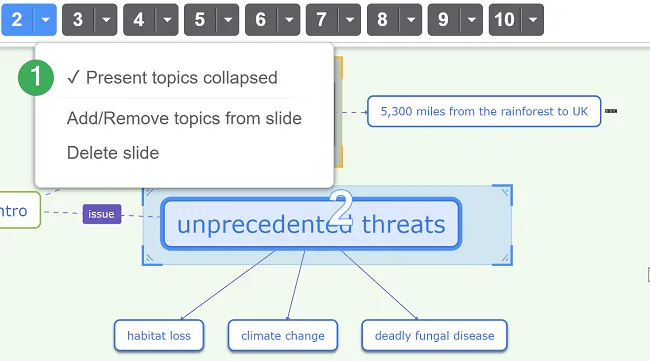
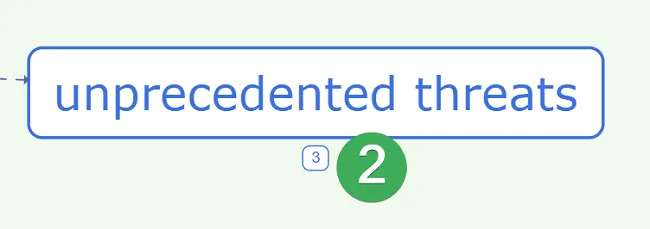
Resize Slides
Section titled “Resize Slides”Drag any corner of a slide to resize it. Covered topics will be automatically included in the slide.
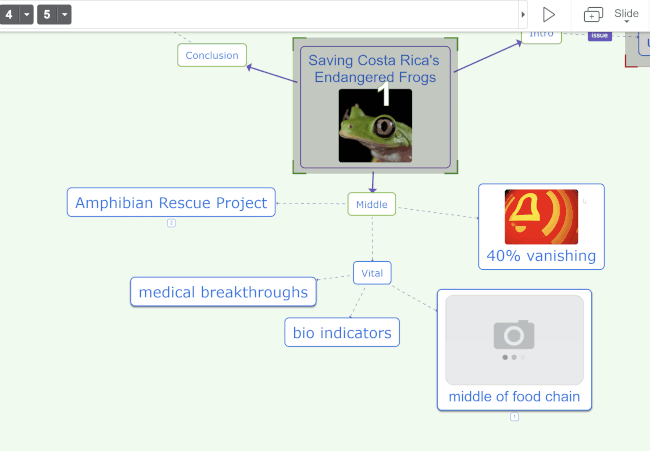
Playing the Presentation
Section titled “Playing the Presentation”Preview your final presentation by entering Play Mode. Click Play or press F5.
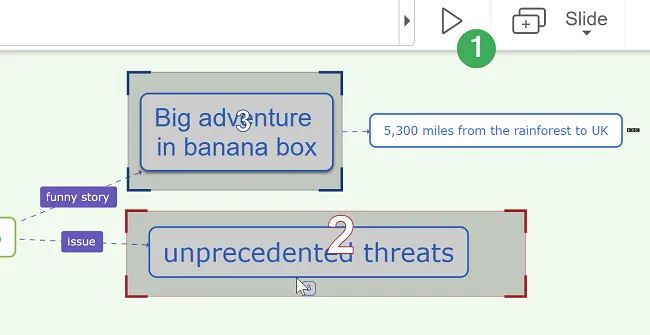
Hide presentation in View mode
Section titled “Hide presentation in View mode”To prevent the presentation from appearing in View Mode:
-
Open the file list menu.
-
Select Hide presentation.
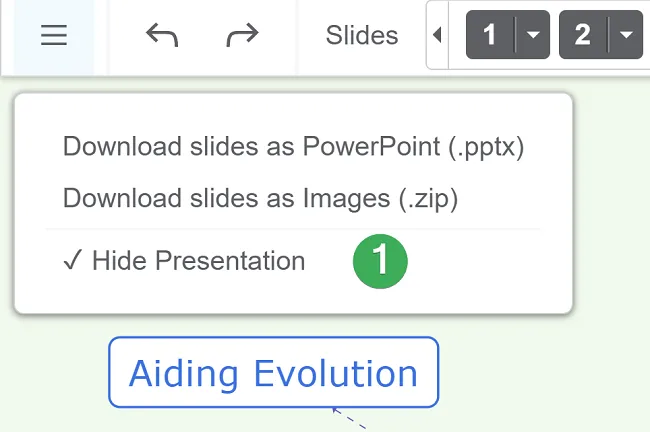
Download the Presentation
Section titled “Download the Presentation”From the file list menu, you can download your presentation as:
- PowerPoint (.pptx)
- Individual slide images
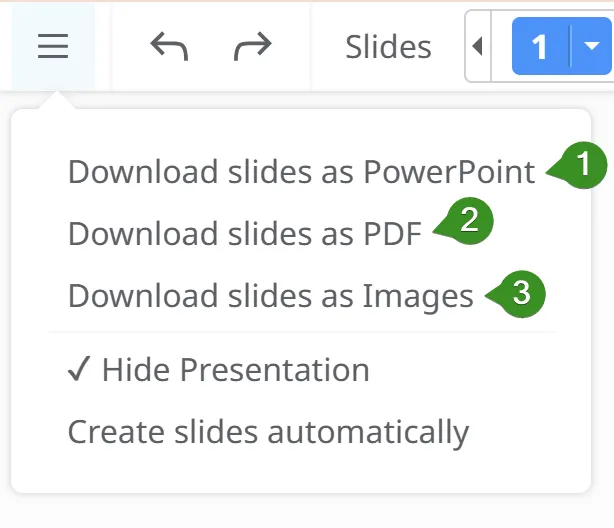
Create Slides Automatically
Section titled “Create Slides Automatically”Mindomo can generate slides for you. Open the file list menu and select Create slides automatically. You can then customize the generated slides.