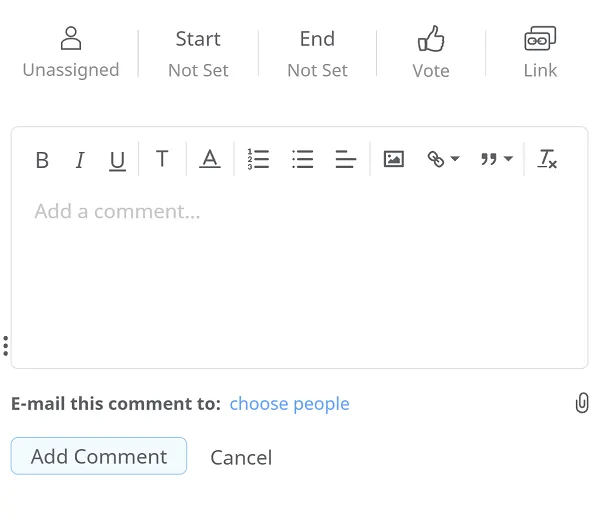Dropbox Integration
Mindomo’s integration with Dropbox offers a seamless way to back up your diagrams, export files, and attach media directly from your Dropbox account. With features like hourly backups and an intuitive file picker, you can ensure your work is always safe, accessible, and easy to enhance with additional resources.
Backup
Section titled “Backup”Data backup means creating a copy of the data on your system that you use for recovery in case your original data is lost or corrupted. You can also use backup to recover copies of older files if you have deleted them from your system.
We are now offering hourly backups for all your diagrams to safeguard your work even more effectively. You can rest assured that your most recent edits are securely backed up.
To set the Dropbox backup, you should:
- Click on your initials/picture on the top right corner of the dashboard, then select Account
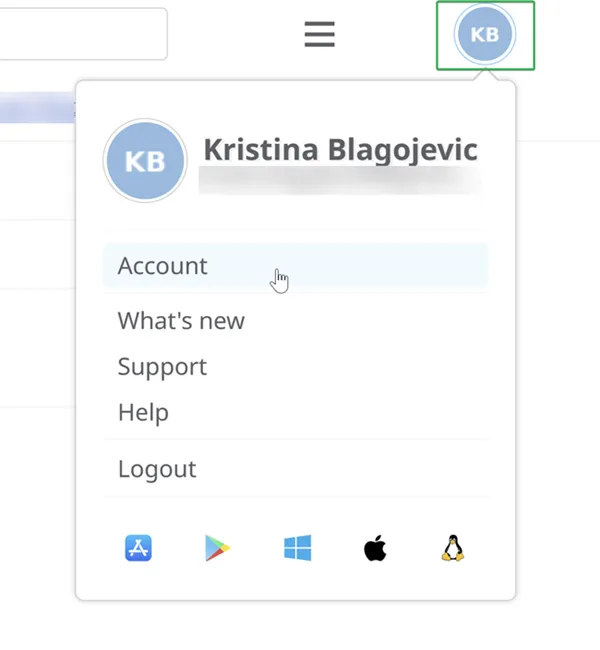
- Click on Apps and then on External Sync Backup
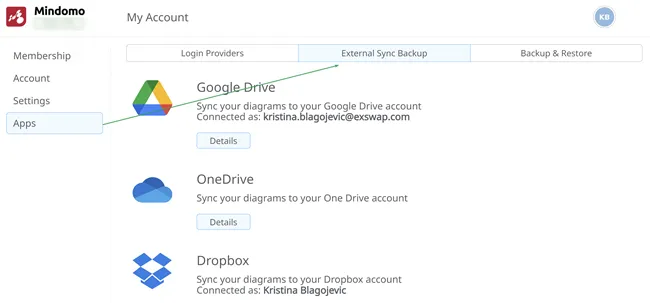
- Click on the Details button
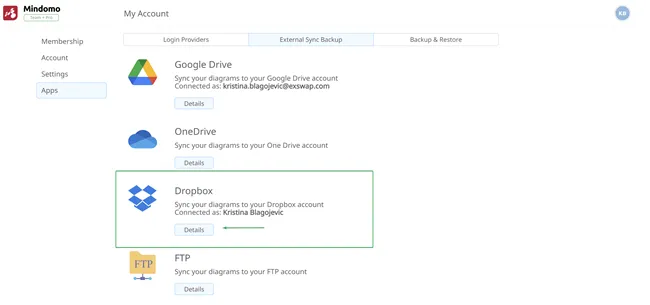
- Click on the Connect button
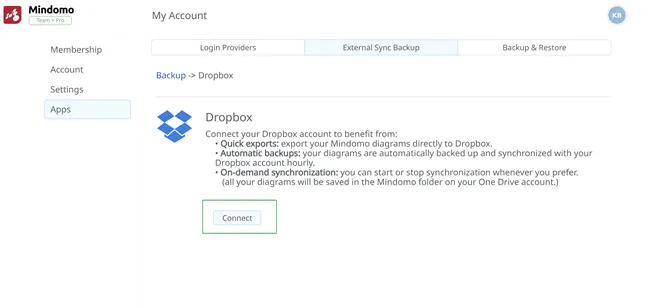
- Grant Mindomo access to your Dropbox account
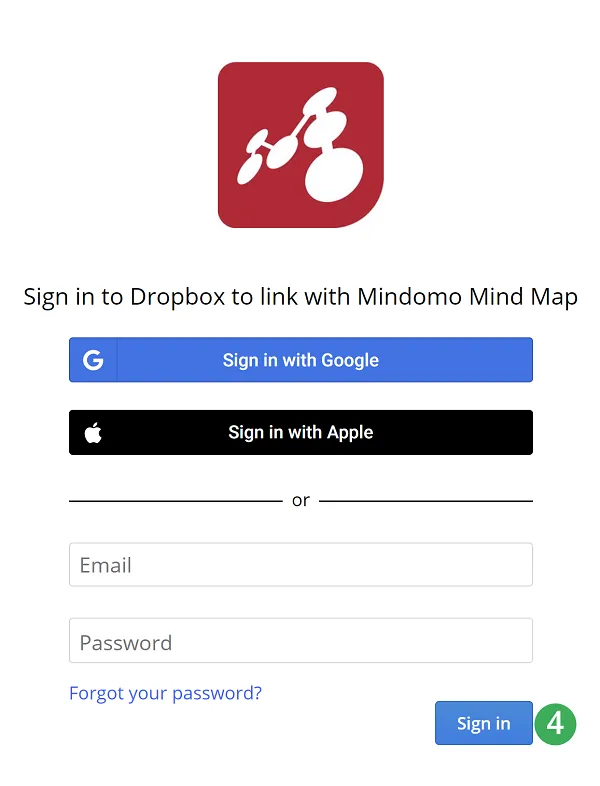
- Maps will be backed up and you will be able to see the status
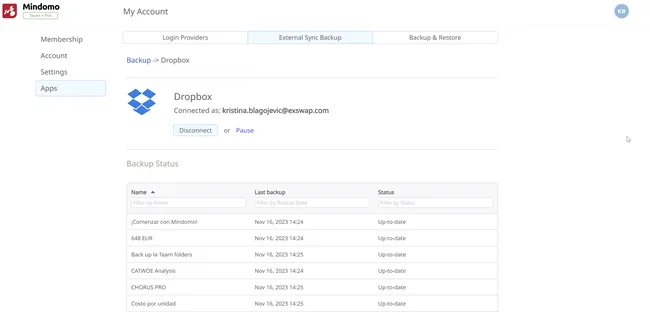
- If you no longer want to backup your maps to Dropbox, click on the Disconnect button

If you click on the Pause button, new diagrams will not be automatically synchronized to Dropbox. To have diagrams automatically synchronized again, you should click on the Synchronize all your diagrams button.
Export to Dropbox
Section titled “Export to Dropbox”To export your mind maps in any format to your Dropbox, click on the Export button and choose “Dropbox”:
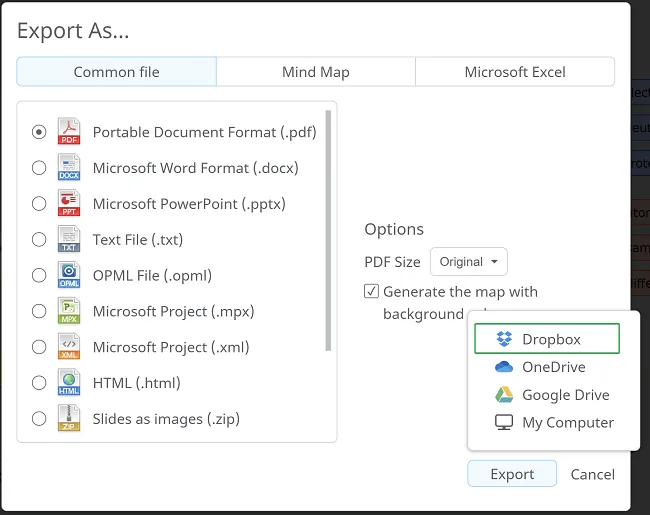
If you previously connected your Mindomo account to your Dropbox, the export will be done automatically, if not it will redirect you and ask you to connect the two accounts.
File picker
Section titled “File picker”Having an integration with Dropbox means that you can easily attach files saved inside it into your mind map. If you want to attach media directly from your Dropbox, you can access the file picker from the following panels:
1. Hyperlink & Attachments
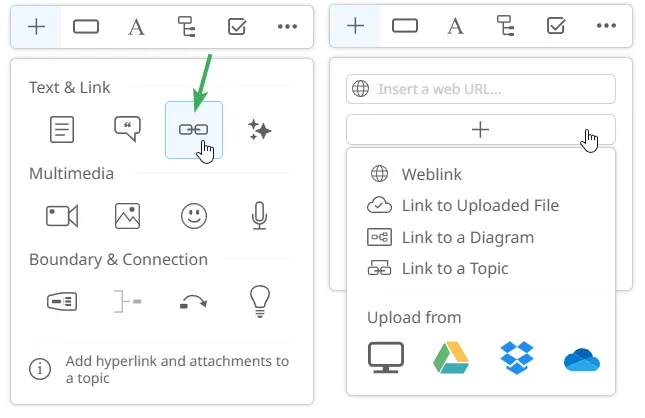
2. Images
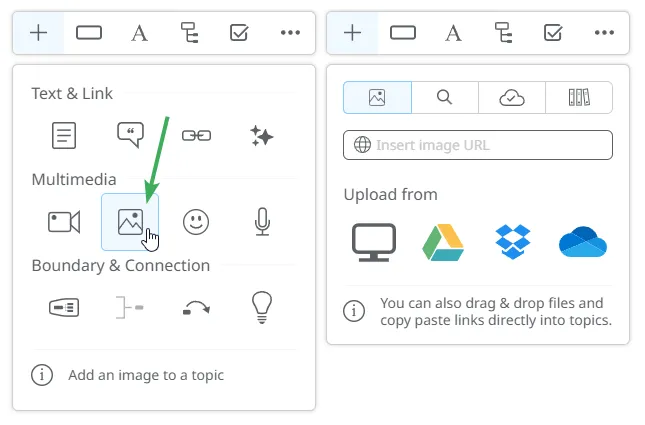
3. Audio
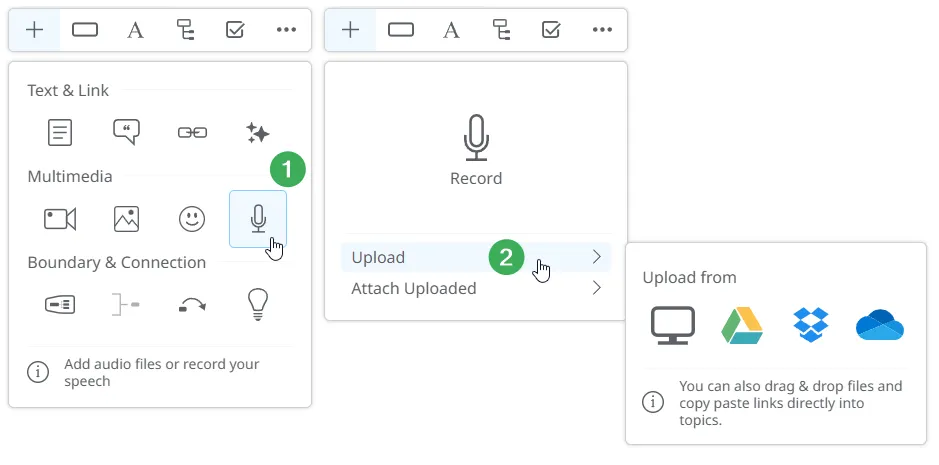
4. Comments
The comments functionality is available in mind maps, outlines and Gantt Charts: