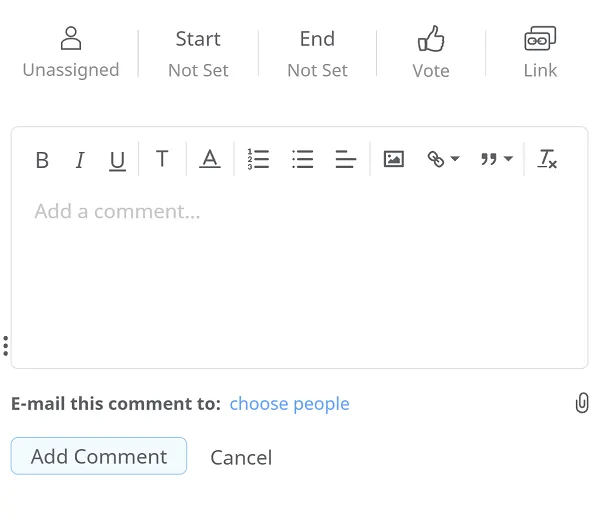OneDrive Integration
Mindomo’s integration with OneDrive allows you to automatically back up your diagrams every hour, ensuring your work is always protected and up to date. You can also export maps, attach media files, and access your content directly through a seamless connection with your OneDrive account.
Backup
Section titled “Backup”Data backup means creating a copy of the data on your system that you use for recovery in case your original data is lost or corrupted. You can also use backup to recover copies of older files if you have deleted them from your system.
We are now offering hourly backups for all your diagrams to safeguard your work even more effectively. You can rest assured that your most recent edits are securely backed up.
To set the OneDrive backup, you should:
- Click on your initials/picture on the top right corner of the dashboard, then select Account
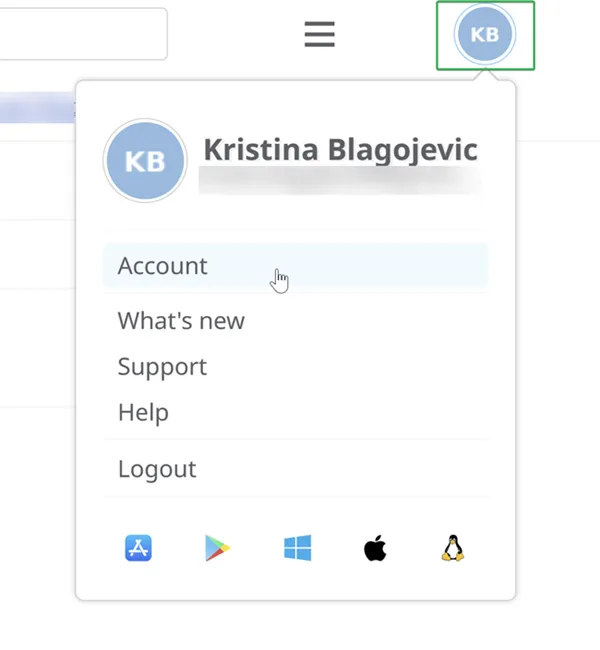
- Click on Apps and then on External Sync Backup
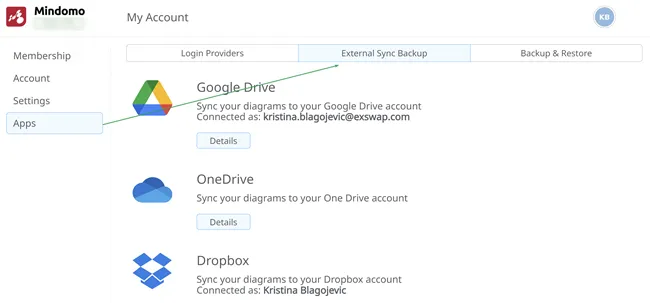
- Click on the Details button
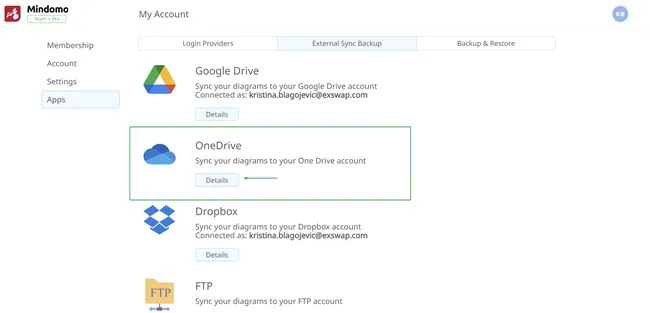
- Grant Mindomo access to your OneDrive account.
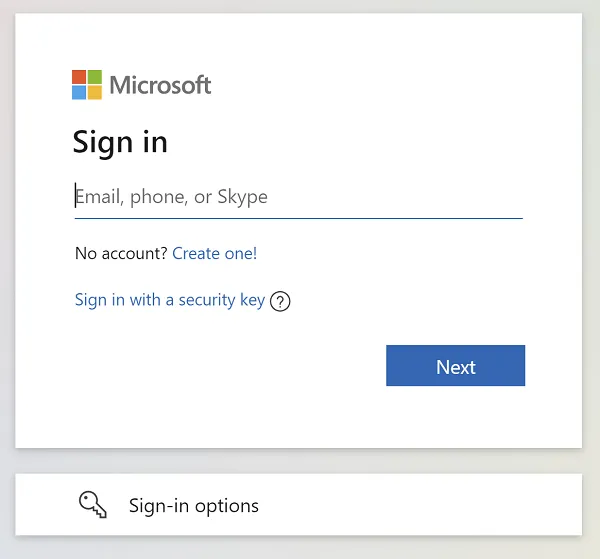
- Mind maps will be backed up and you will be able to see the status
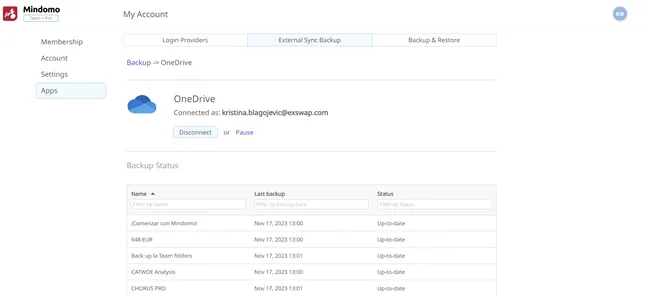
- Once the 2 accounts are connected, within the OneDrive account a Mindomo folder will be created in the Apps section. Your Mindomo mind maps will be backed up in this particular folder once per hour (6)
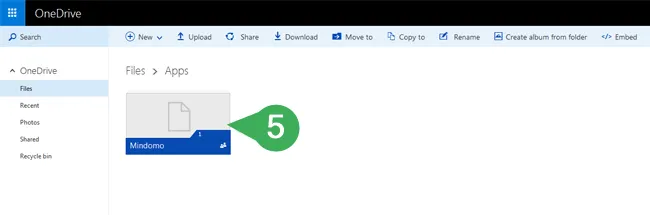
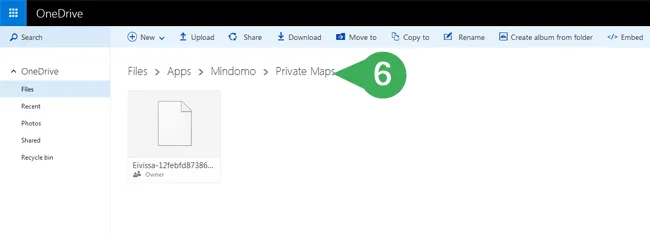
- If you no longer want to backup your maps to OneDrive, click on the Disconnect button
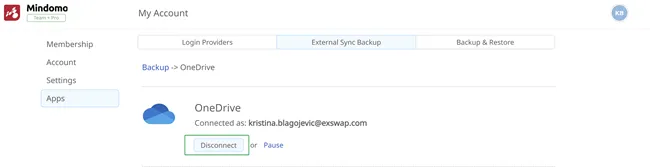
If you click on the Pause button, new diagrams will not be automatically synchronized to OneDrive. To have diagrams automatically synchronized again, you should click on the Synchronize all your diagrams button.
Export to OneDrive
Section titled “Export to OneDrive”To export your mind maps in any format to your OneDrive, click on the Export button and choose “OneDrive”:
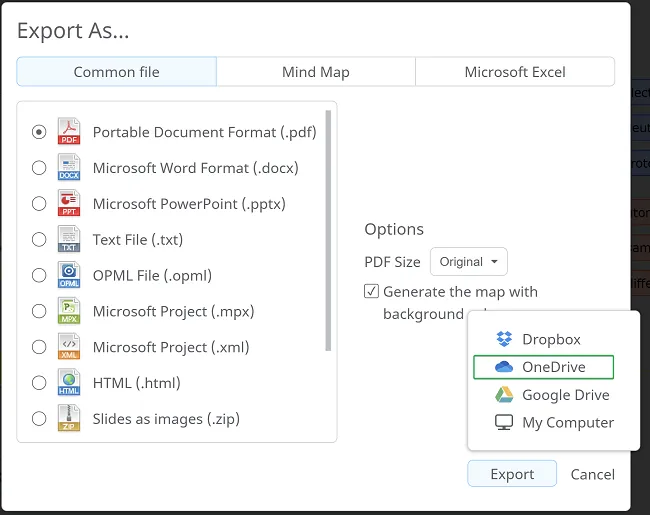
If you previously connected your Mindomo account to your OneDrive, the export will be done automatically, if not it will redirect you and ask you to connect the two accounts.
File picker
Section titled “File picker”Having an integration with OneDrive means that you can easily attach files saved inside it into your mind map. If you want to attach media directly from your OneDrive, you can access the file picker from the following panels:
1. Hyperlink & Attachments
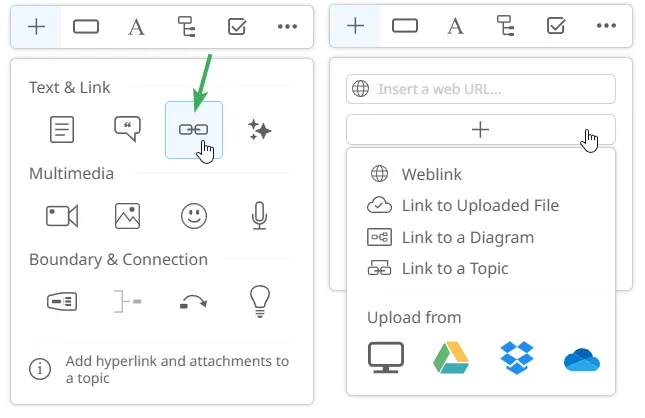
2. Images
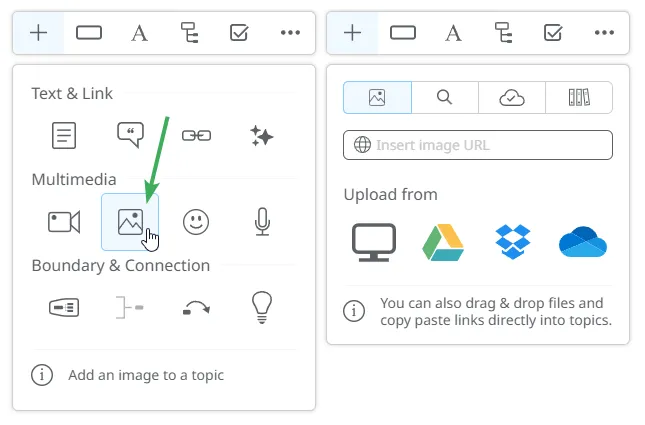
3. Audio
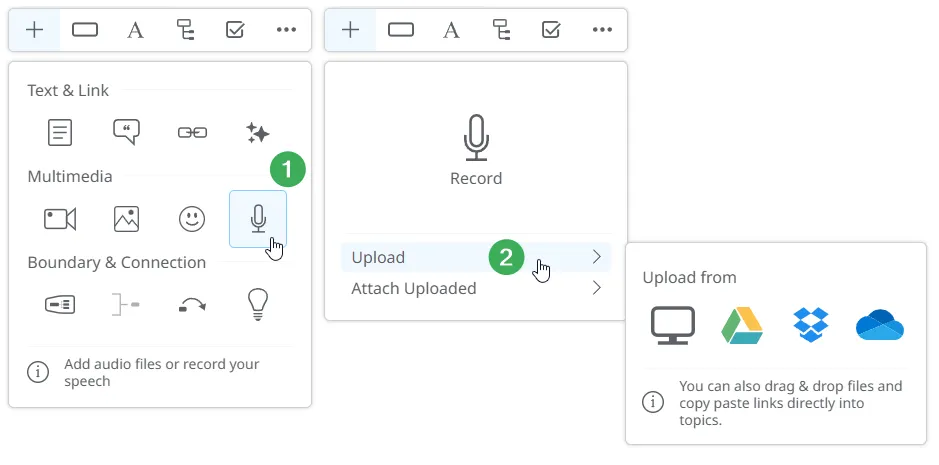
4. Comments
The comments functionality is available in mind maps, outlines and Gantt Charts: