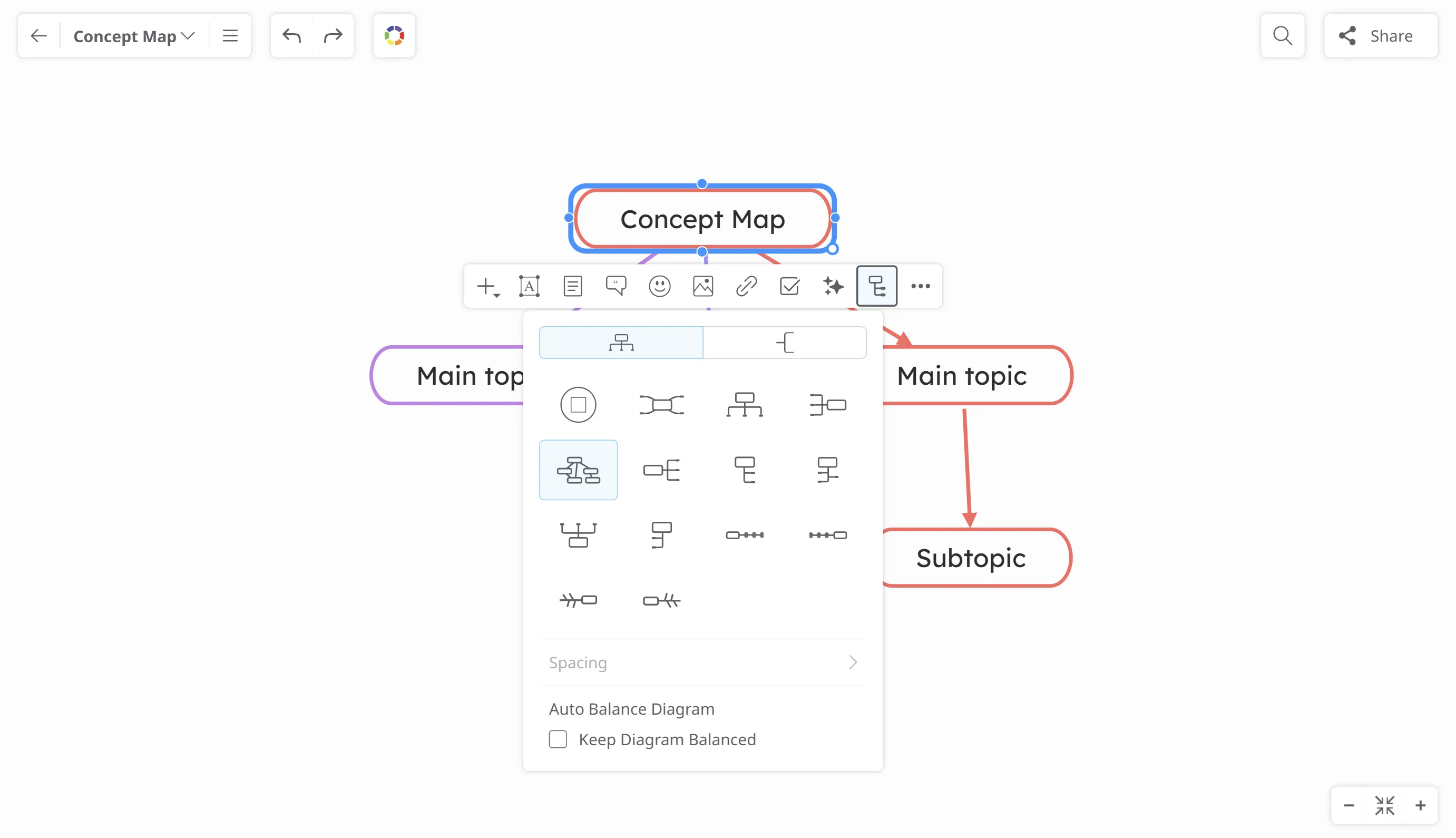Working with Concept Maps
In contrast with the rigid structure of the mind map, the concept map maintains a flexible layout. It allows you to move your topics anywhere on the map canvas by dragging them and organize your map as you see best.
Whenever you add a new topic in your concept map, you can instantly explain how it’s linked to the previous one by labeling their connecting lines. As you add more topics, you may even see new connections between your ideas.
Concept map creation
Section titled “Concept map creation”Click on the Create button on the top-left corner of your Dashboard.
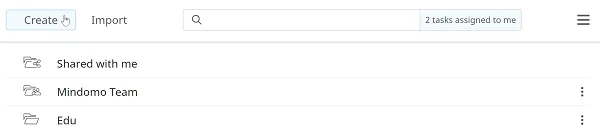
Then go to the Concept map section and click on Create.
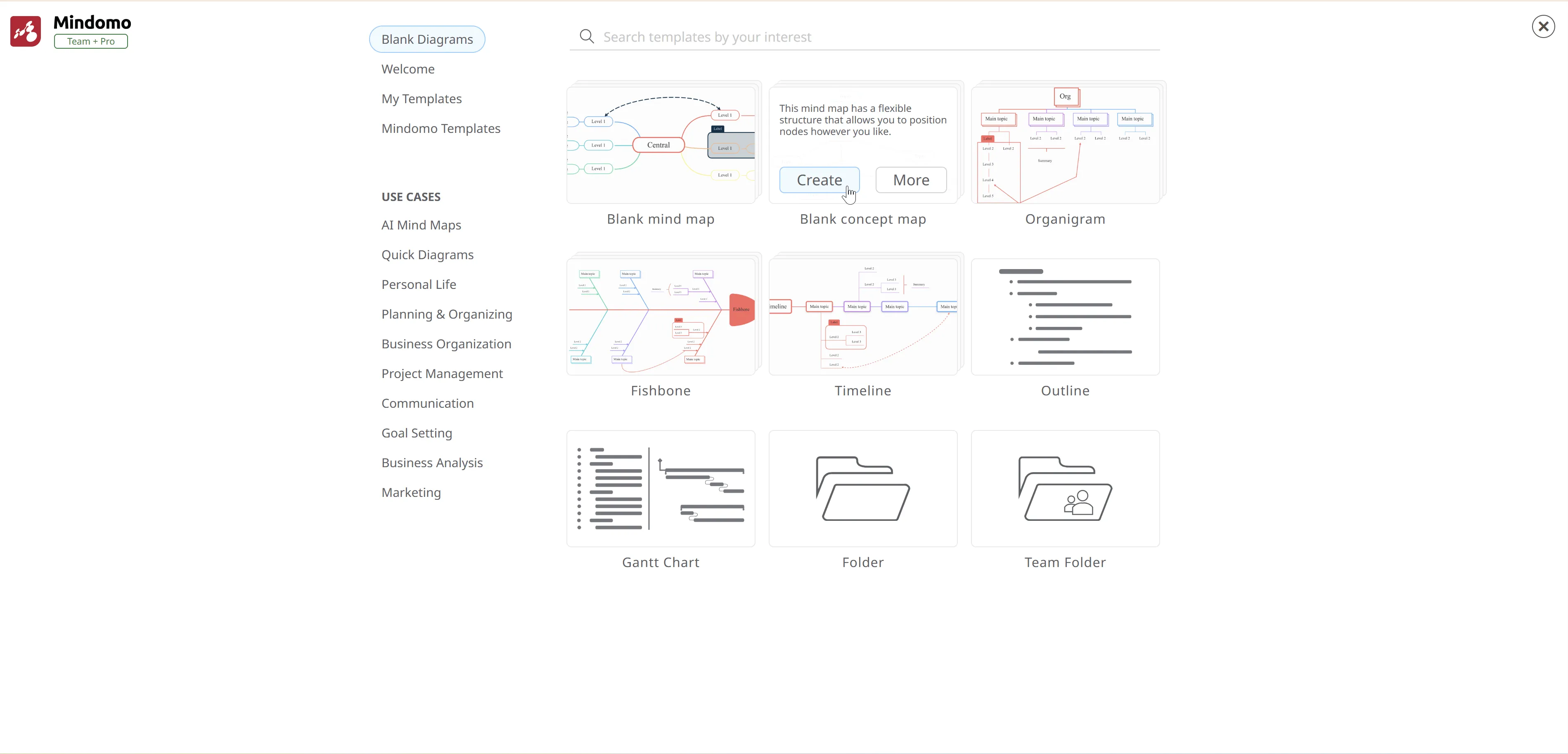
Adding topics
Section titled “Adding topics”-
Press ENTER to add a new topic or TAB to add a subtopic, or use the “+” button from the toolbar to open the context menu
-
Select a topic or subtopic, then click the bullets to drag and drop its connecting lines
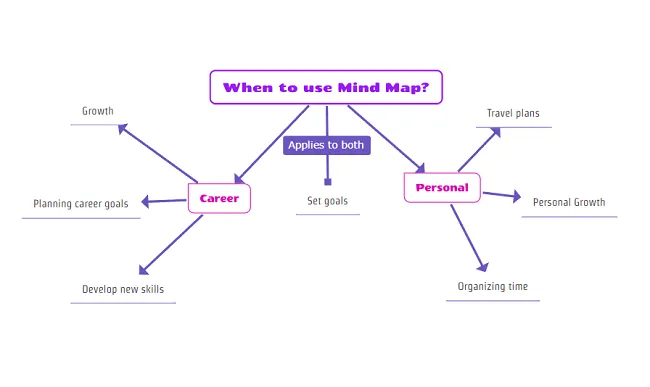
Relationships between topics
Section titled “Relationships between topics”Add a relationship between unconnected topics:
- Click a topic to display the four bullets
- Drag one of the bullets toward the topic you want to connect
- Drop the bullet to create a relationship
- Alternatively, click the “+” button and select Relationship from the menu
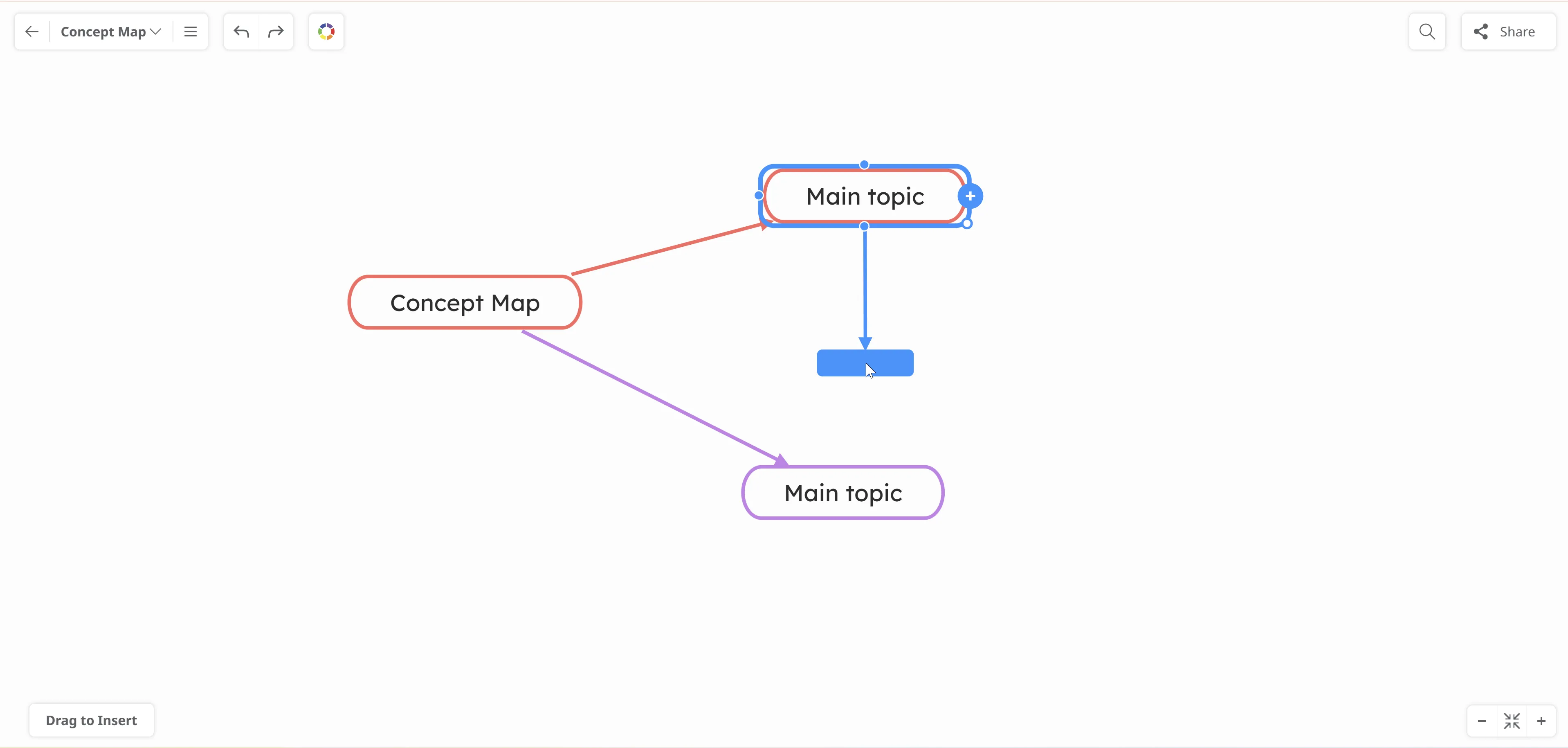
Relationship customization
Section titled “Relationship customization”- Click on the relationship to see its label and to add text to your label.
- Click on the label’s context menu to open the panel
- Set the Color of the relationship
- Set the Shape of the relationship
- Set the Weight of the relationship
- Set the Remove relationship
- Set the Pattern of the relationship
- Set the Endings of the relationship
- Copy and paste the style of the relationship or set the relationship as default
- Reset relationship to default values
- Set the label style. Edit the label or delete it
- Set the label font . Edit the label or delete it
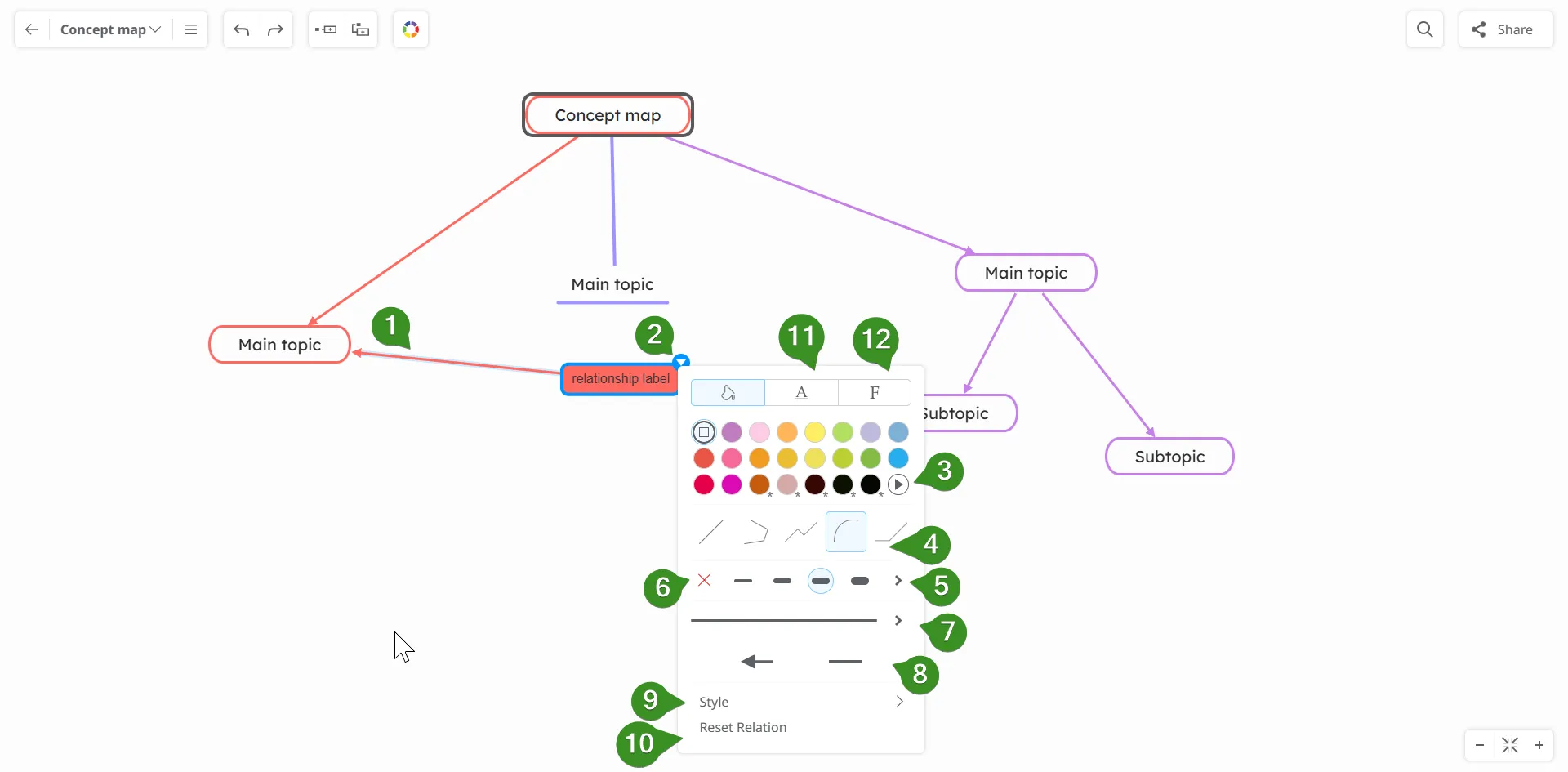
Due to its high level of flexibility, the concept map allows you to freely customize its layout - move around topics and relationships, customize their orientation - while still maintaining the visual integrity of each element on the map.
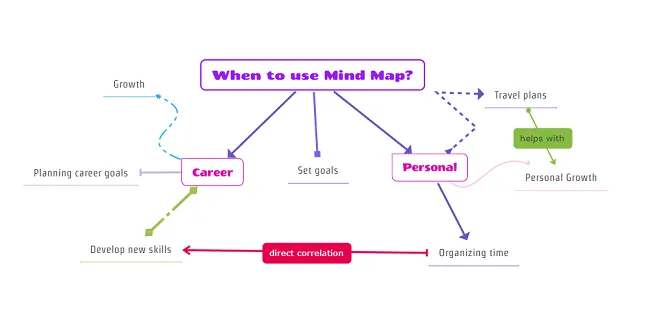
Change the concept map into a mind map
Section titled “Change the concept map into a mind map”- Click on the central topic and select Layouts from the toolbar
- A list of predefined mind map layouts will appear.
- The layout of the concept map is selected - choosing any other layout will turn it into a normal diagram