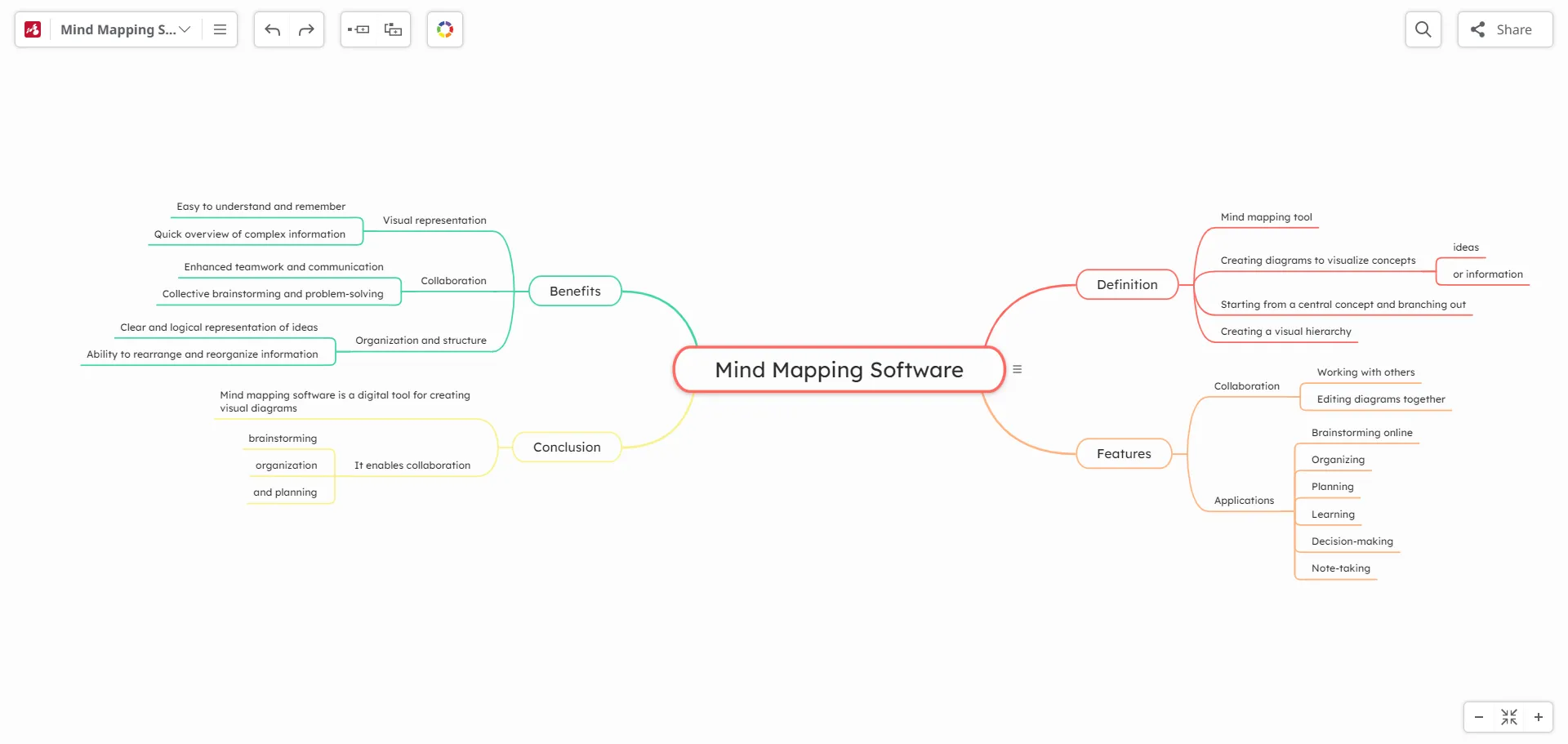Bookmarks
Mindomo Bookmarks lets you easily save texts, links, and images from the web directly to your mind maps, while its AI-powered feature allows you to instantly transform captured content into structured mind maps with just one click. This integration streamlines idea organization and boosts productivity by connecting bookmarking and AI-driven mind mapping seamlessly.
Mindomo Bookmarks and AI generation
Section titled “Mindomo Bookmarks and AI generation”The Bookmarks functionality lets you save texts(1), links(2), or images(3) and send them to Mindomo. Later on, you will be able to access these bookmarks directly from your mind map. Furthermore, you can easily capture information from web pages and turn it into mind maps with just one click using the AI feature.
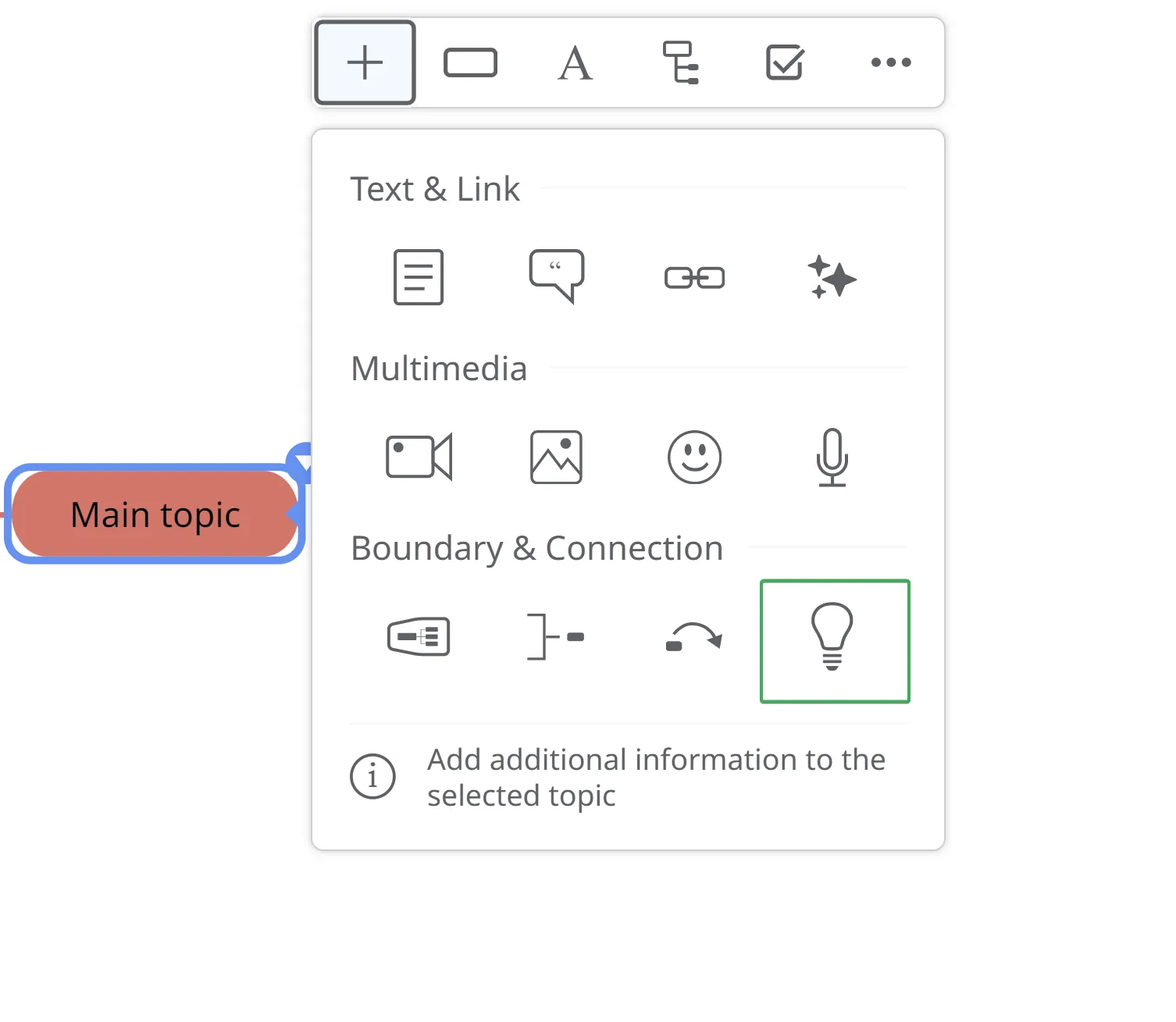
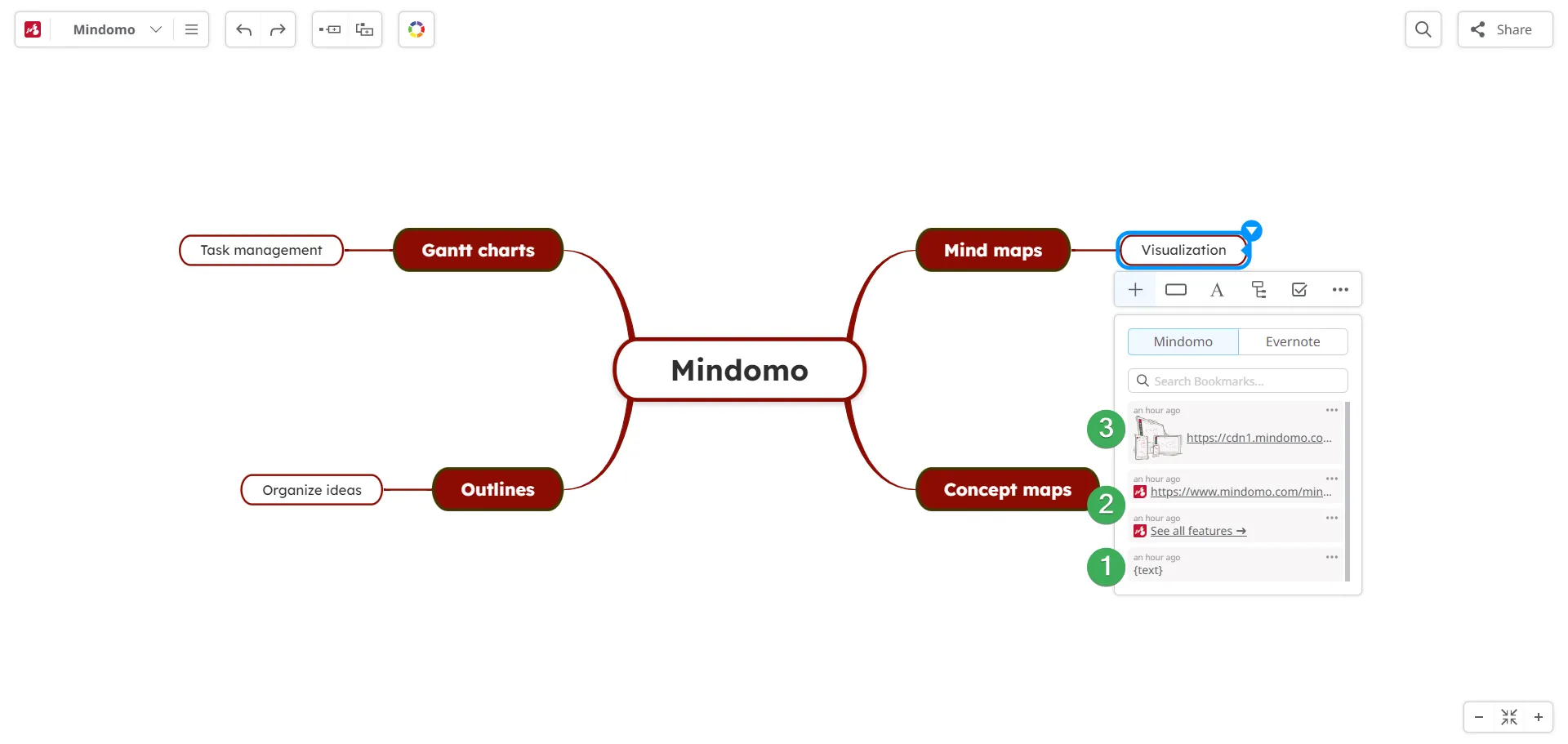
Text bookmarks can be added as subtopics or notes.
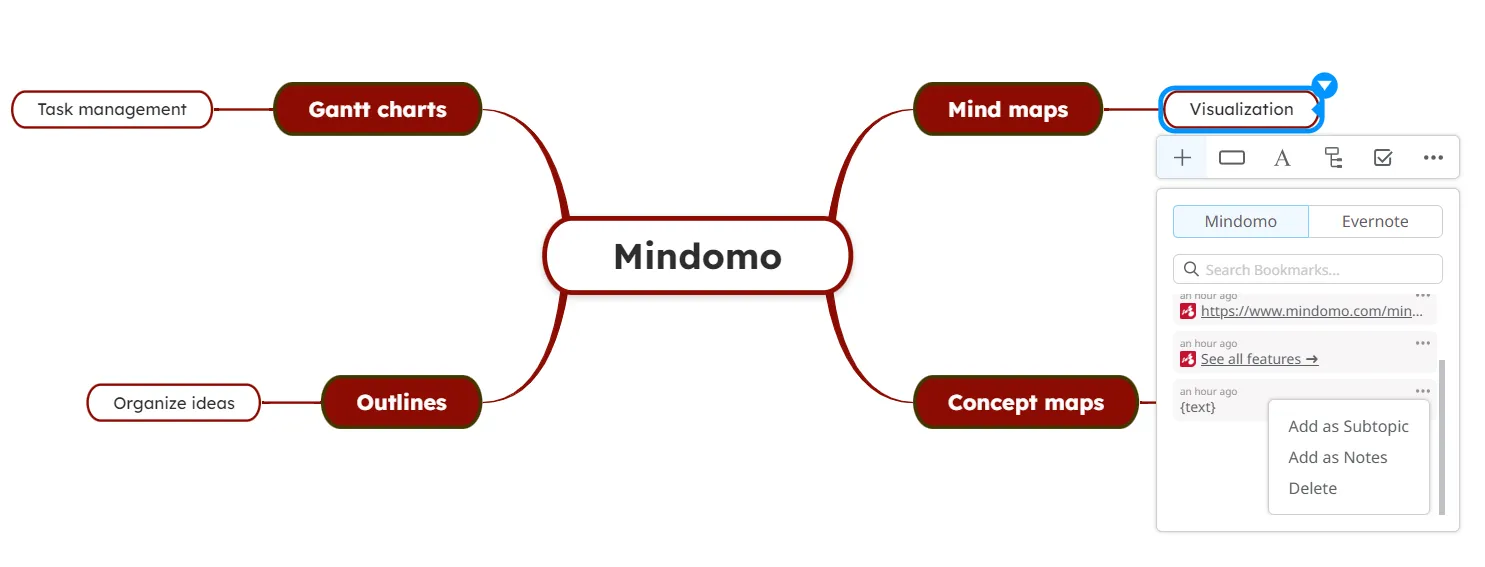
Images bookmarks can be added as subtopics or images.
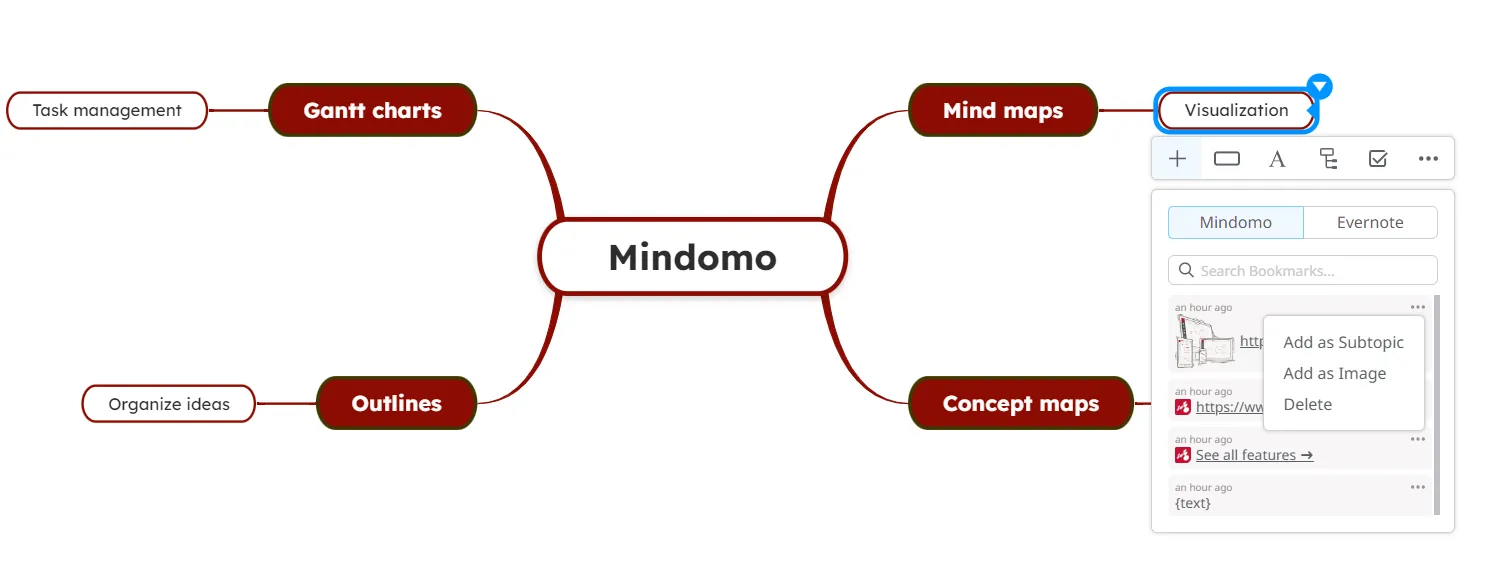
Links bookmarks can be added as subtopics or links.
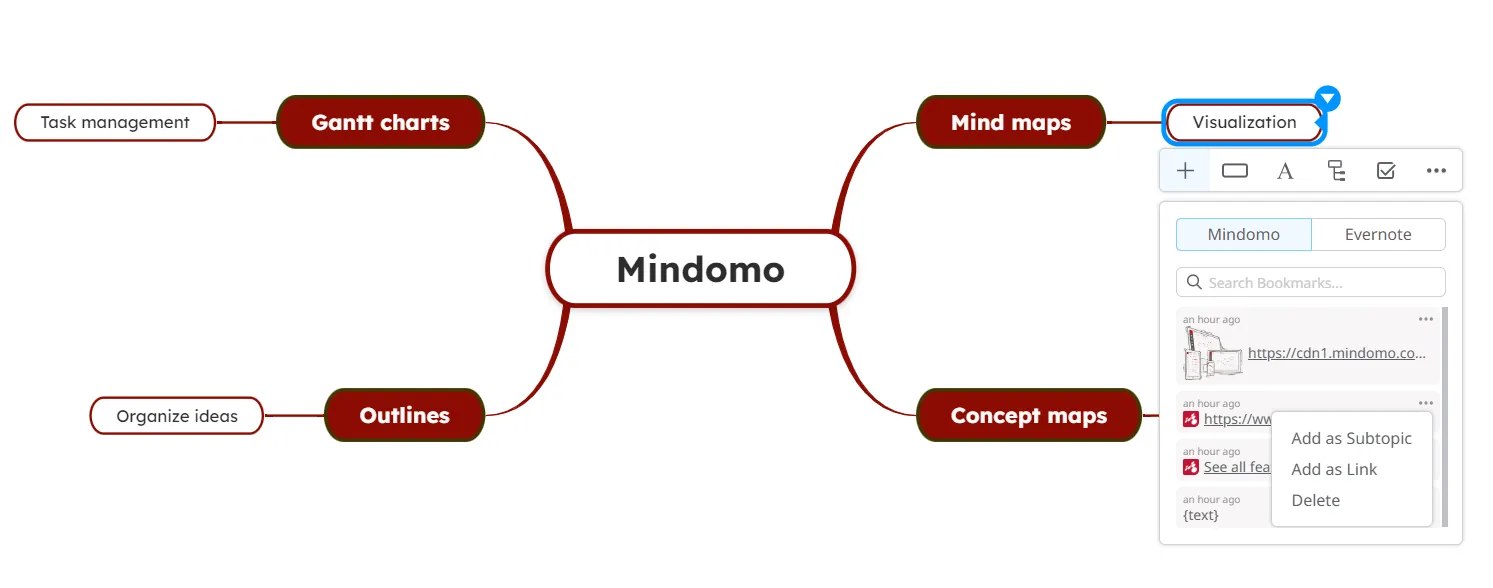
Install on Chrome
Section titled “Install on Chrome”To add Mindomo - AI Mind Map Maker to your Chrome Browser, please go to the Chrome Web Store and search for Mindomo - AI Mind Map Maker:
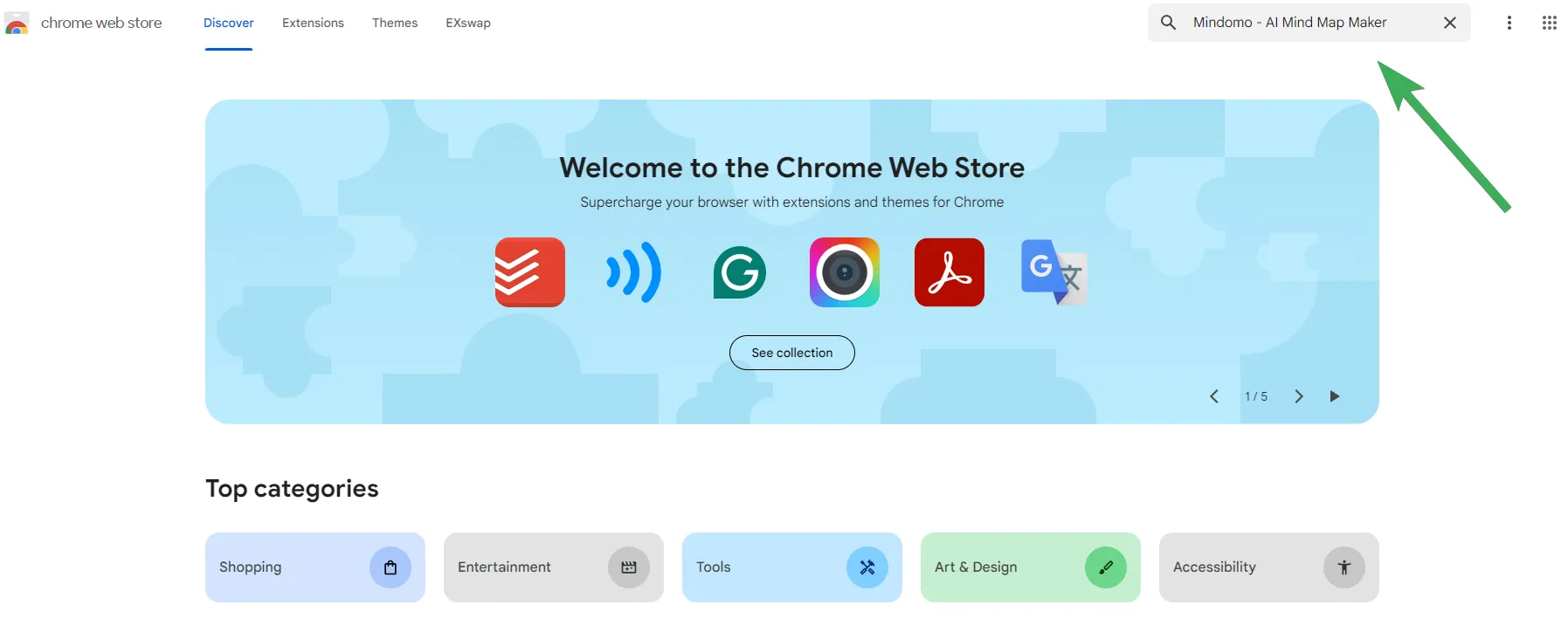
Click on it, then on “Add to Chrome”.
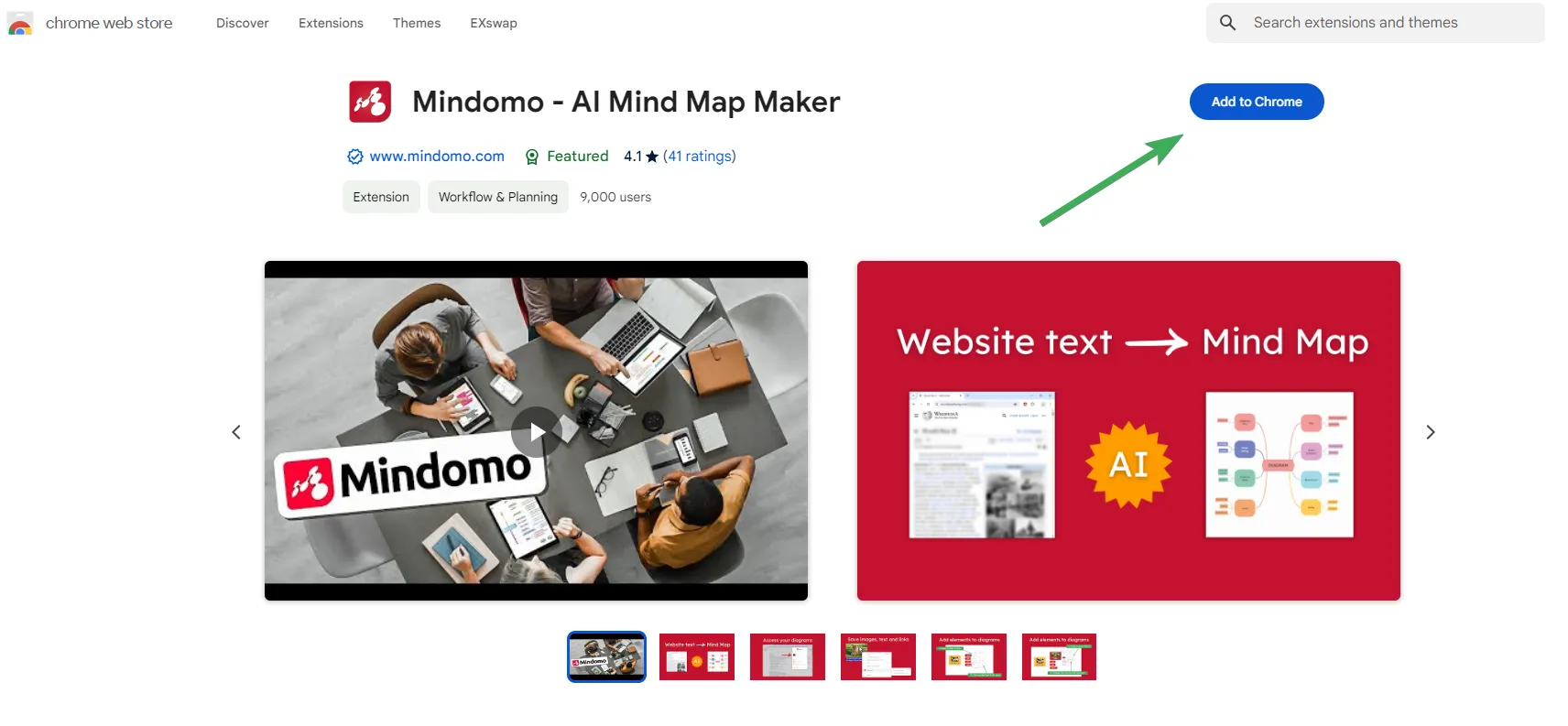
A pop-up window will appear where you need to confirm that you want to add the extension:
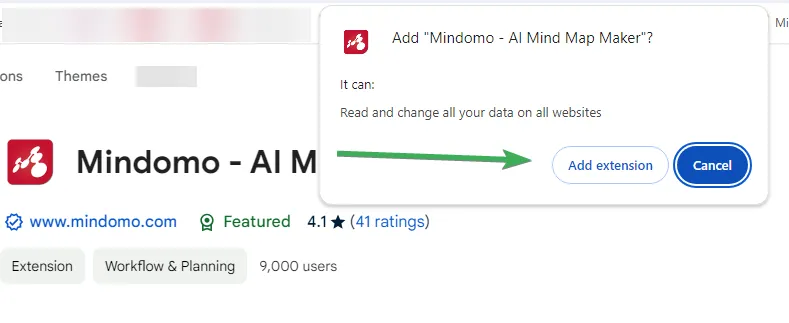
After you installed, you will get a notification on the upper right corner that you have added Mindomo - AI Mind Map Maker to your browser.
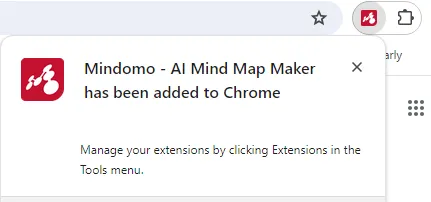
Click on the Mindomo icon to start using the bookmarks and the AI feature. For this, you need to enter your Mindomo account credentials or create a new account.
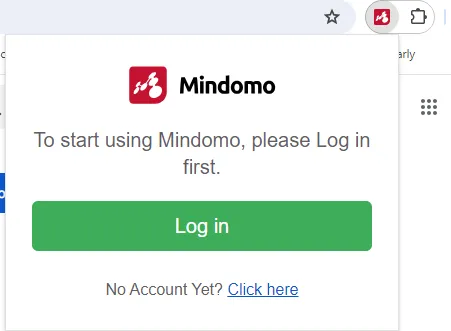
Install on Edge
Section titled “Install on Edge”To add Mindomo - AI Mind Map Maker to your Edge Browser, please go to the Microsoft Edge Add-ons and search for Mindomo - AI Mind Map Maker.
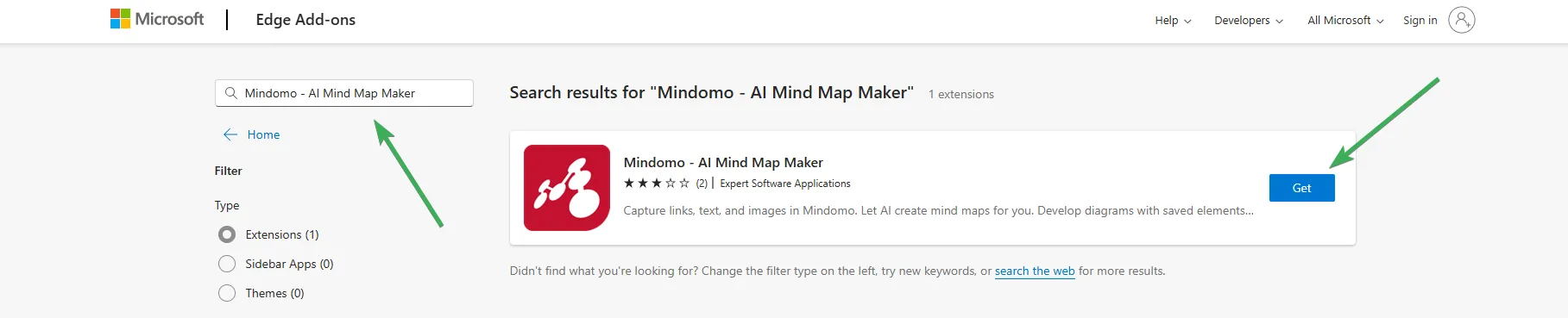
Install on Firefox
Section titled “Install on Firefox”To add Mindomo Mind Mapping to your Mozilla Browser, please go to the Mozilla Firefox Add-ons and search for Mindomo Mind Mapping.
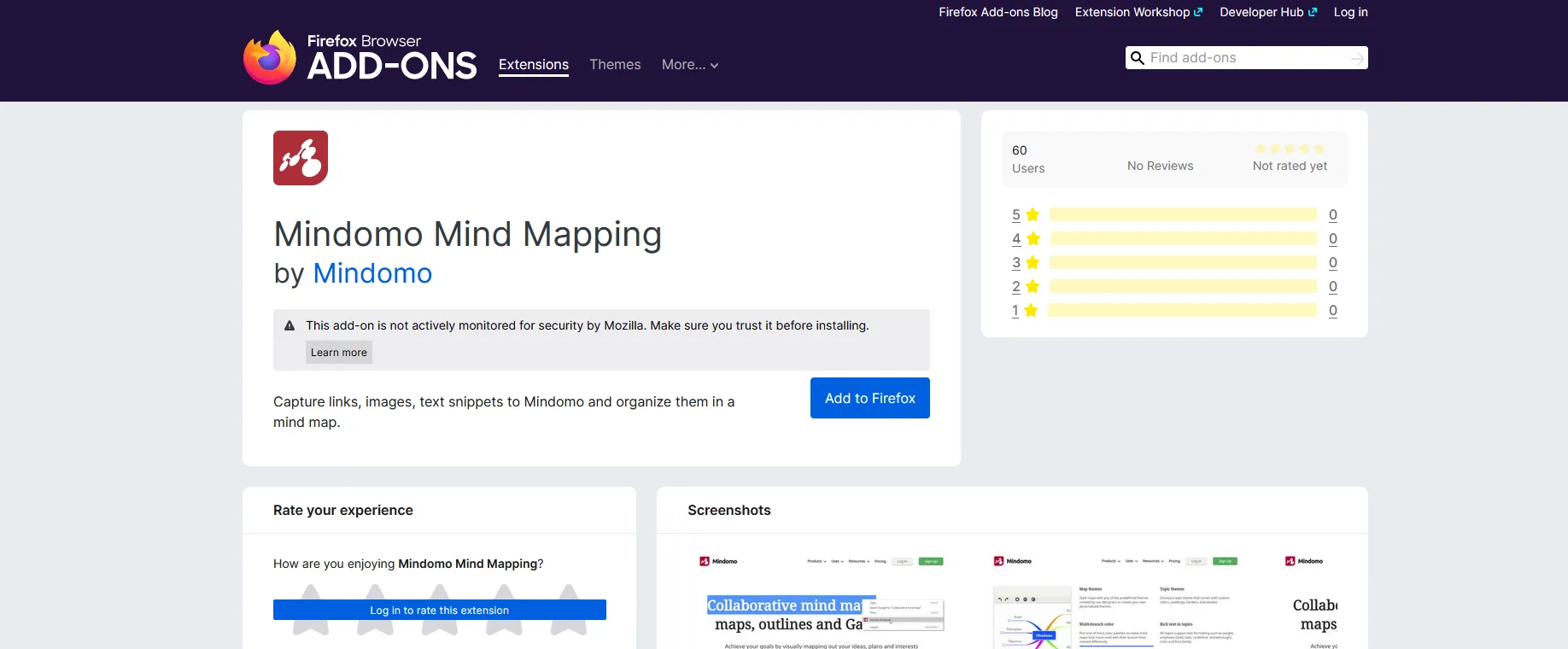
Login to AI Mind Map Maker with a third-party account
Section titled “Login to AI Mind Map Maker with a third-party account”-
To set a password for your Mindomo account registered with a third-party account (Google, Facebook, Yahoo, Office 365, Windows Live, Clever, or Yilan) follow this link: https://www.mindomo.com/forgotpassword.
-
Type in your email address (the third-party account you have used when registering), and we will send you an email containing the link that will let you set up a password for your Mindomo account.
-
After you set a password for your Mindomo account, return to the Mindomo Bookmarks access panel, and enter your email and the new password.
Working with bookmarks and AI generator
Section titled “Working with bookmarks and AI generator”Sending plain text
First, select the text and use the right-click context menu to “Mindomo” and select “Save to Bookmarks”.
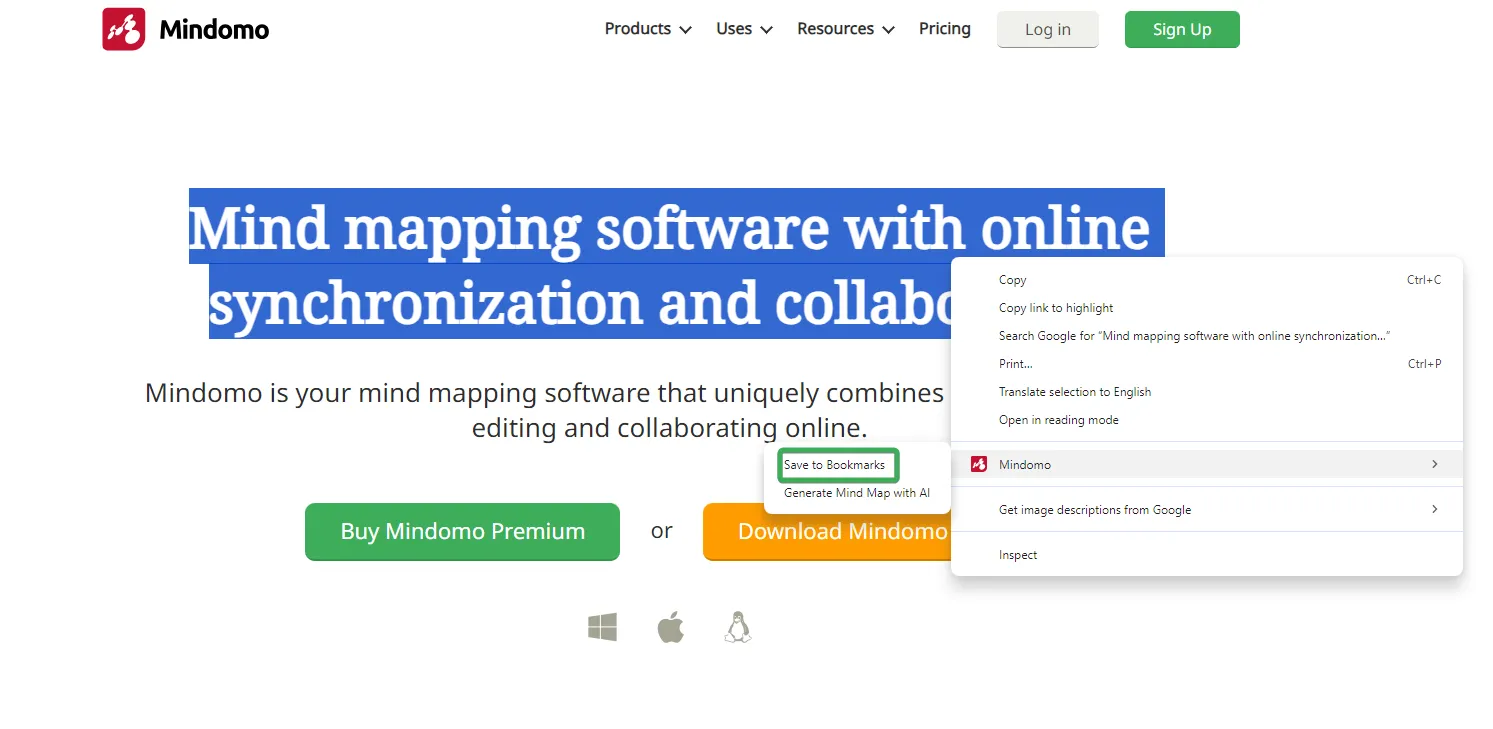
You will get a confirmation that your text is being sent.

Sending link and text
First, select the text and link and then use the right-click context menu to “Mindomo” and select “Save to Bookmarks”.
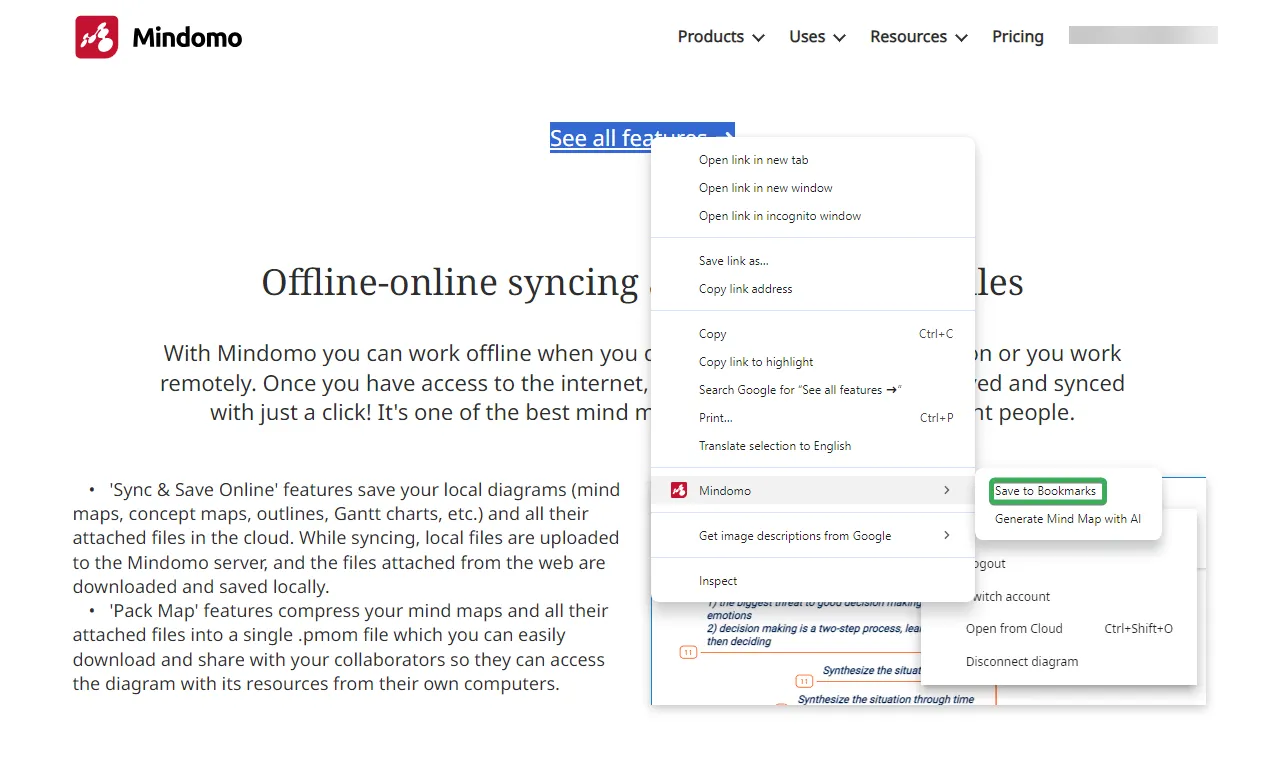
You will get a confirmation that your text is being sent.
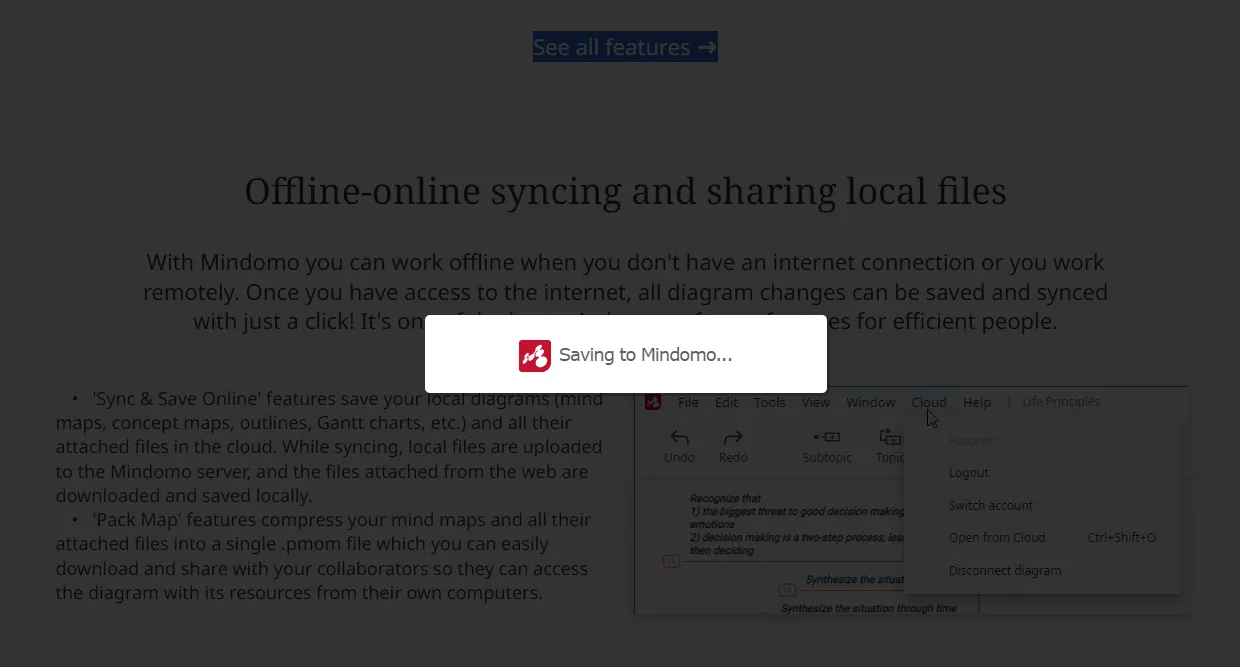
Sending link
Right-click on the link and then on to “Mindomo” and select “Save to Bookmarks”.
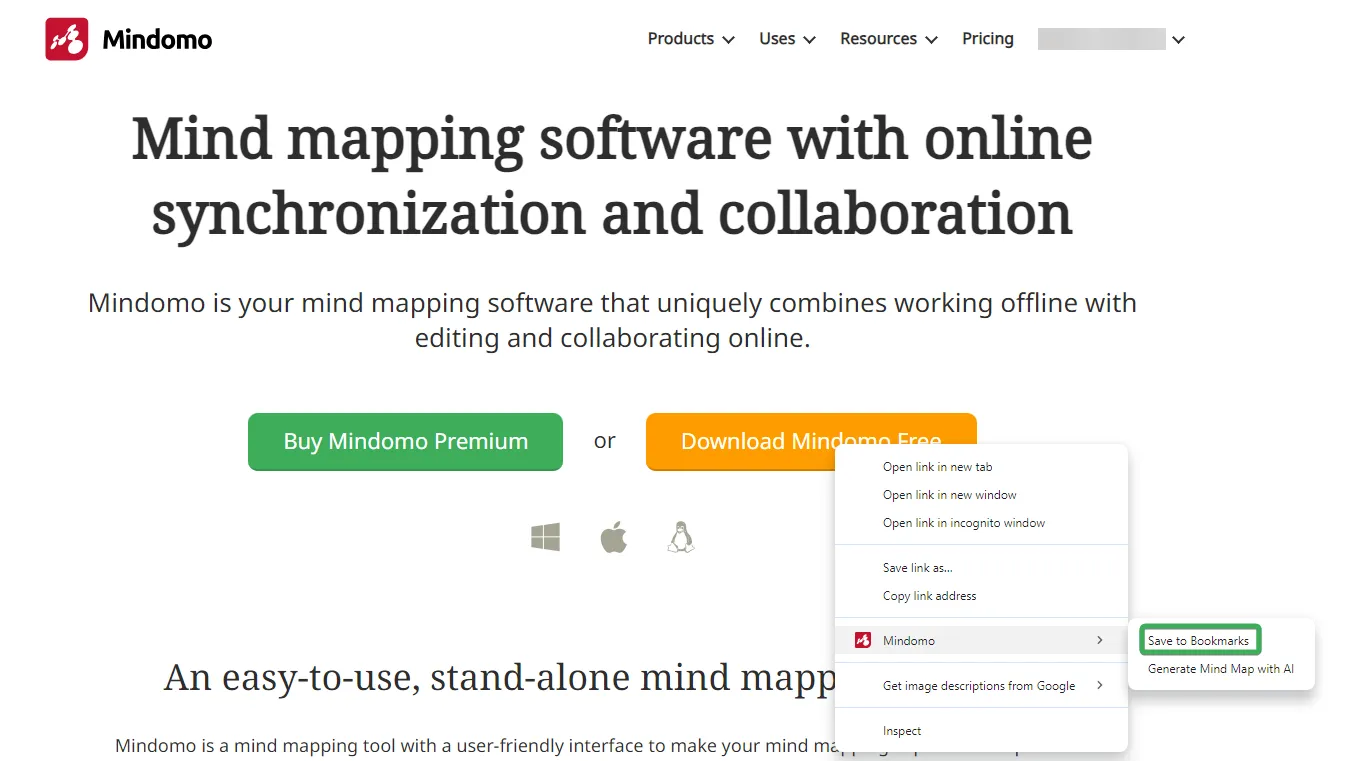
You will get a confirmation that your link is being sent.
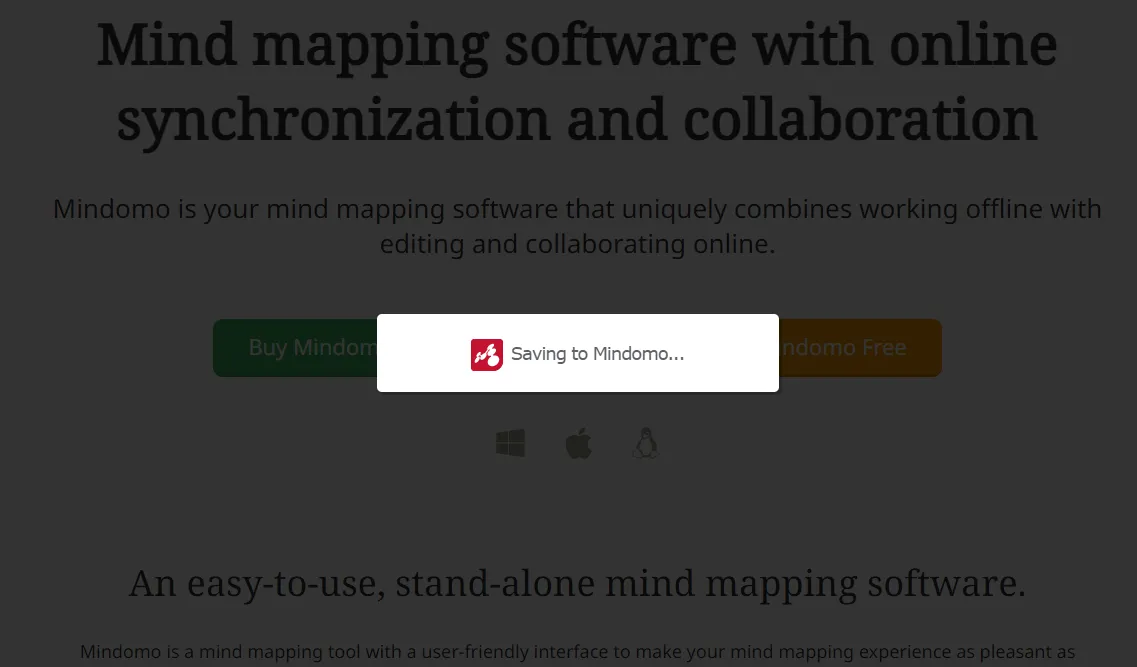
Send image
Right-click on the image to “Mindomo” and select “Save to Bookmarks”.
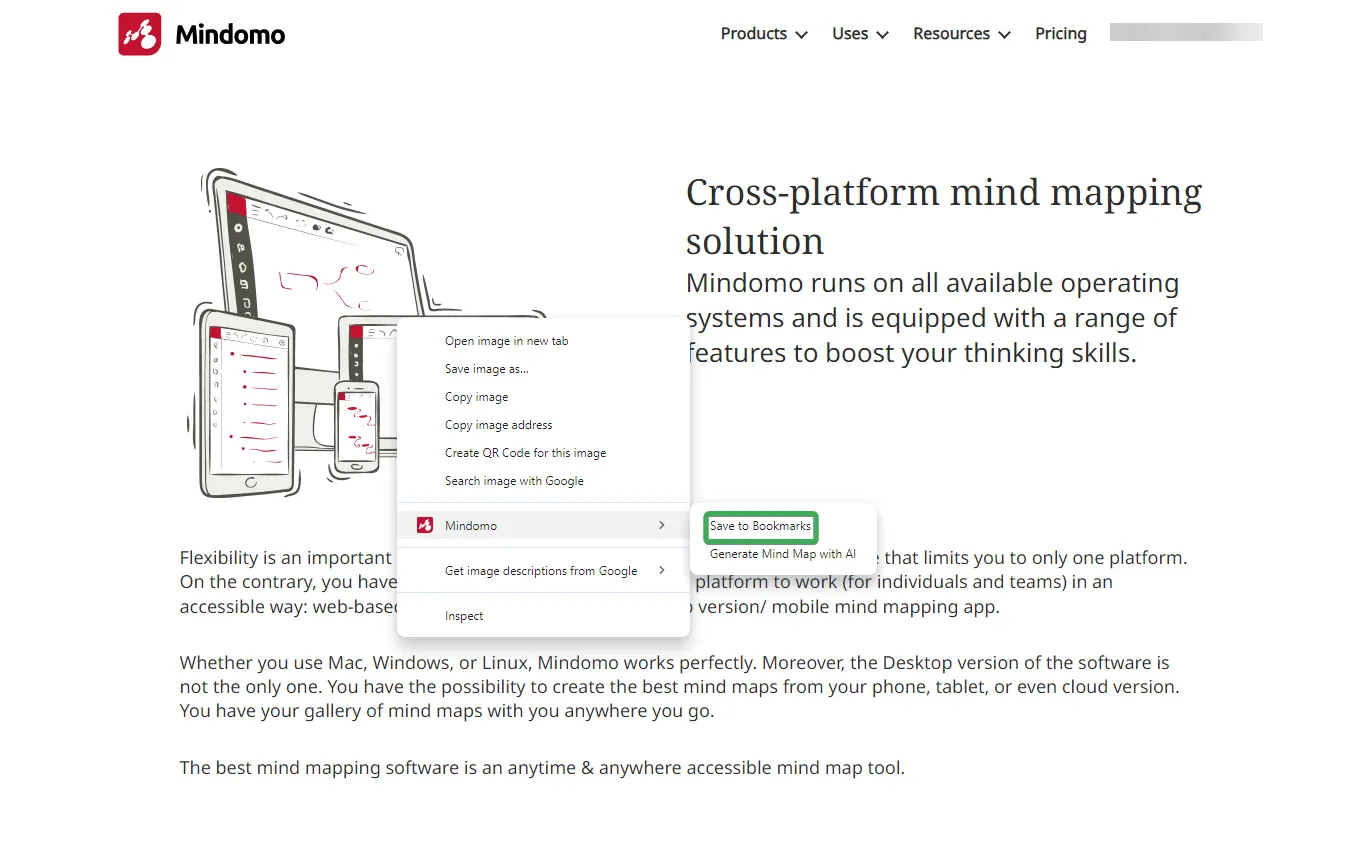
You will get a confirmation that your image is being sent.
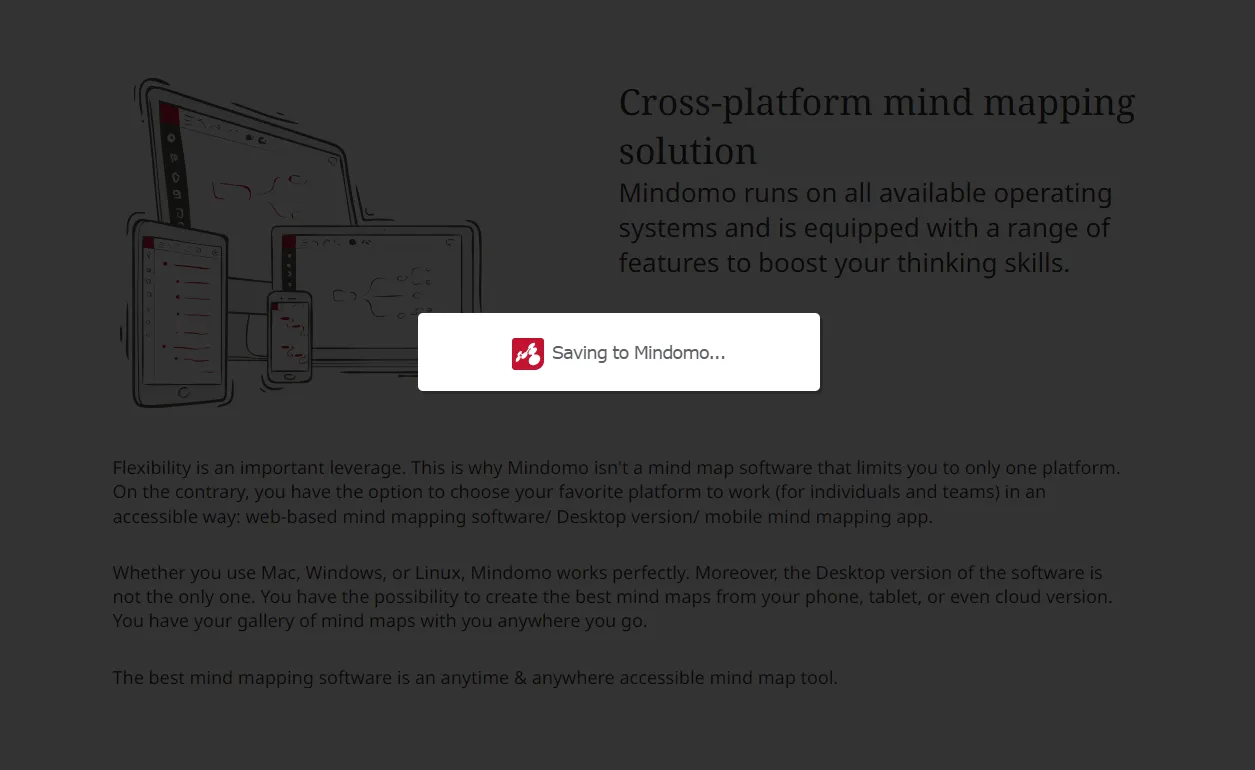
Generate Mind Map with AI
Select the text and use the right-click context menu to “Mindomo” and select “Generate Mind Map with AI”.
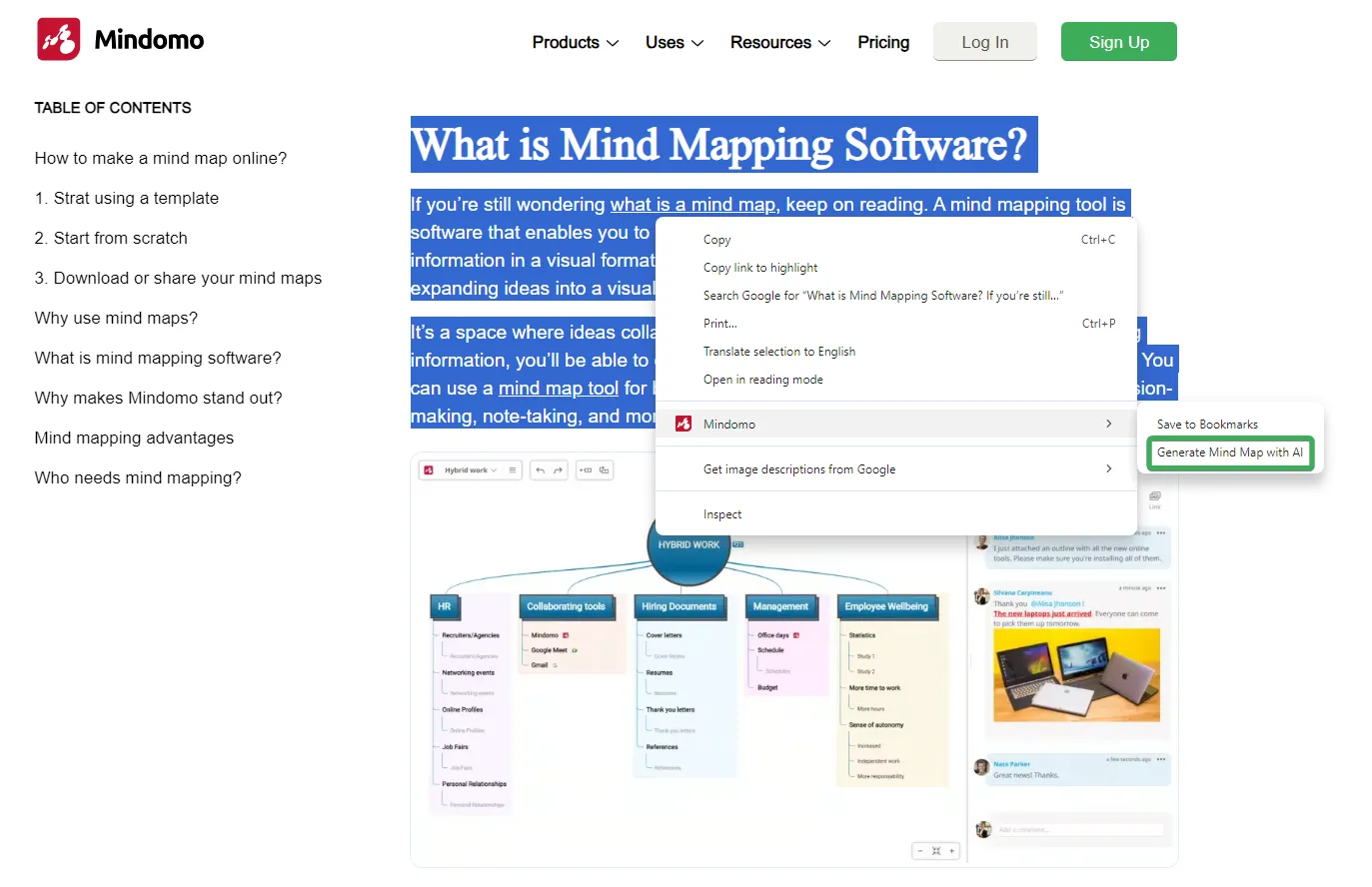
After that you will see a short load screen indicating the generation of the mind map and you will be redirected to Mindomo where you will be able to see the map generated from the selected text.