Diagram Options Overview
This page explains the general settings, usage statistics, notifications, task options, and advanced configuration available for your diagram.
General Settings
Section titled “General Settings”The Summary tab lets you set the diagram’s title and description, with an option to sync the title with the diagram name.
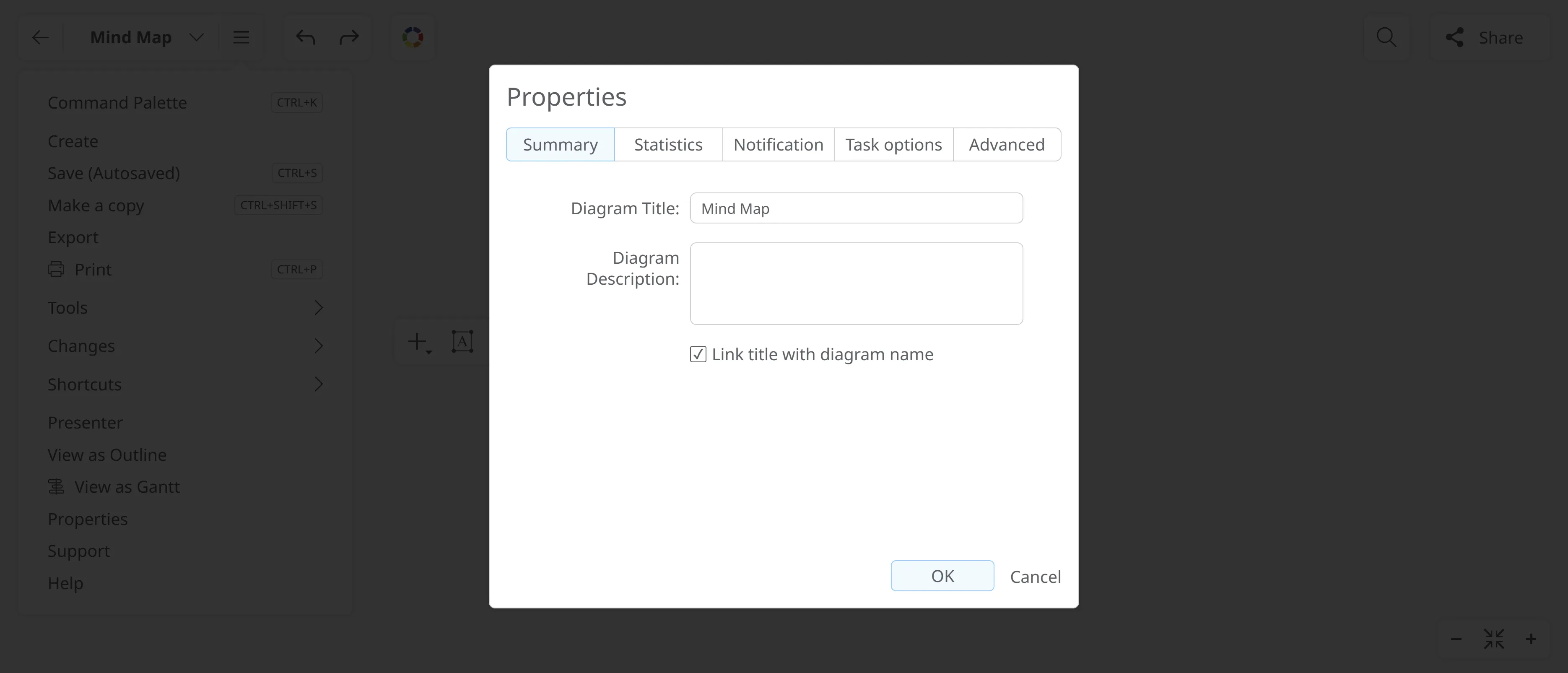
-
Diagram Title: Field to enter or edit the name of the diagram (currently set to “Hazard Control Procedure”).
-
Diagram Description: Optional field to add a brief explanation or purpose of the diagram.
-
Link title with diagram name (checkbox): When checked, the diagram’s title is automatically synchronized with its file or diagram name.
Usage Statistics
Section titled “Usage Statistics”The Statistics tab shows who created and last modified the diagram, the date of last changes, access level, and the number of topics included.
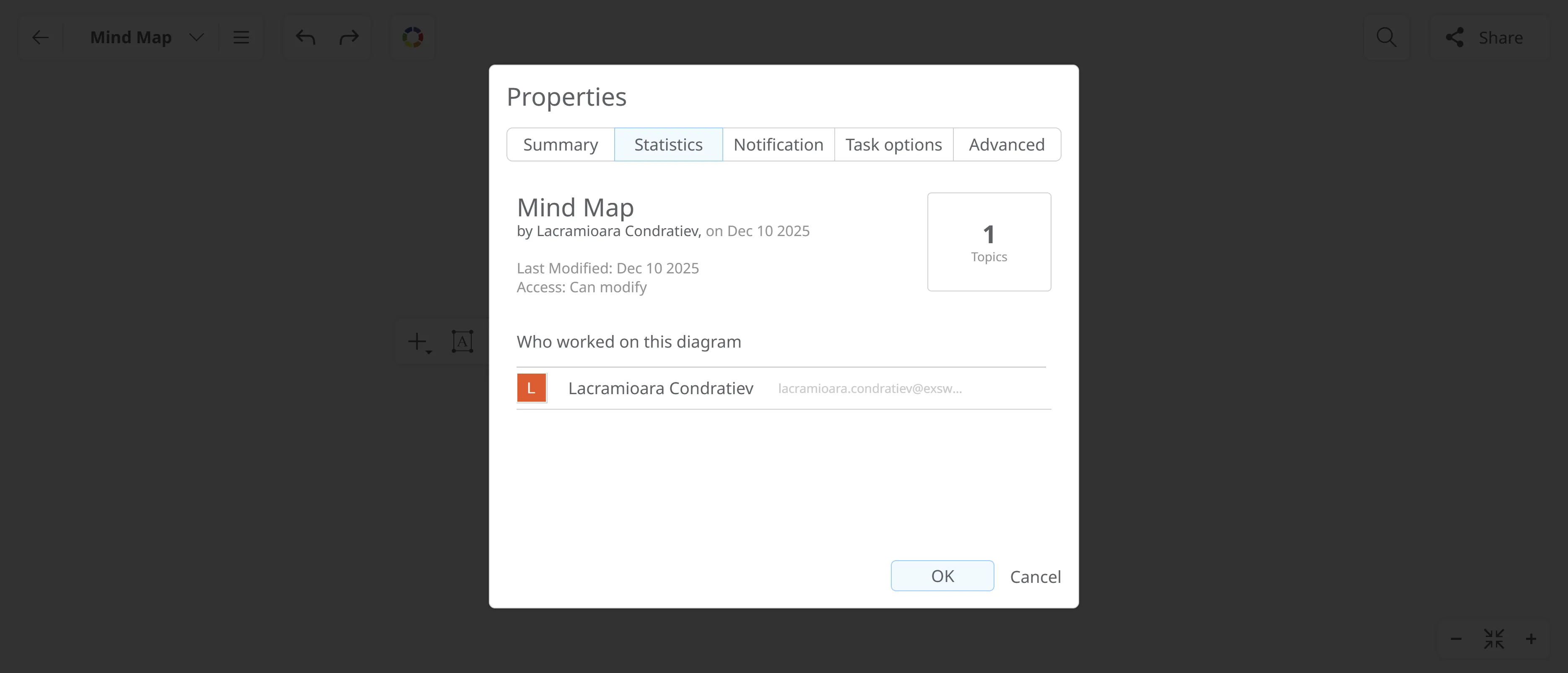
-
Title and Author: Shows the diagram title, the creator’s name, and the creation date.
-
Modification Details: Indicates the last modification date and access permissions.
-
Content Overview: Summarizes the number of topics in the diagram.
-
Collaborators: Lists people who have worked on the diagram, including their names and E-mail addresses.
E-mail Notifications
Section titled “E-mail Notifications”This section lets you manage how you receive E-mail notifications about activity and tasks related to your diagram.
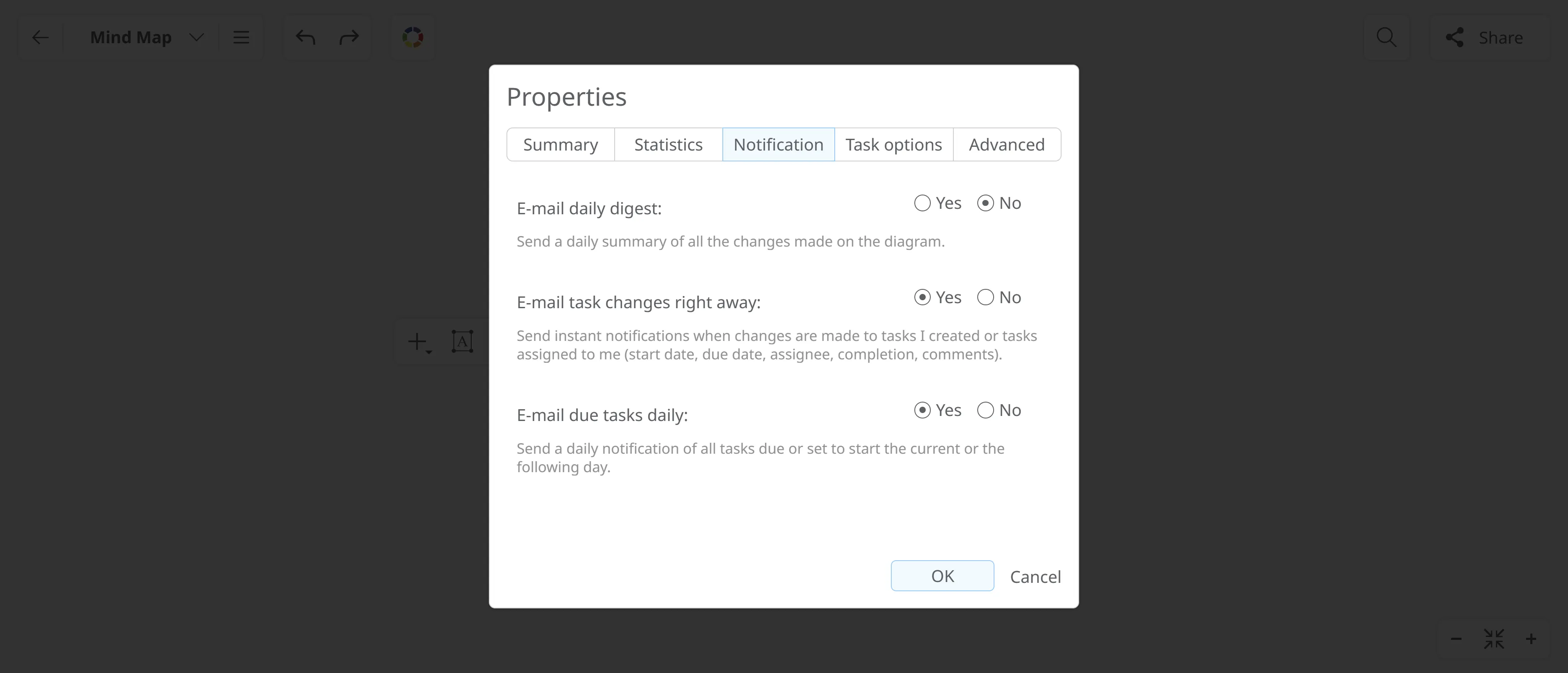
1. E-mail daily digest: Sends a daily summary at 8:00 AM (UTC) with the changes made to the diagram.
-
Map Owner: Receives a summary of modifications made by other users (not their own).
-
Users: Receive a summary of changes made by other users (not their own).
2. E-mail task changes right away: Sends notifications when tasks within the diagram are changed. This includes updates to:
Unassigned tasks:
-
Start date / due today: Both map owner and users receive E-mail about all due tasks.
-
Completion: Map owner does not receive an E-mail.
-
Comments: Only the person who received the comment gets notified.
Assigned tasks:
-
Start date / due today: Only the assigned user receives the notification.
-
Completion: Map owner receives an E-mail when the task is completed.
-
Comments: The person who receives the comment is notified.
3. E-mail due tasks daily: Sends a daily reminder E-mail at 08:00 AM (UTC) listing all tasks that are due or scheduled to start today or tomorrow within the map.
Task Options
Section titled “Task Options”Use this section to set time and work-related preferences for tasks planning in your diagram. These settings ensure more accurate scheduling and time tracking.
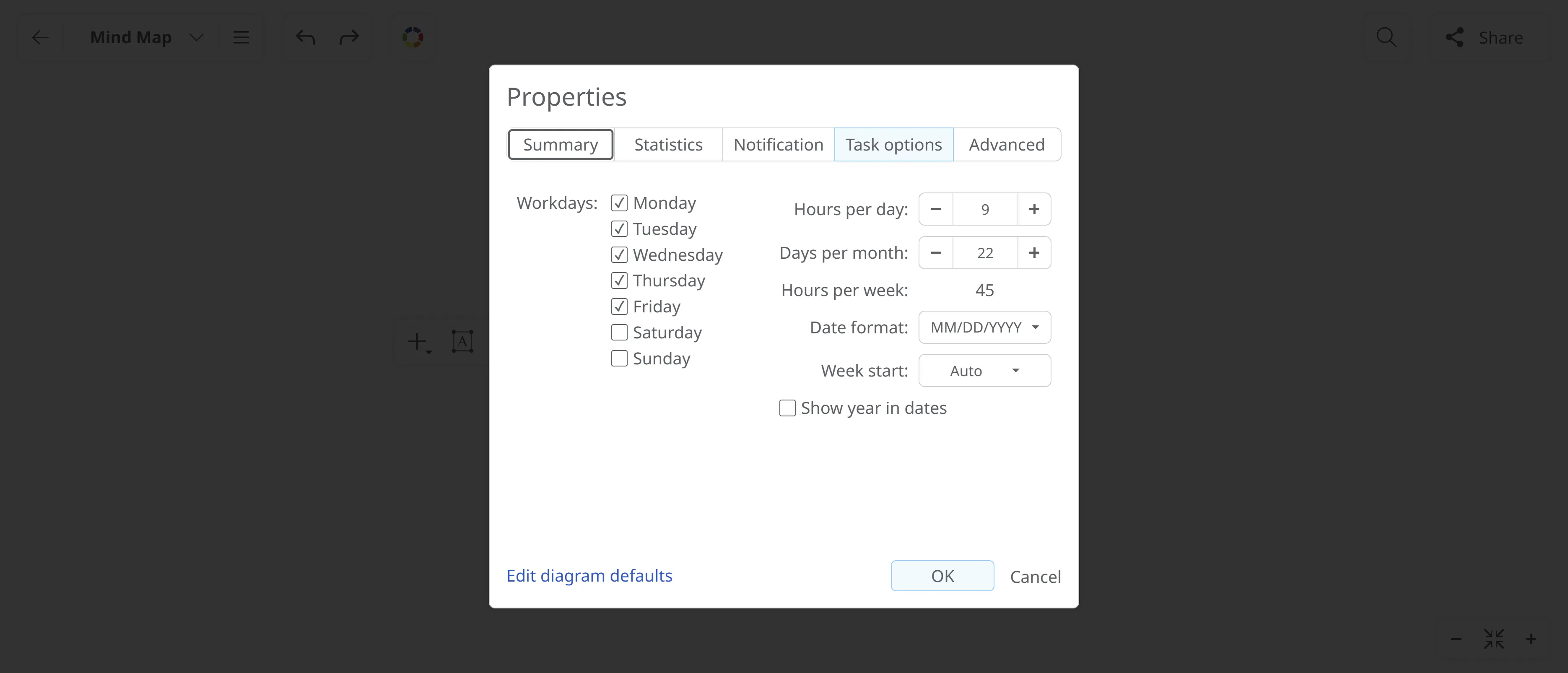
-
Workdays: Select the days considered as working days for task scheduling.
-
Hours per day: Set how many working hours are in a typical day.
-
Days per month: Define the average number of working days per month.
-
Hours per week: Displays the total working hours per week based on selected days and hours per day.
-
Date format: Choose how dates appear in your diagram (e.g., MM/DD/YYYY).
-
Week start: Set the day your week begins.
-
Show year in dates: Enables the display of the year in all task dates.
-
Editing diagram defaults: Redirects you to the general settings.
Advanced Settings
Section titled “Advanced Settings”From the Advanced tab you can customize your map’s display by managing link visibility, viewer options, social sharing settings, and the maximum topic width.
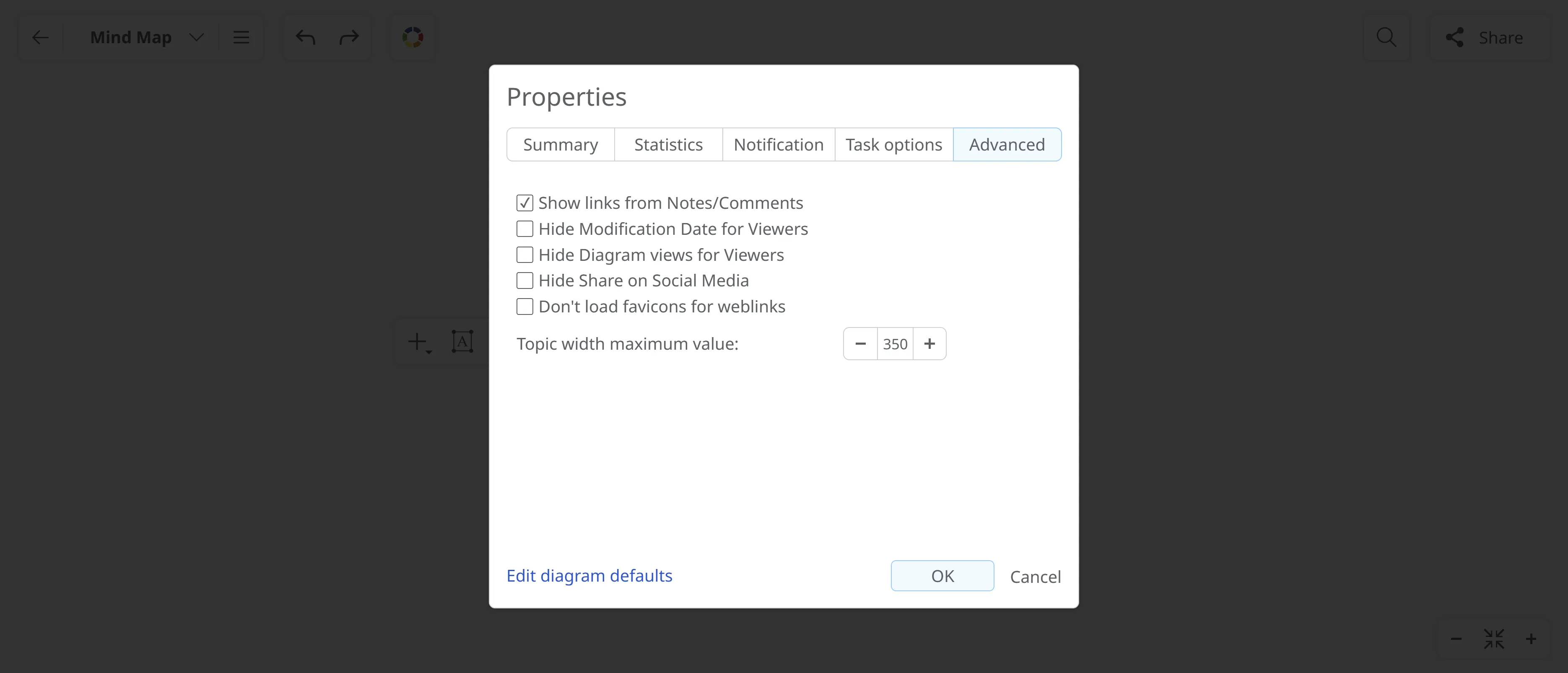
-
Show links from Notes/Comments: When enabled, hyperlinks added in notes or comments will be visible and clickable within the map view.
-
Hide Modification Date for Viewers: If checked, viewers will not see the last modified date of each topic or node.
-
Hide Diagram views for Viewers: Prevents viewers from seeing the total number of times the diagram has been viewed.
-
Hide Share on Social Media: Removes social media sharing options from the interface.
-
Don’t load favicons for weblinks: Disables the automatic loading of website icons next to links, which can improve performance or enhance privacy.
-
Topic width maximum value: This sets the maximum width for topics (in pixels). You can adjust this to control how wide text boxes appear, helping manage layout and readability.