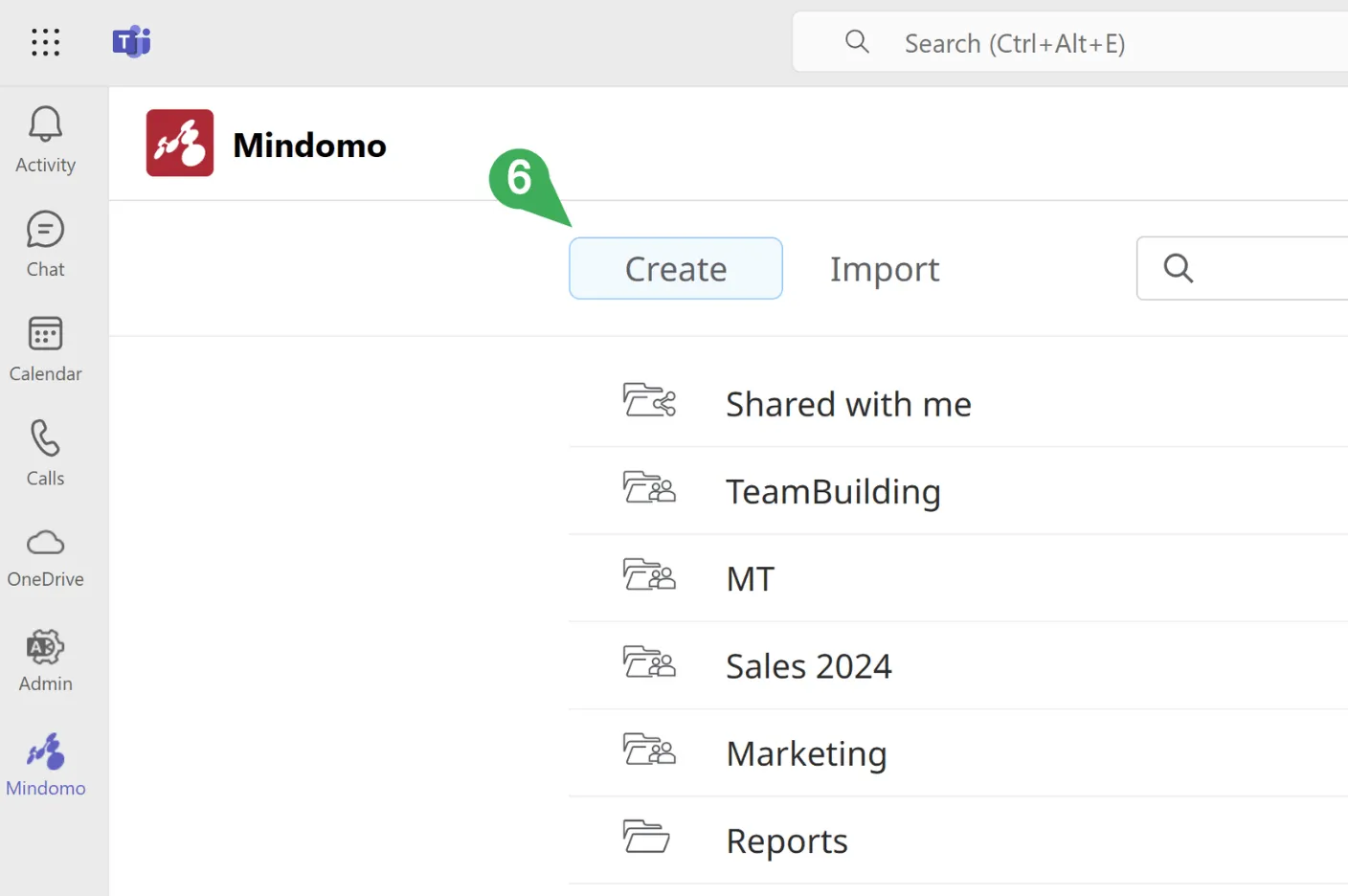Install Mindomo for Microsoft Teams
With the Mindomo integration for Microsoft Teams, users can work on diagrams both individually and collaboratively directly within Teams channels and chats.
The integration also supports adaptive diagrams via link unfurling and search message extensions, making it easy to preview, manage, and access shared diagrams without ever leaving the Teams environment.
App Management - Admin Guide
Section titled “App Management - Admin Guide”Microsoft Admins will need to enable the Mindomo integration for Microsoft Teams from the Microsoft app management catalog.
App settings may differ depending on your Microsoft Teams account. Learn more about managing apps in Teams.
To maximize the benefits of the Mindomo integration across your organization, consider using Microsoft’s app setup policy to bulk install and pin the Mindomo app for your users.
Installation - User Guide
Section titled “Installation - User Guide”To install Mindomo as an external app on your Microsoft Teams account, follow these steps:
-
Open Microsoft Teams, then click on Apps (bottom-left menu).
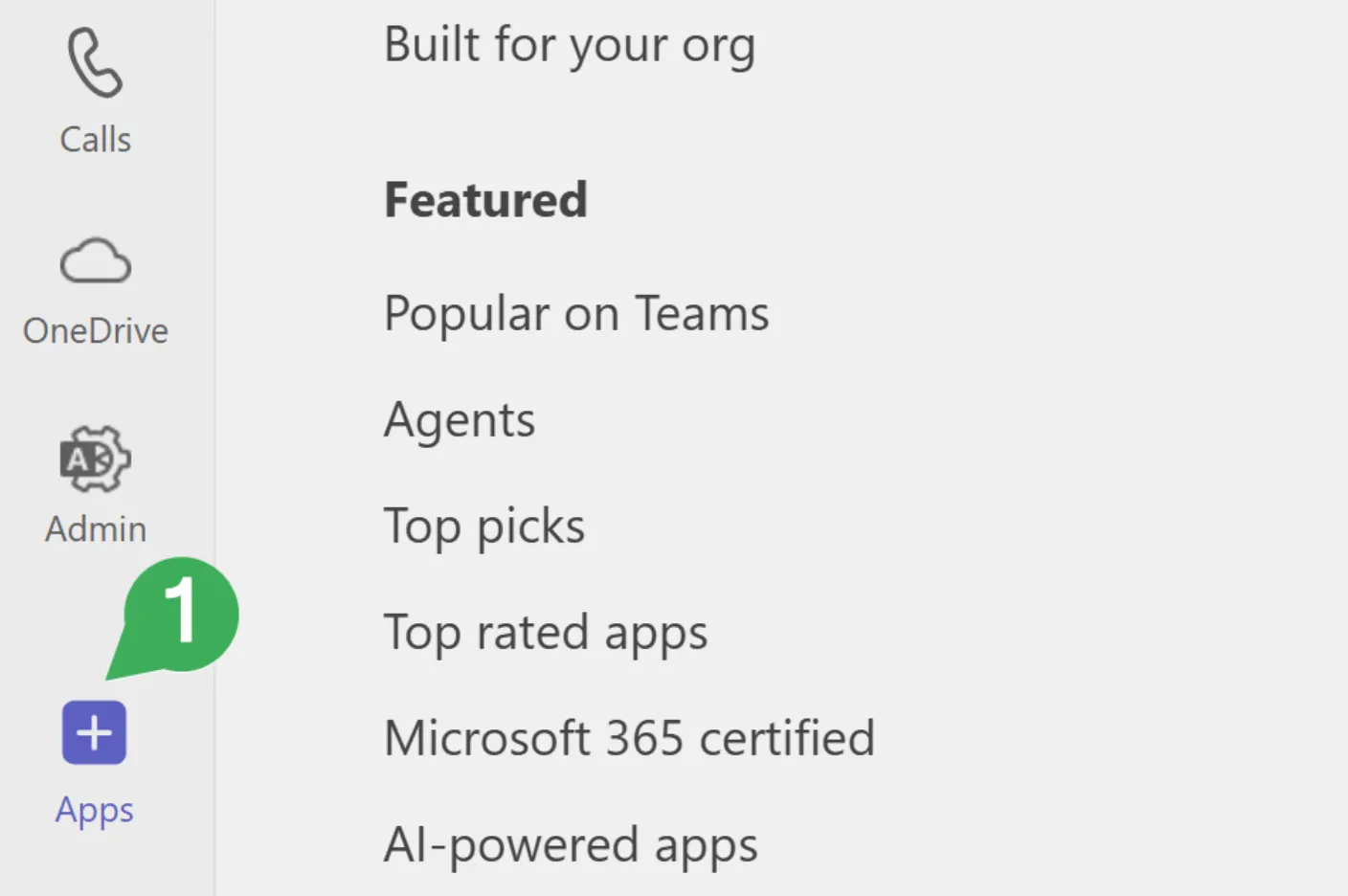
-
Search for Mindomo in the search bar.
-
Click on Add to install the app.
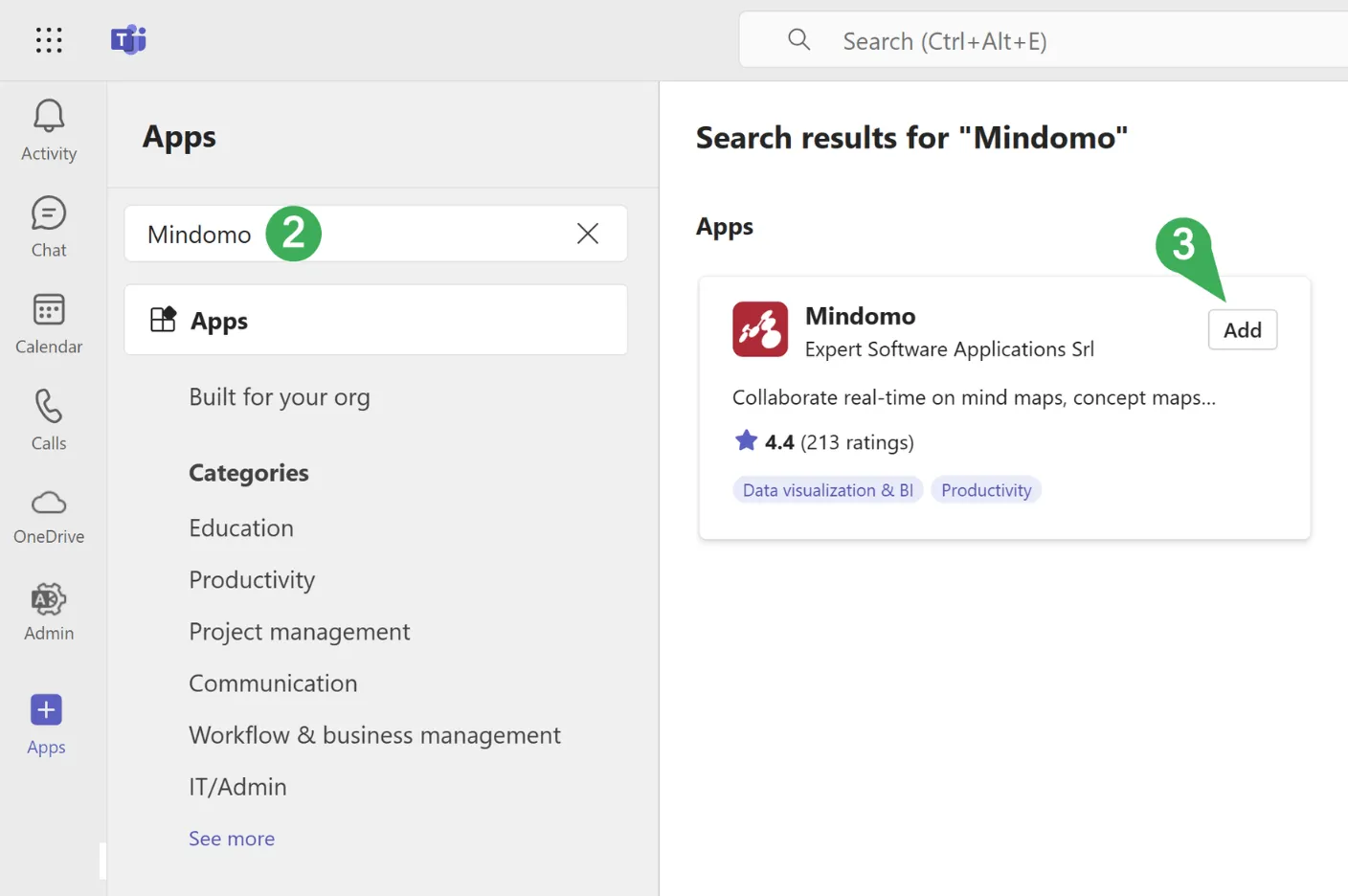
-
Click on Open.
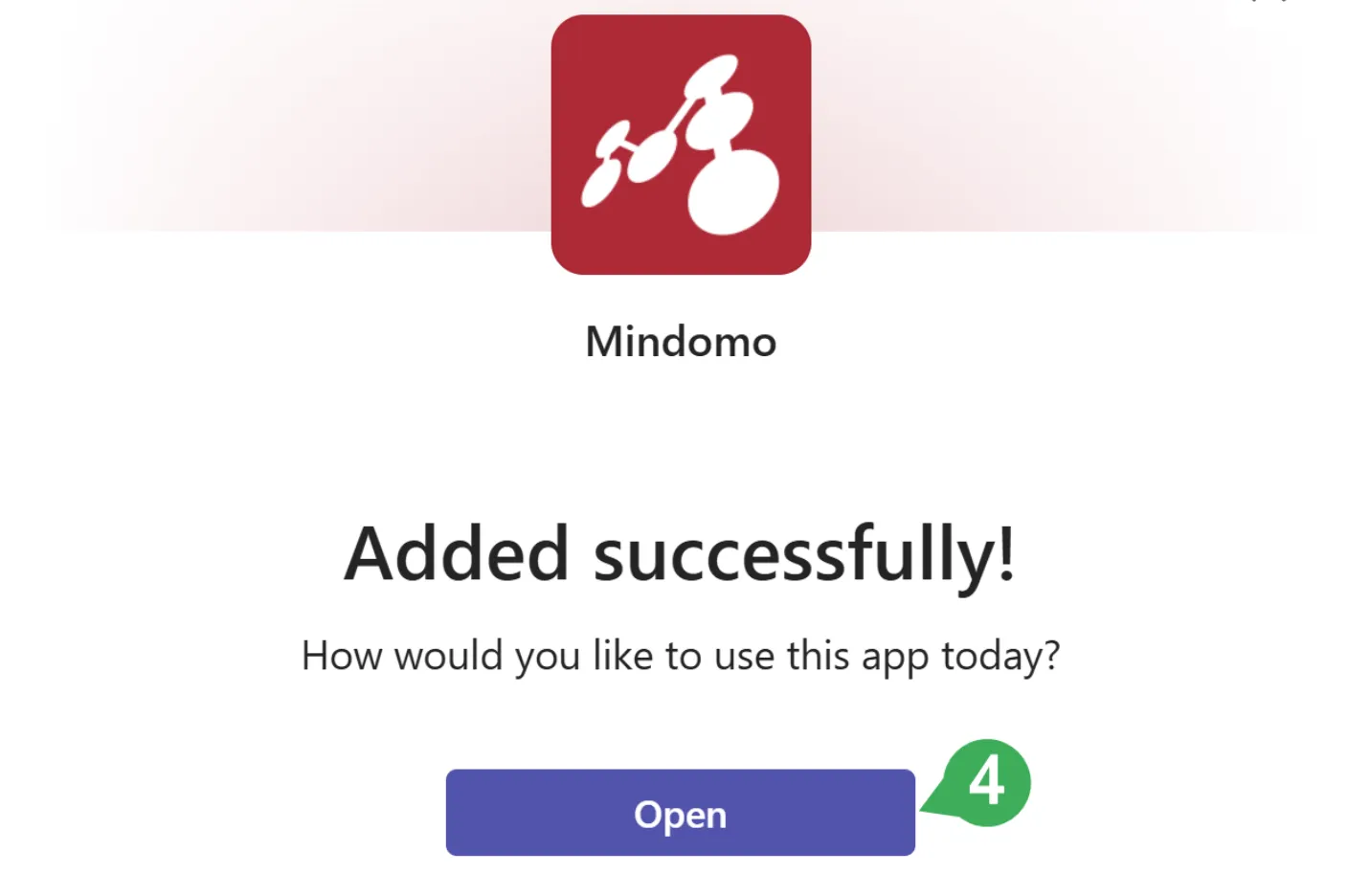
-
The app will be pinned in the left toolbar. You will be prompted to log into your Mindomo account. If you don’t have a Mindomo account yet, you will be prompted to sign up.
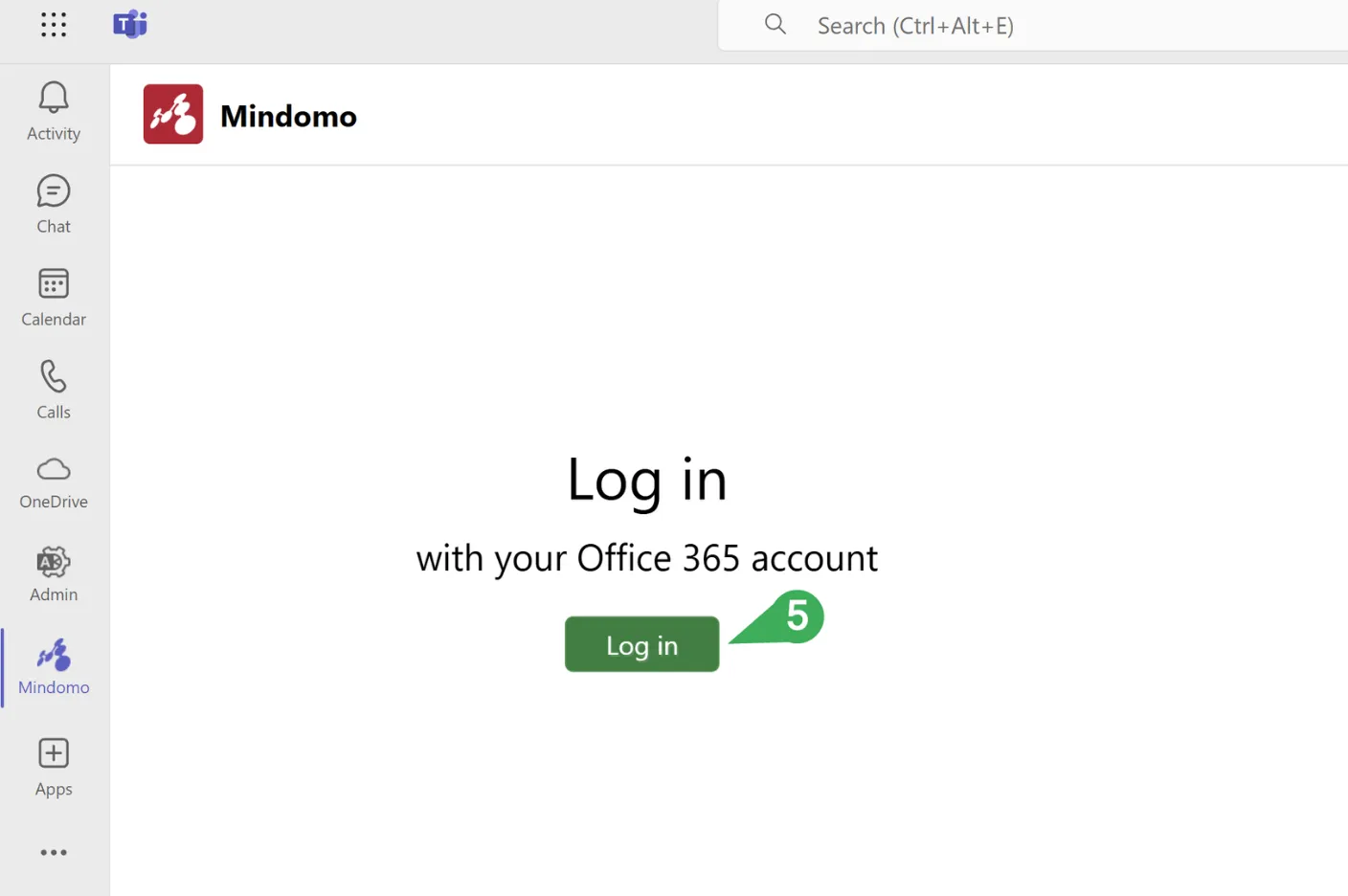
-
Accessing the app from here will give you direct access to your Mindomo online account.