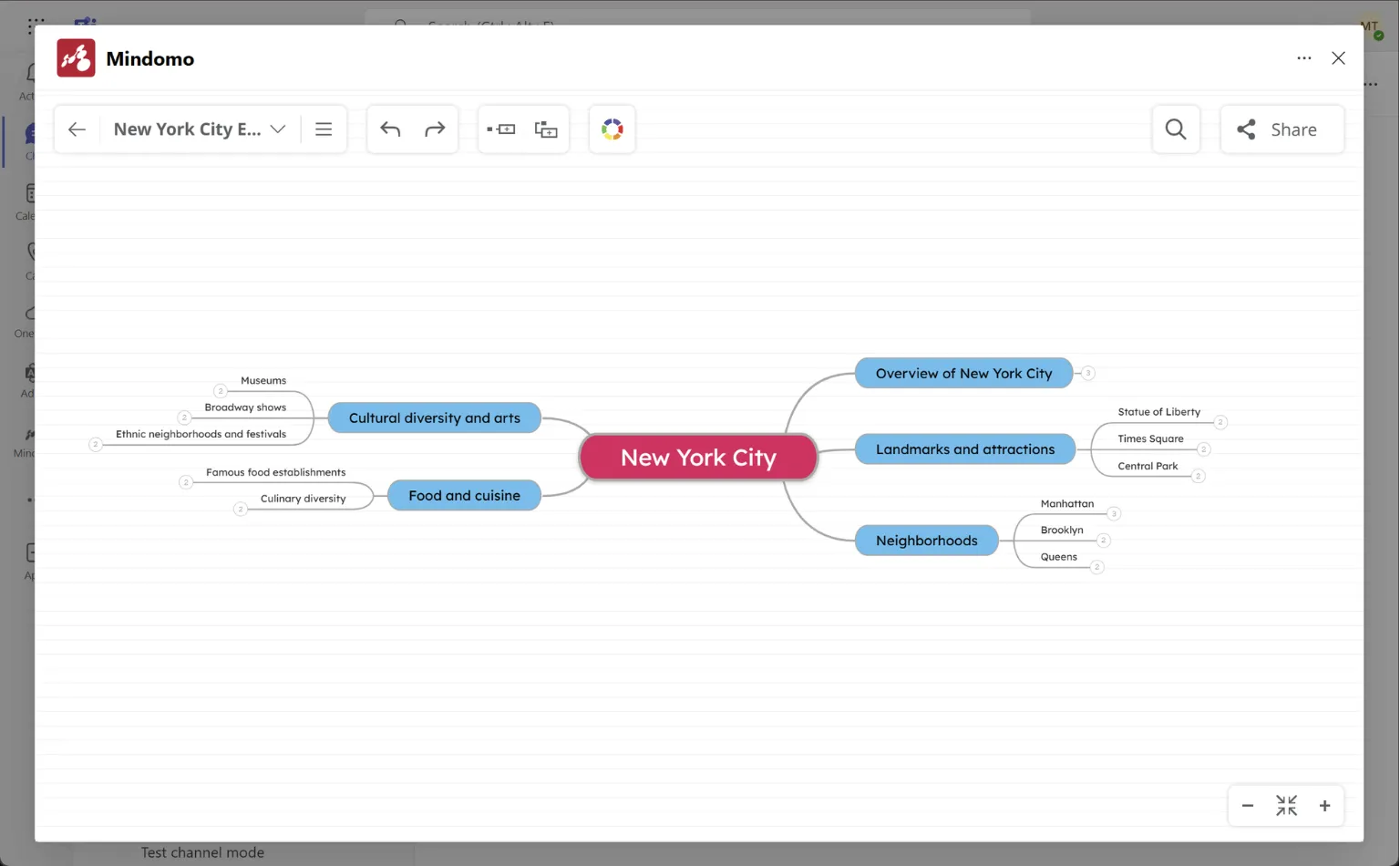Using Mindomo in Microsoft Teams
Mindomo for Microsoft Teams allows you to create and edit mind maps effortlessly, straight from your Microsoft Teams channel or chat room. Mind maps will instantly become available to all channel or chat room members.
Use Mindomo’s full interface
Section titled “Use Mindomo’s full interface”Once Mindomo is added as an external app and pinned in your left toolbar, you can access its full interface by clicking on the dedicated app icon.
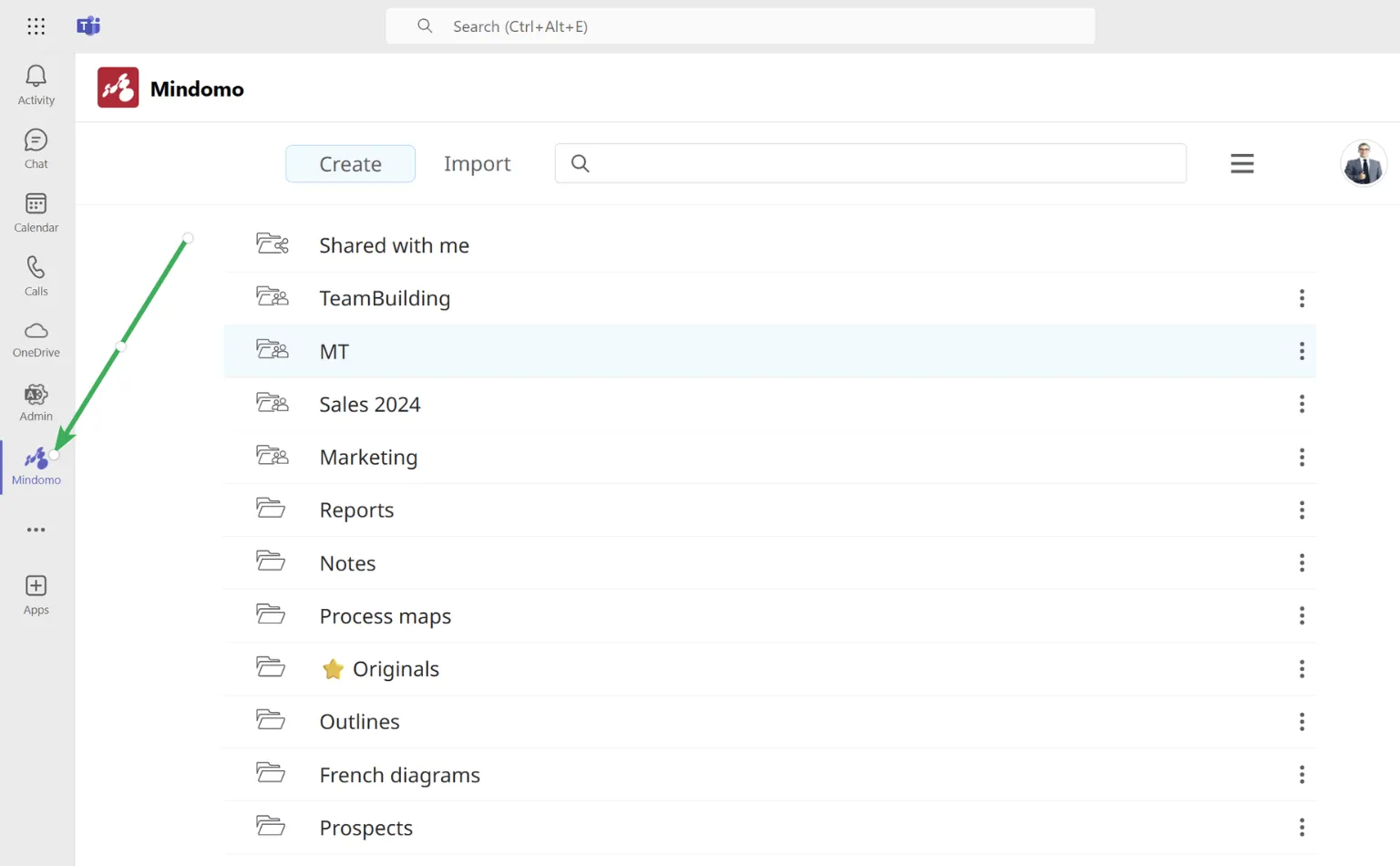
From the dashboard, you will be able to:
- Create new diagrams in full-screen mode
- Import files
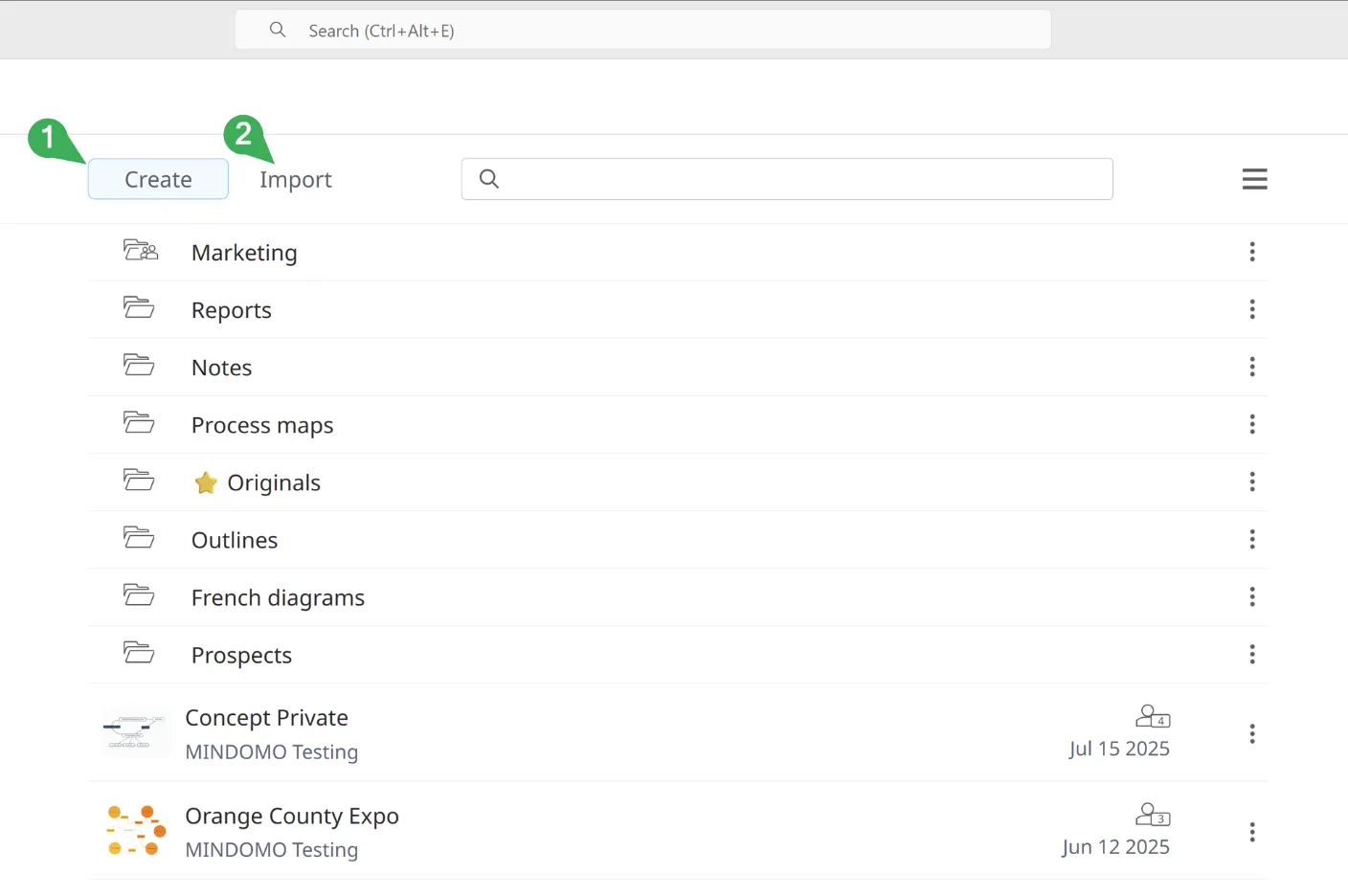
- Share your diagrams
- Add new team members to your Mindomo Team license
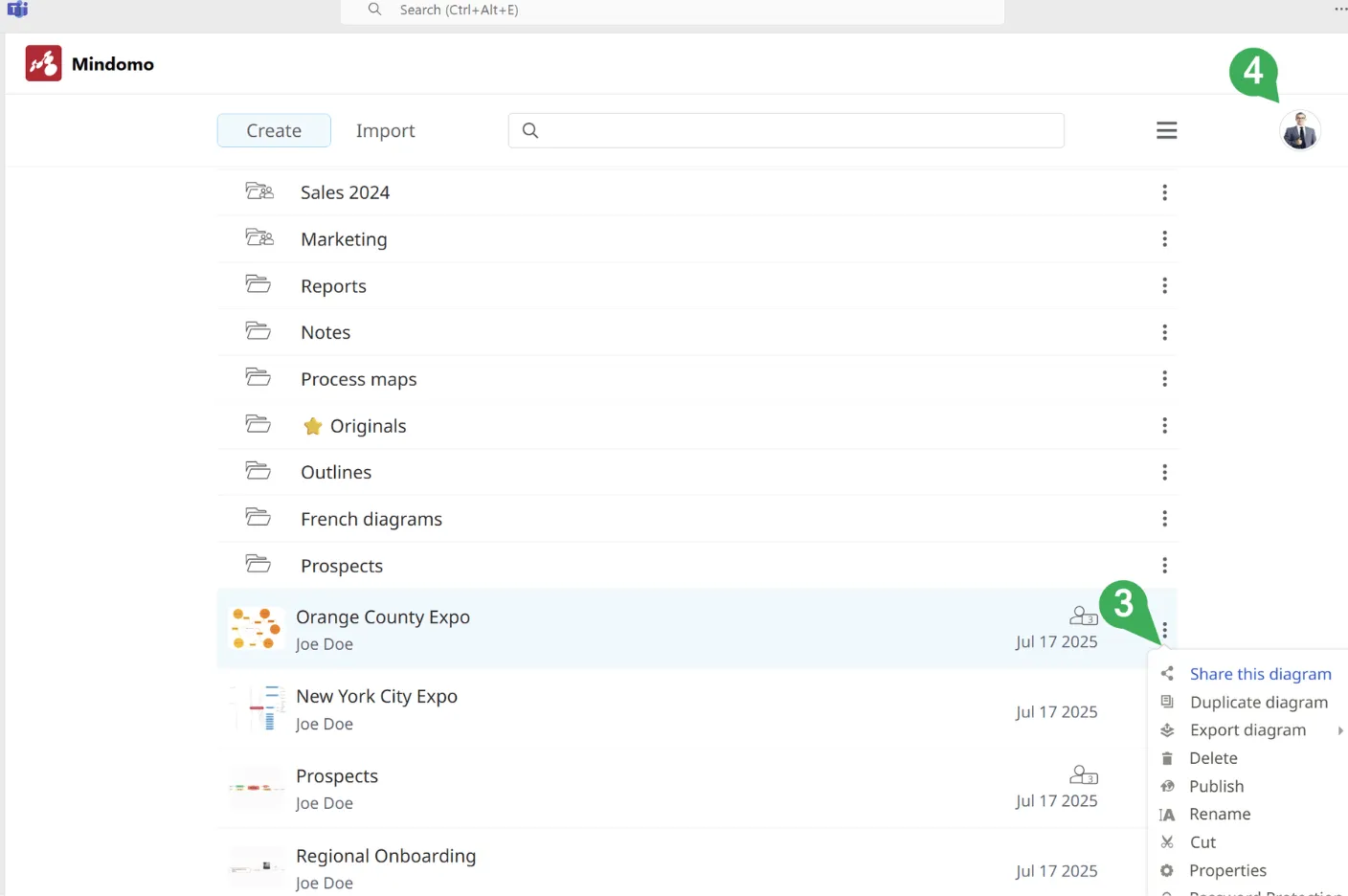
Embed diagrams as channel tabs
Section titled “Embed diagrams as channel tabs”You can pin a diagram to a Microsoft Teams channel by creating a new tab:
- Click the plus icon (+) to create a new tab.
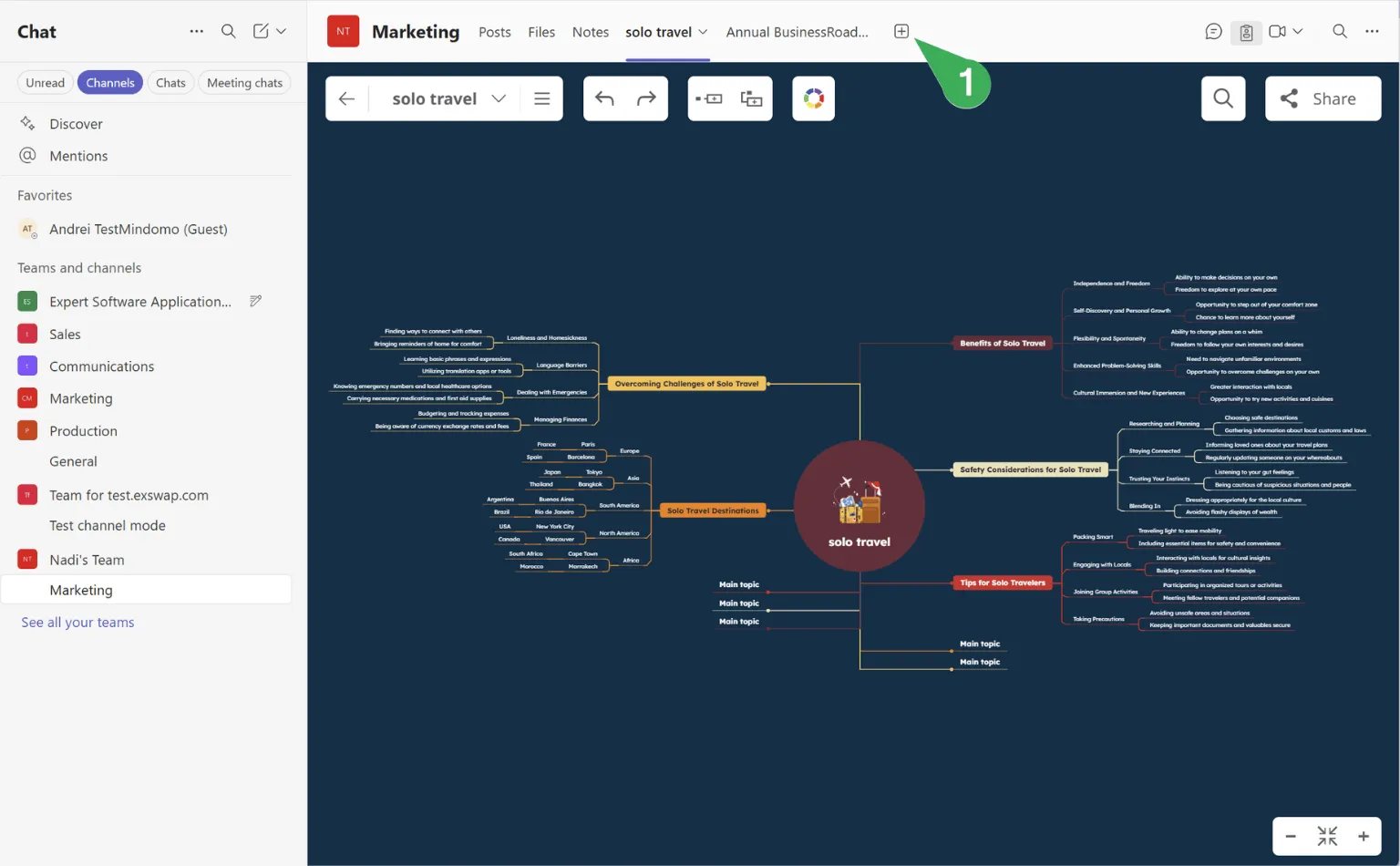
- An app picker will appear. Search for Mindomo.
- Another option would be to select it from the displayed apps list.
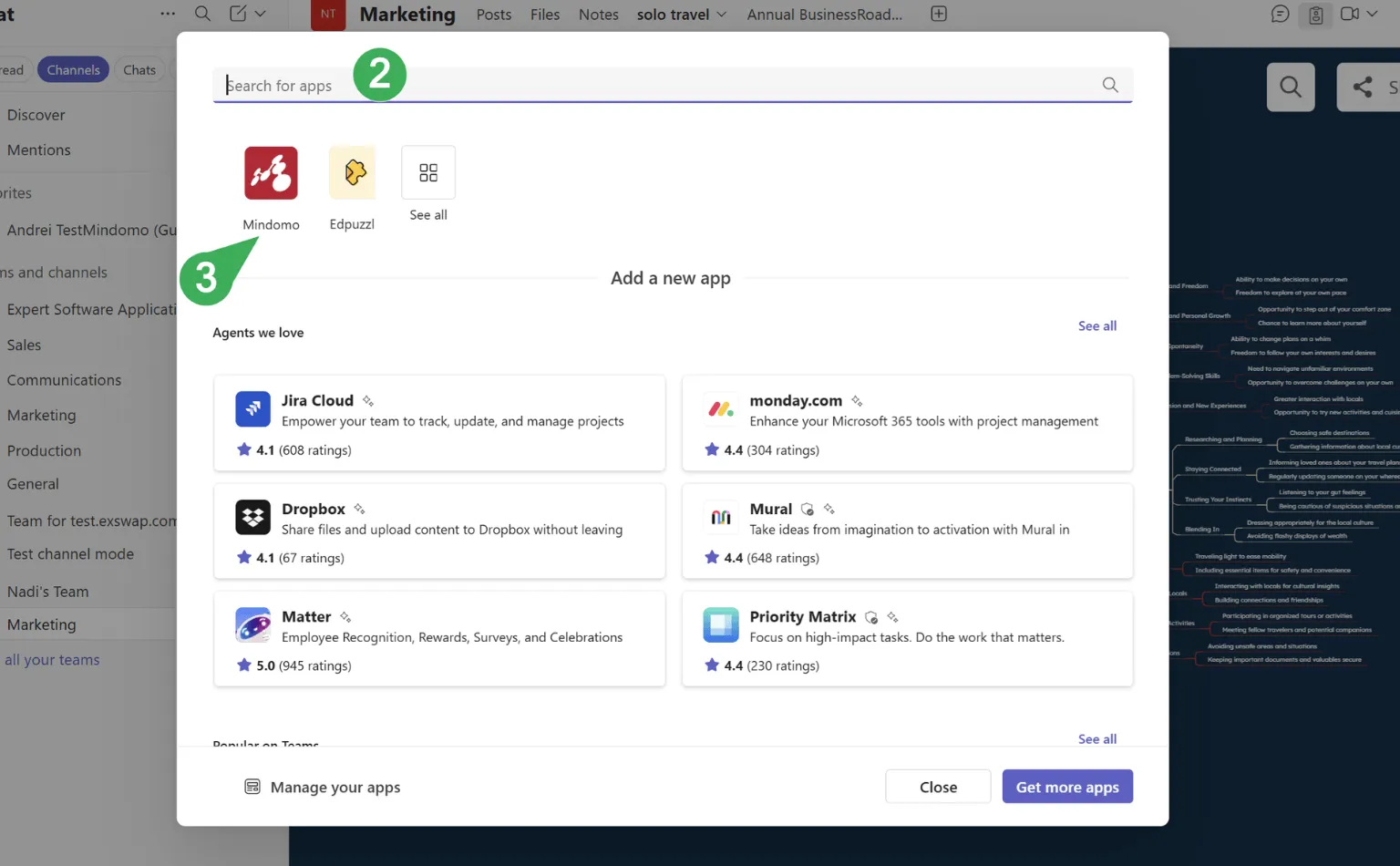
- If you are not authorized in Mindomo in the same browser, you will need to log in.
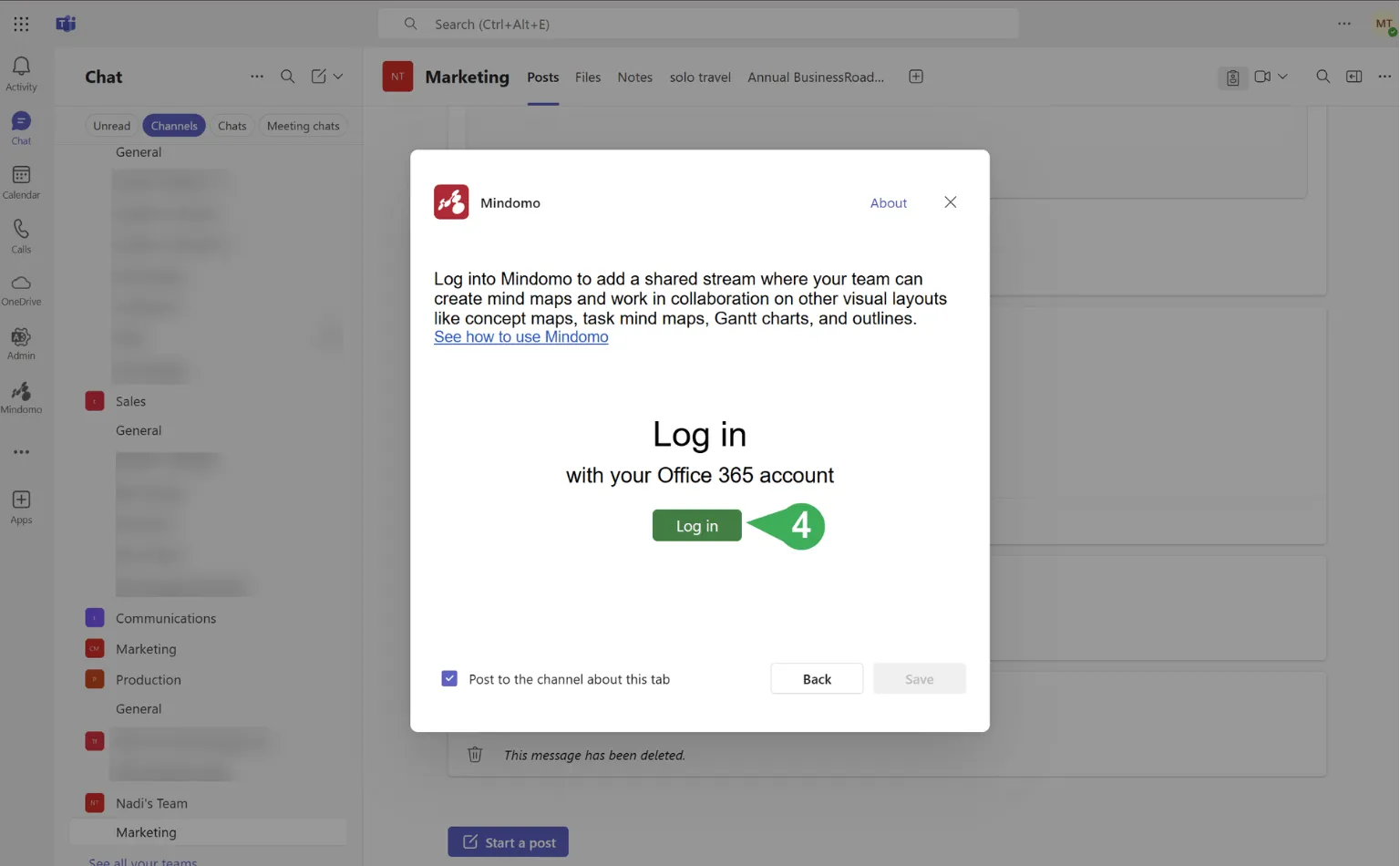
- Your online Mindomo dashboard will load—choose the diagram you want to embed.
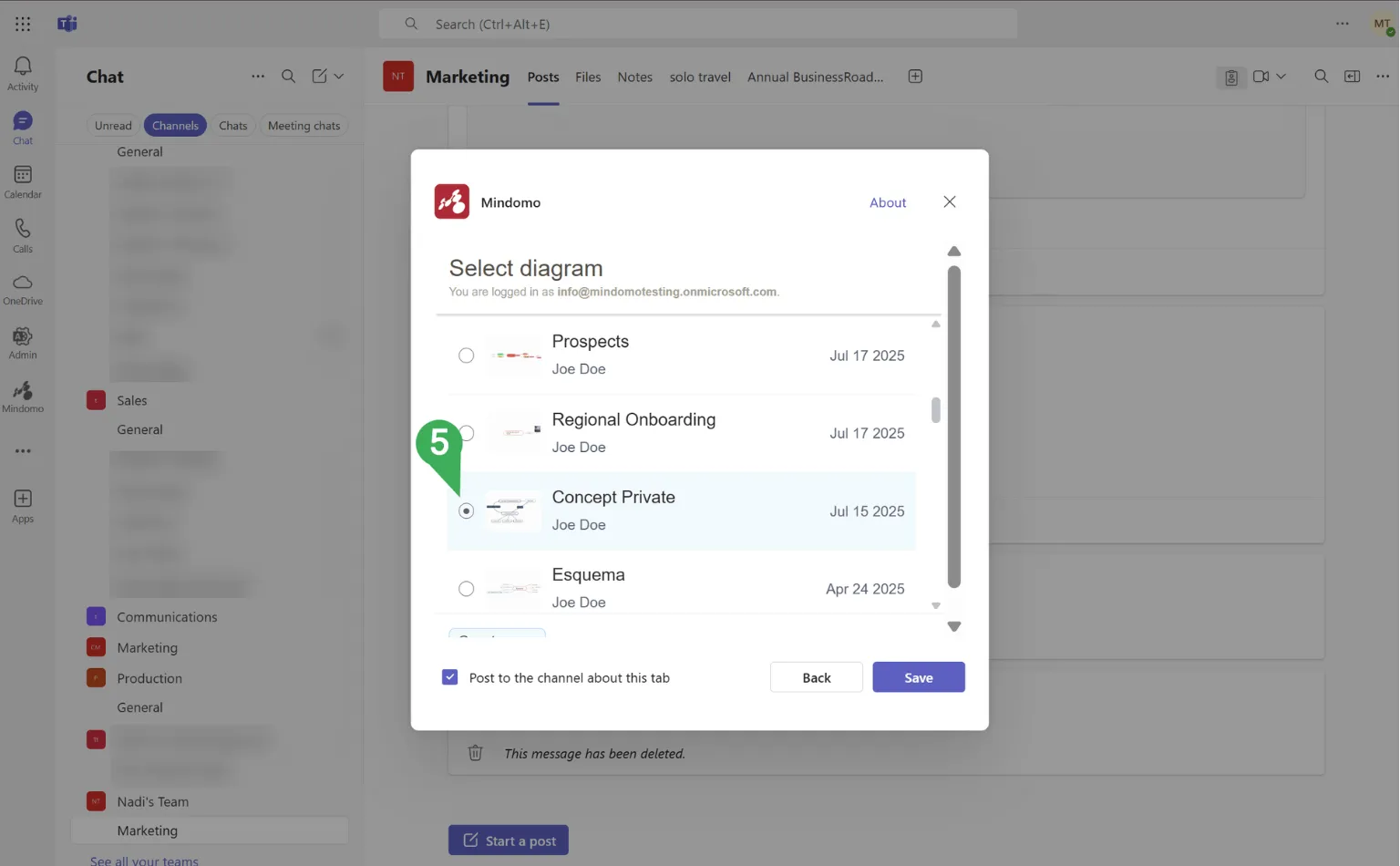
- Enable the related channel post, then click on Save.
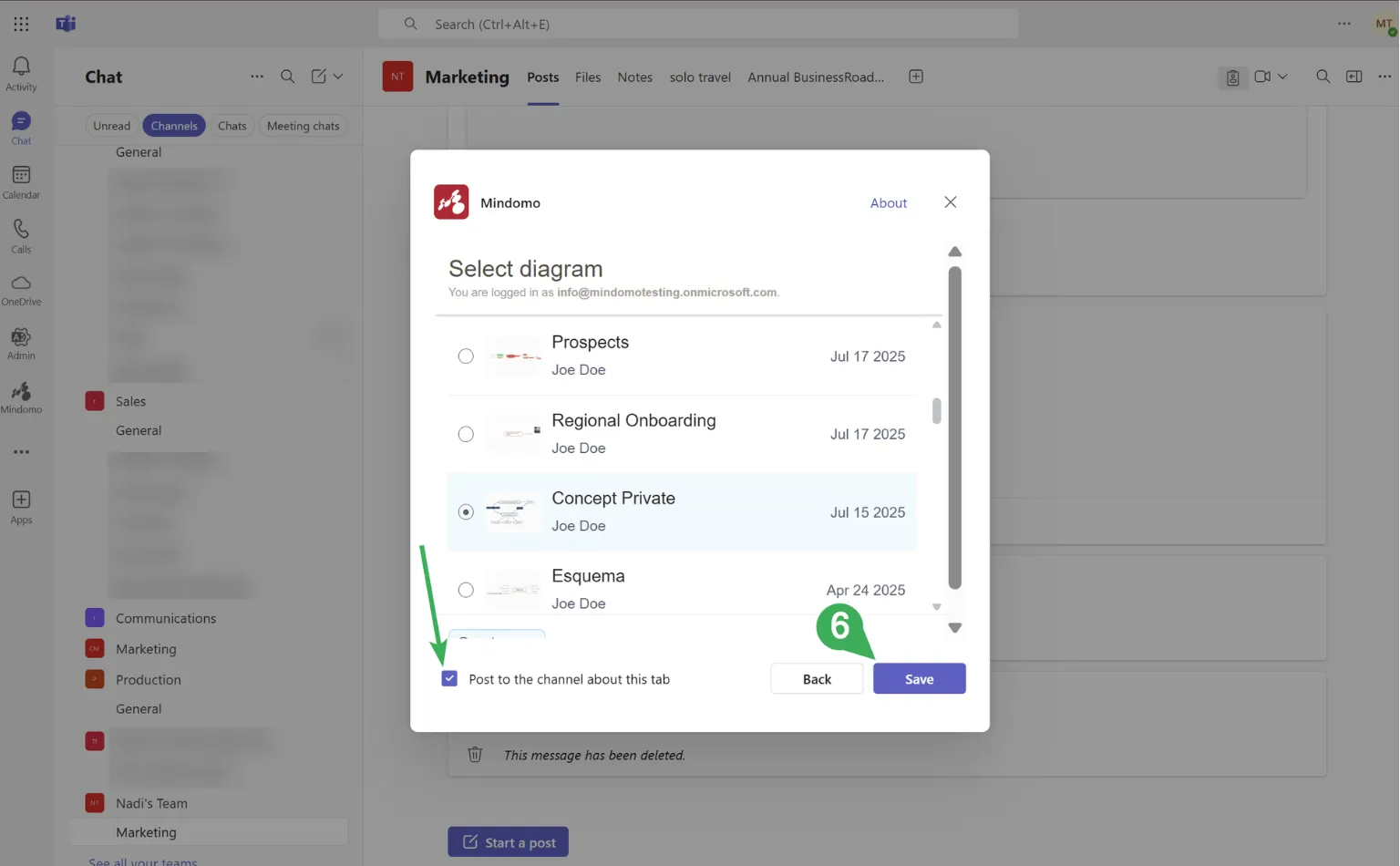
- The diagram will appear as a new channel tab and also in the posts thread.
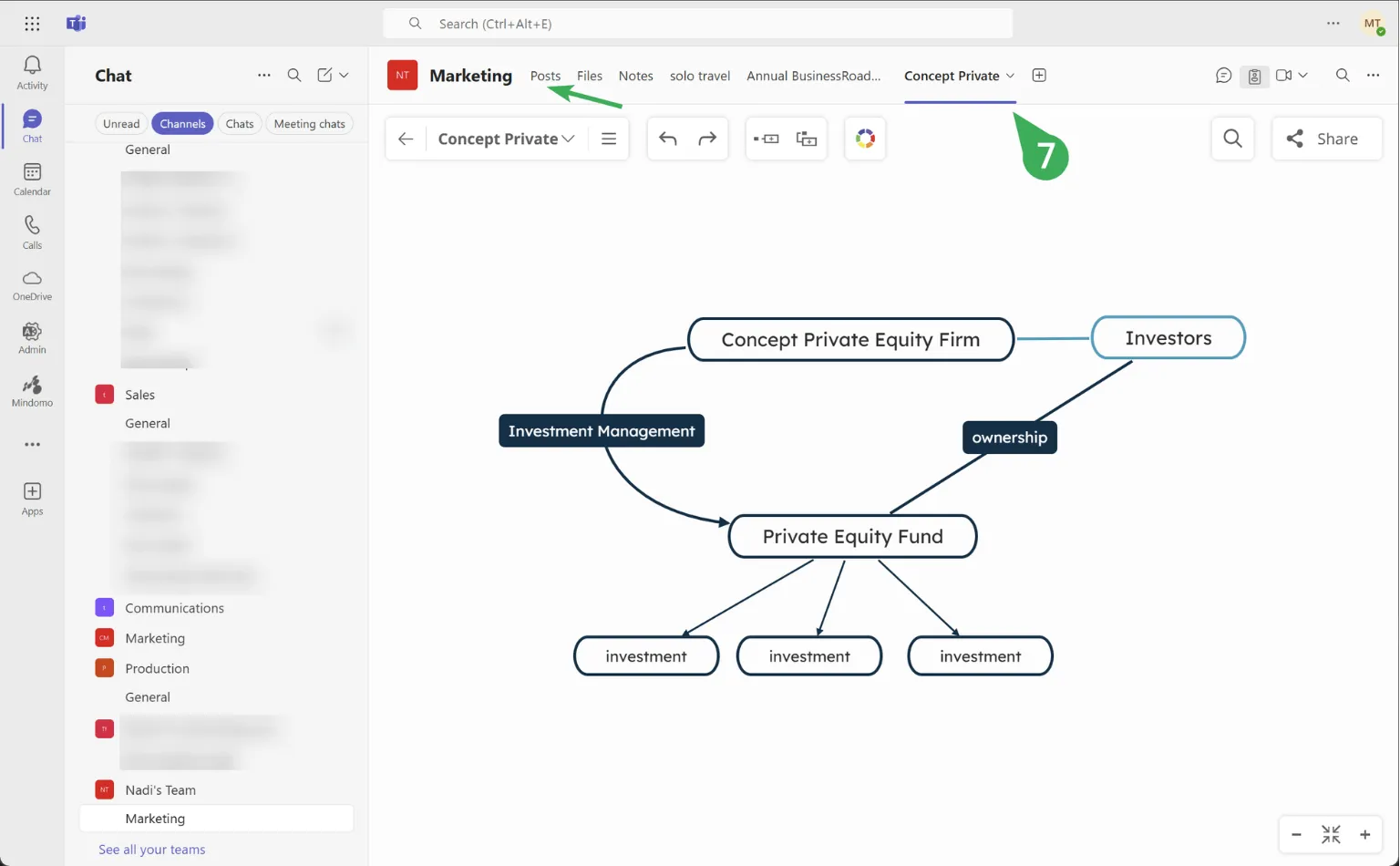
- You can remove a diagram from the channel’s tabs list by clicking the little arrow next to the diagram’s title, then on Remove.
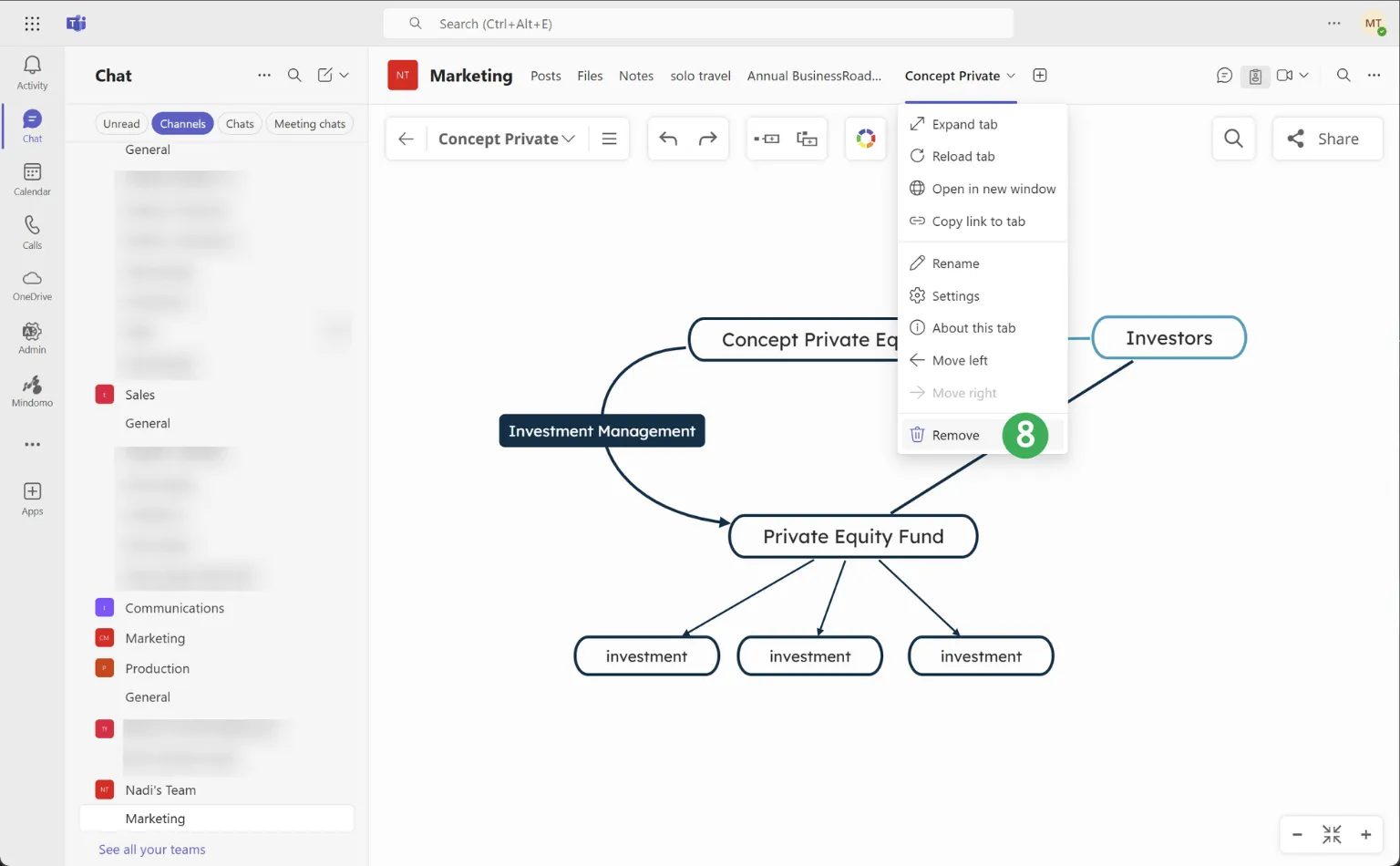
The diagram will no longer be accessible to you or the team in that specific channel, as indicated in the confirmation window: “The diagram will only be accessible from your Mindomo account.”
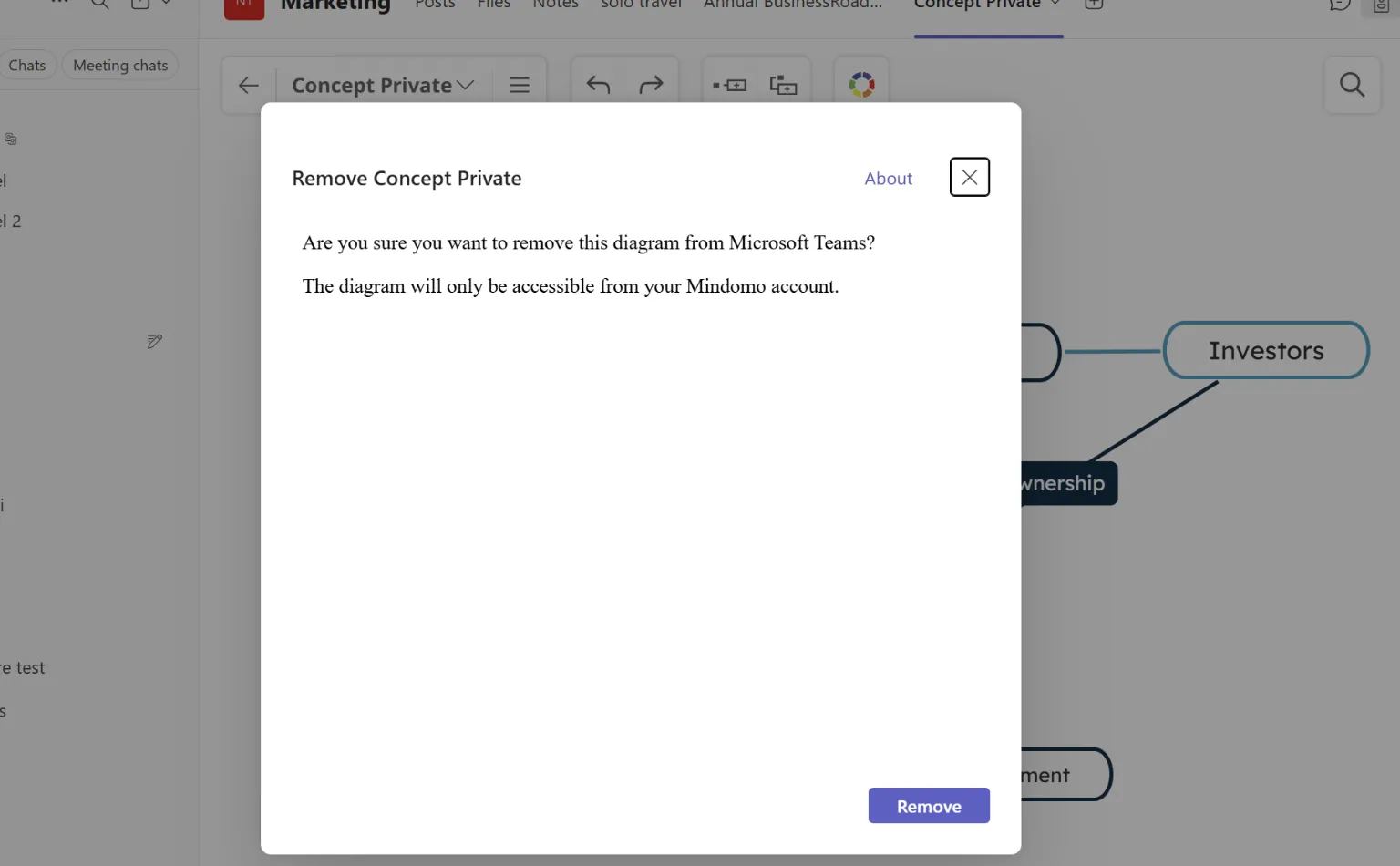
Embed diagrams as channel posts
Section titled “Embed diagrams as channel posts”You can also embed a diagram as a channel post:
- Click on Start a post (1).
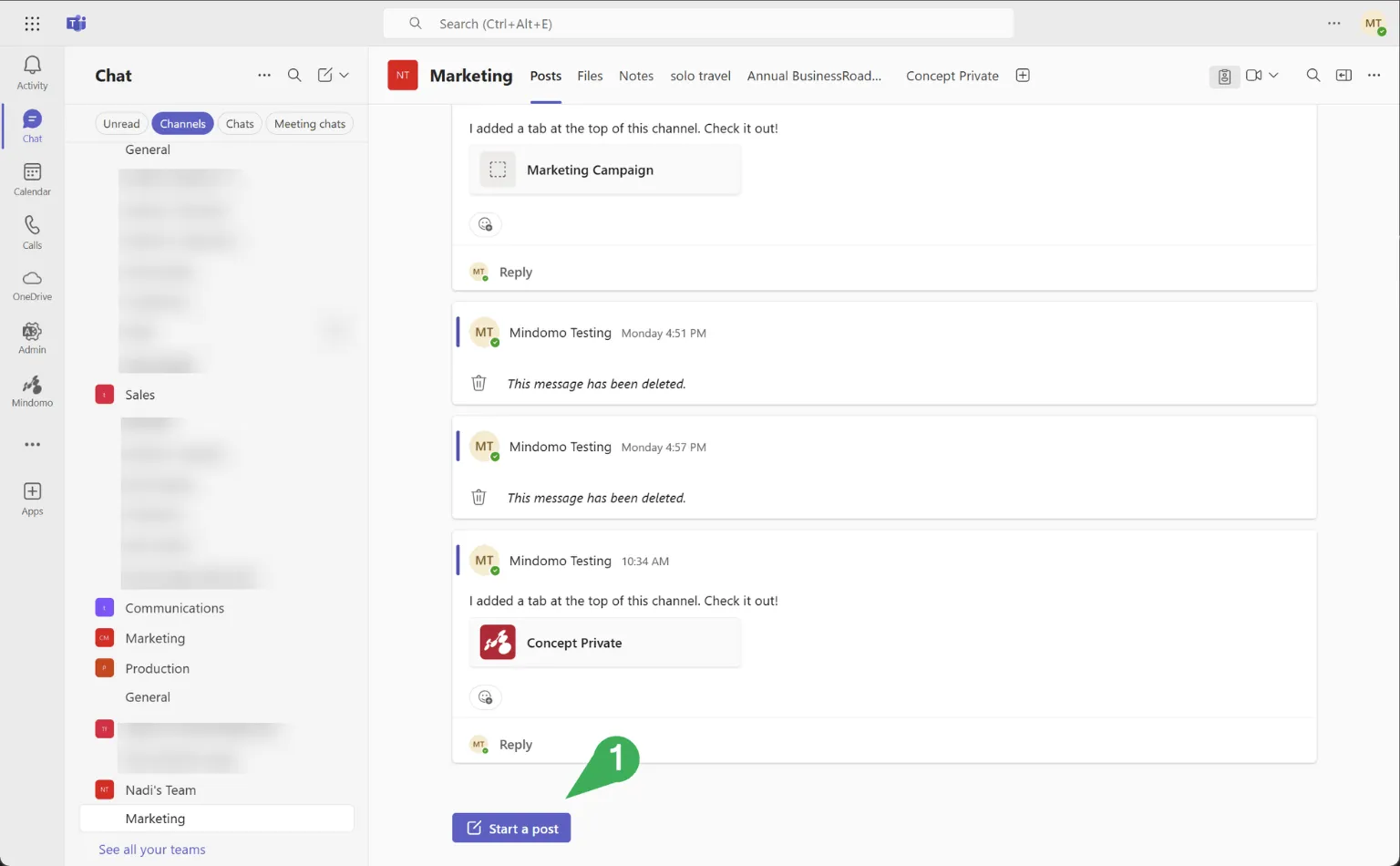
- Click on the + icon.
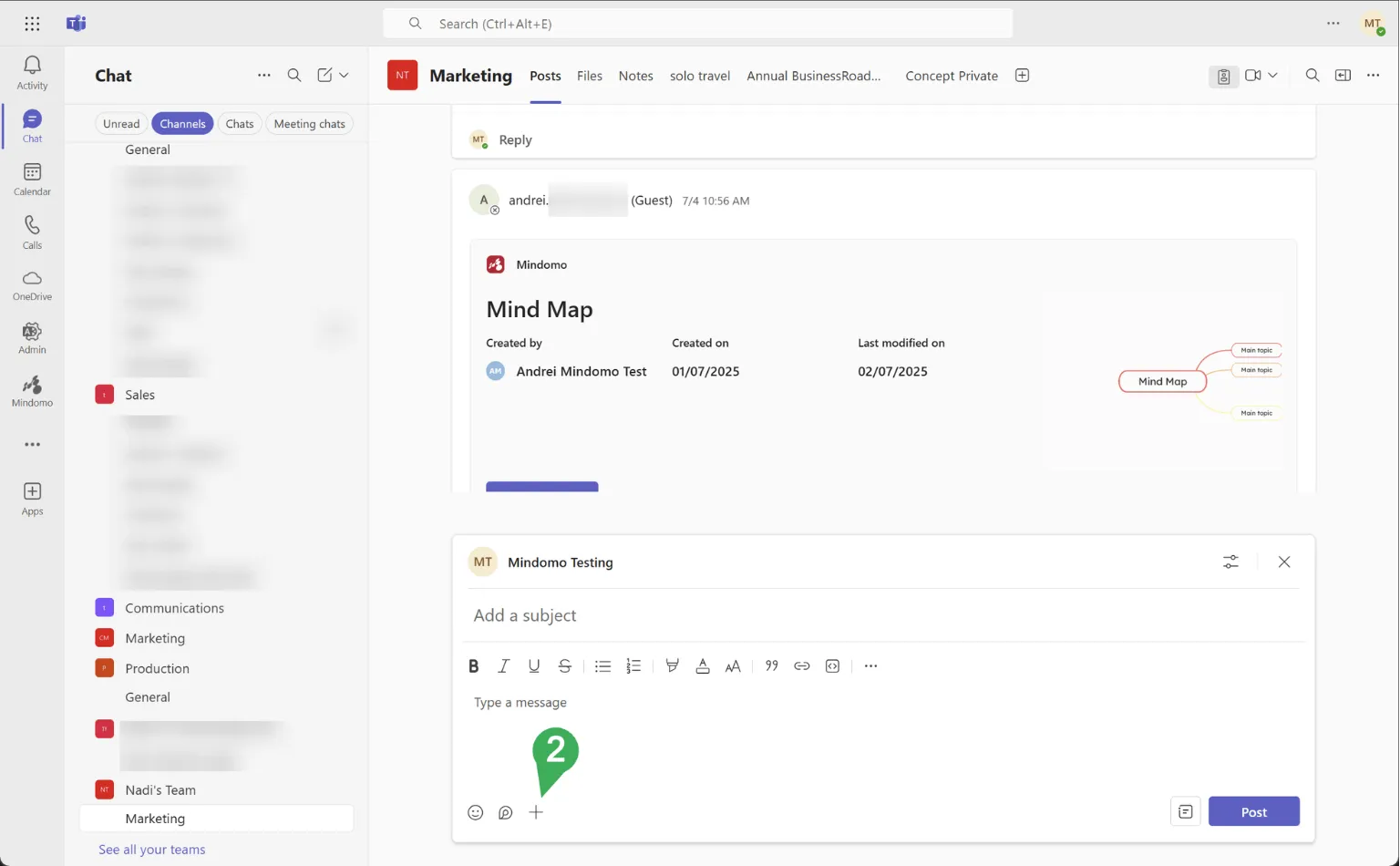
- Search for Mindomo, then select it from the displayed apps list.
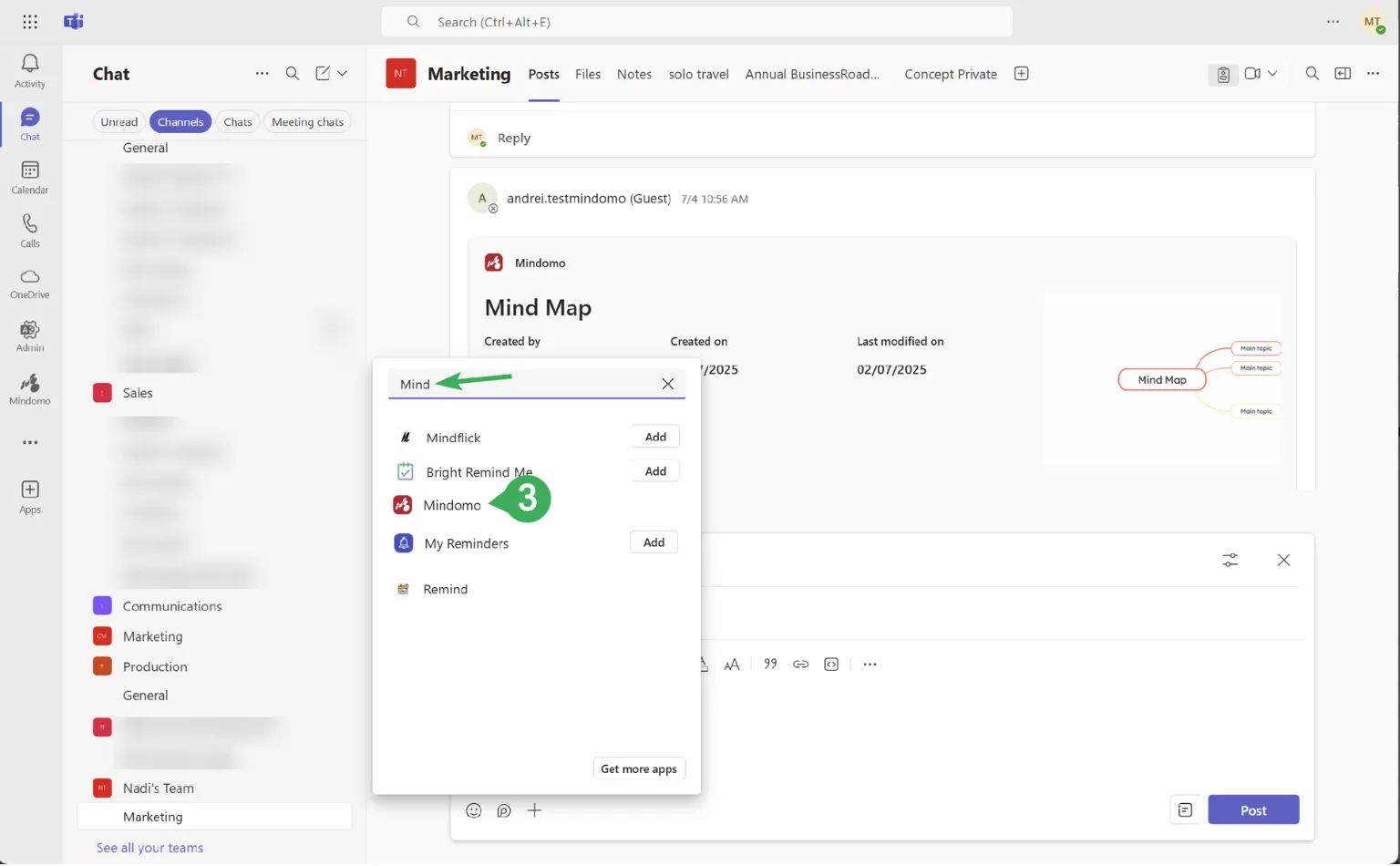
- Search for your diagram, then select it from the list displayed below.
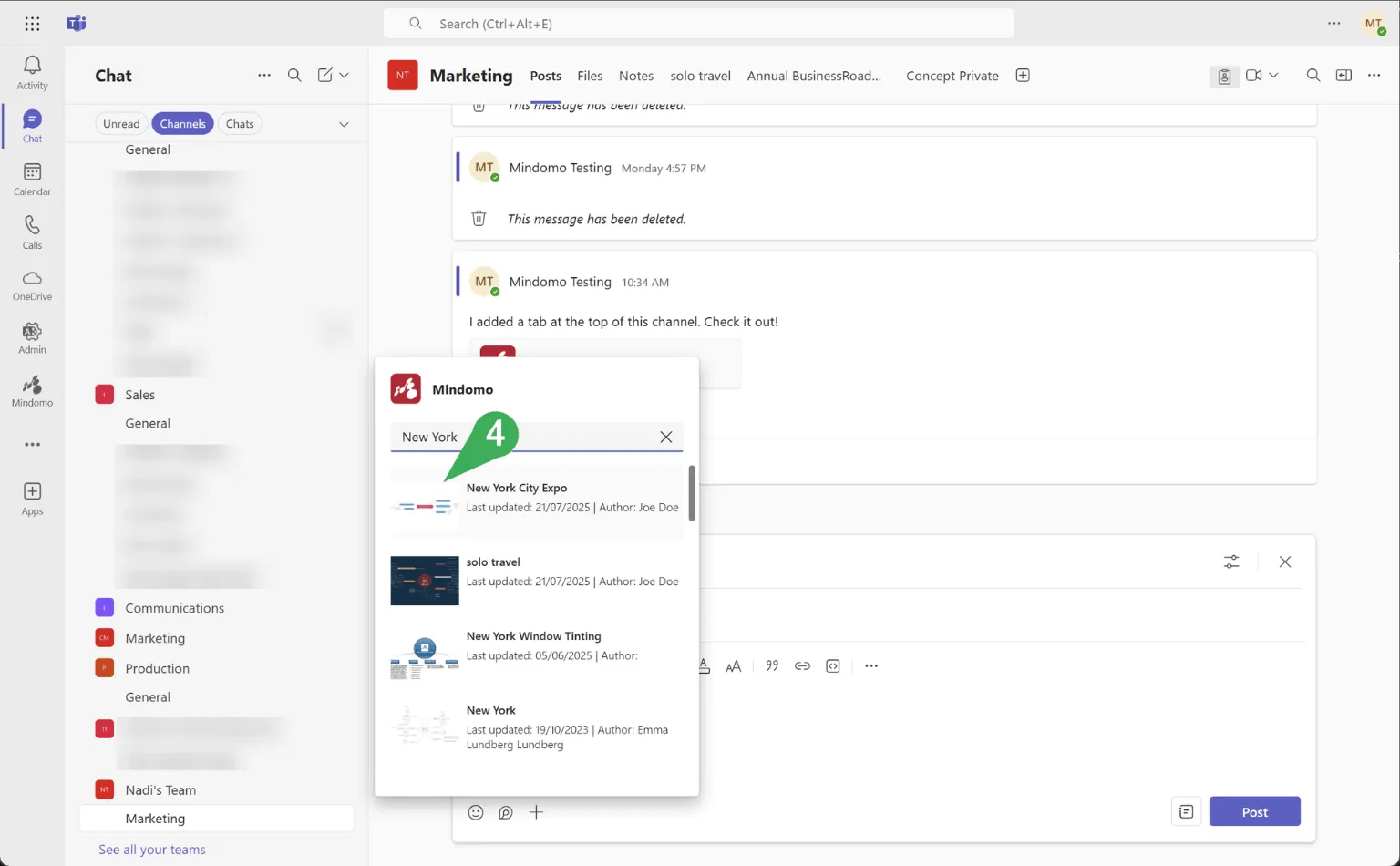
- The diagram’s preview will appear in a new dialog. Add a subject, then click on Post.
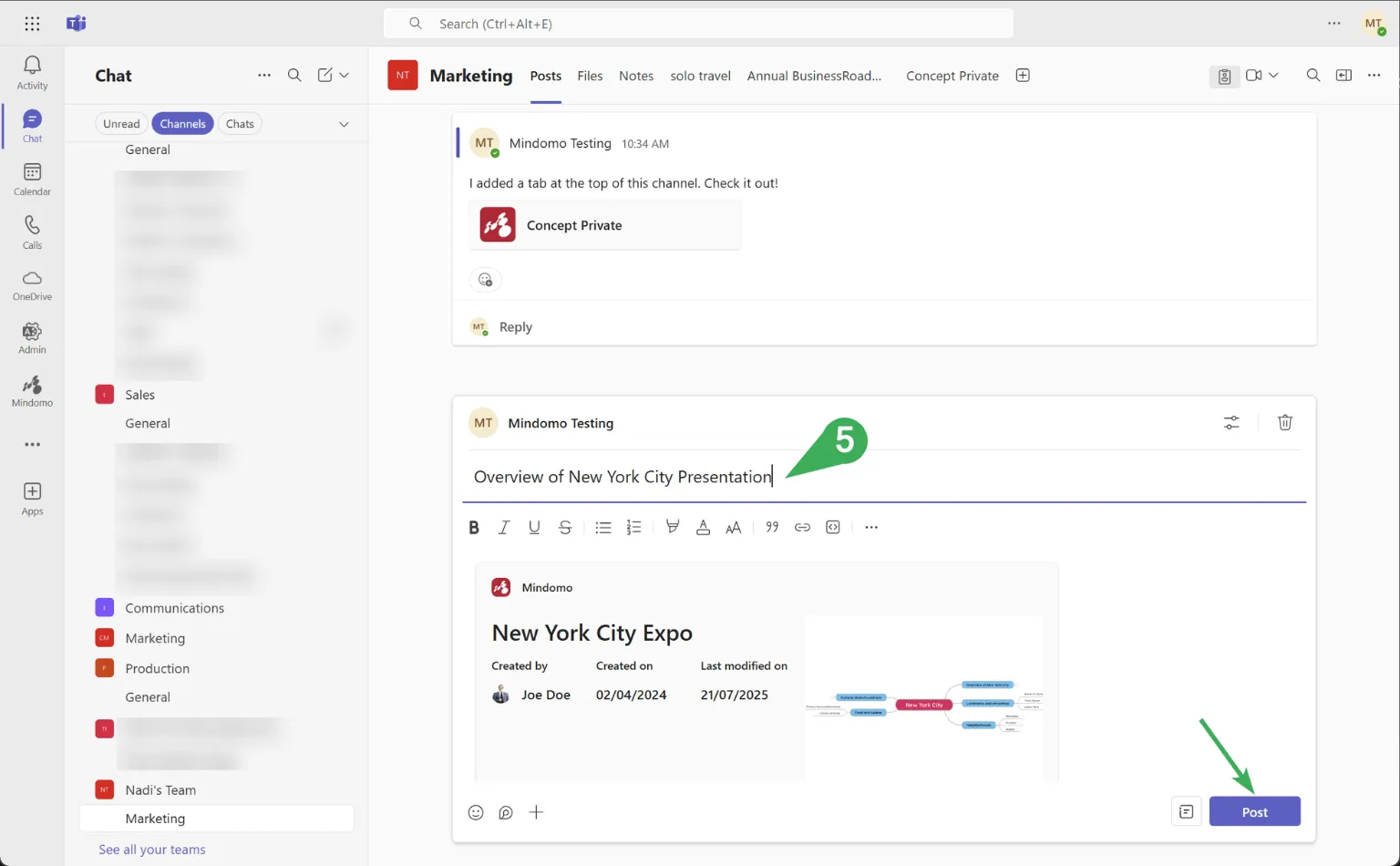
- Click on Open Diagram.
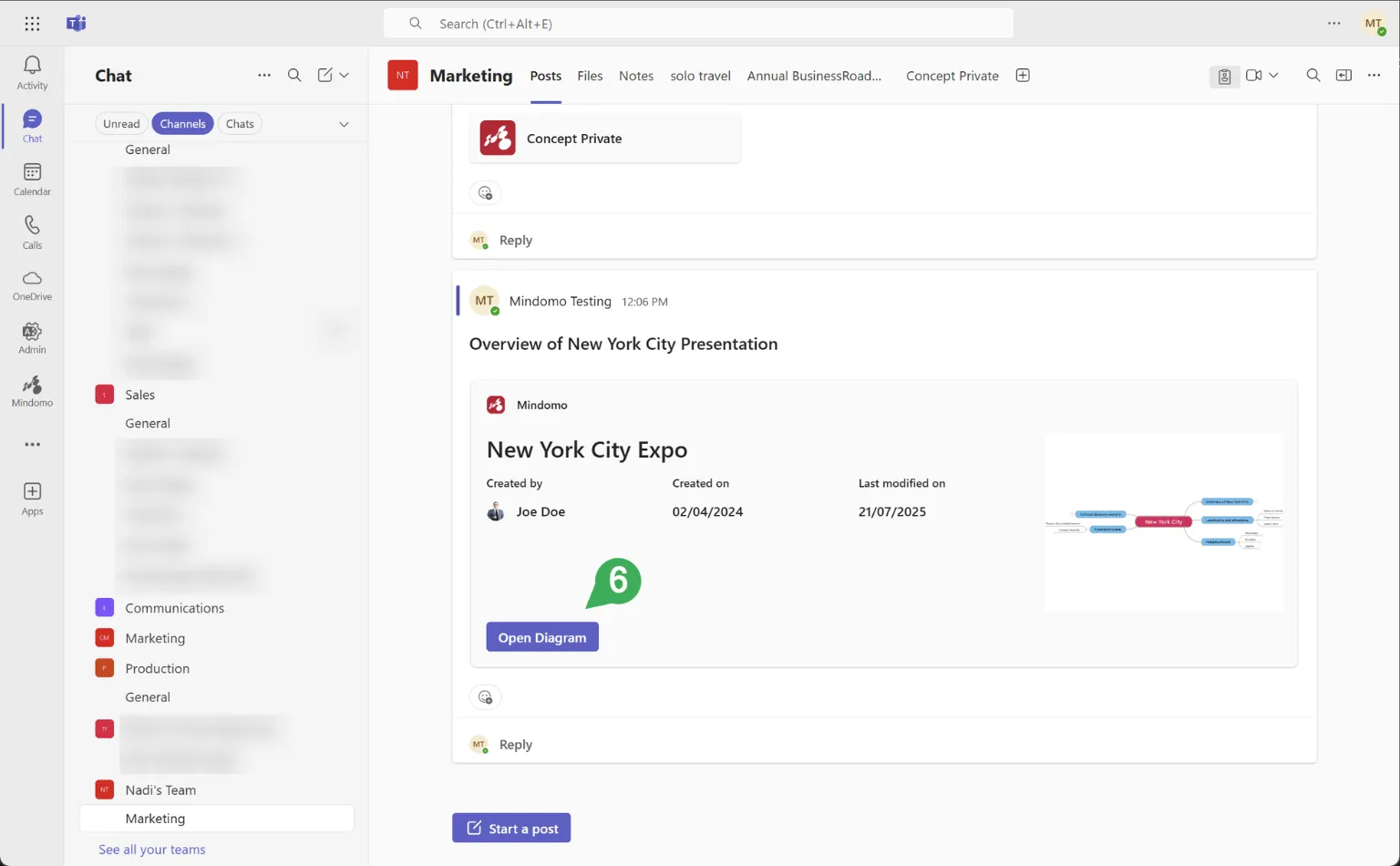
- The diagram will open in full-screen mode.
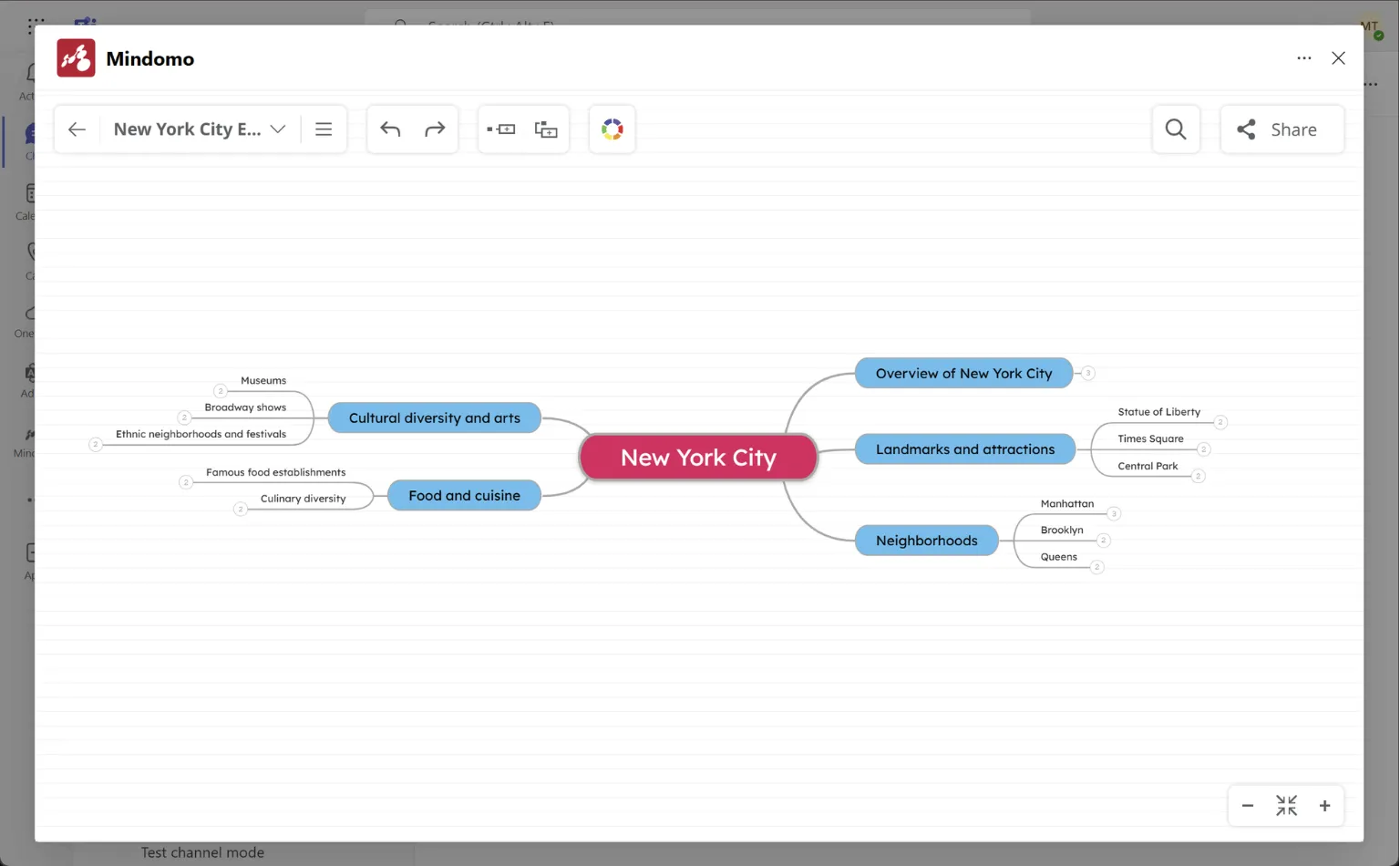
Embed diagrams in chats
Section titled “Embed diagrams in chats”Either in a private or group chat, follow these steps to embed a diagram in a chat:
- Click the plus icon (+).
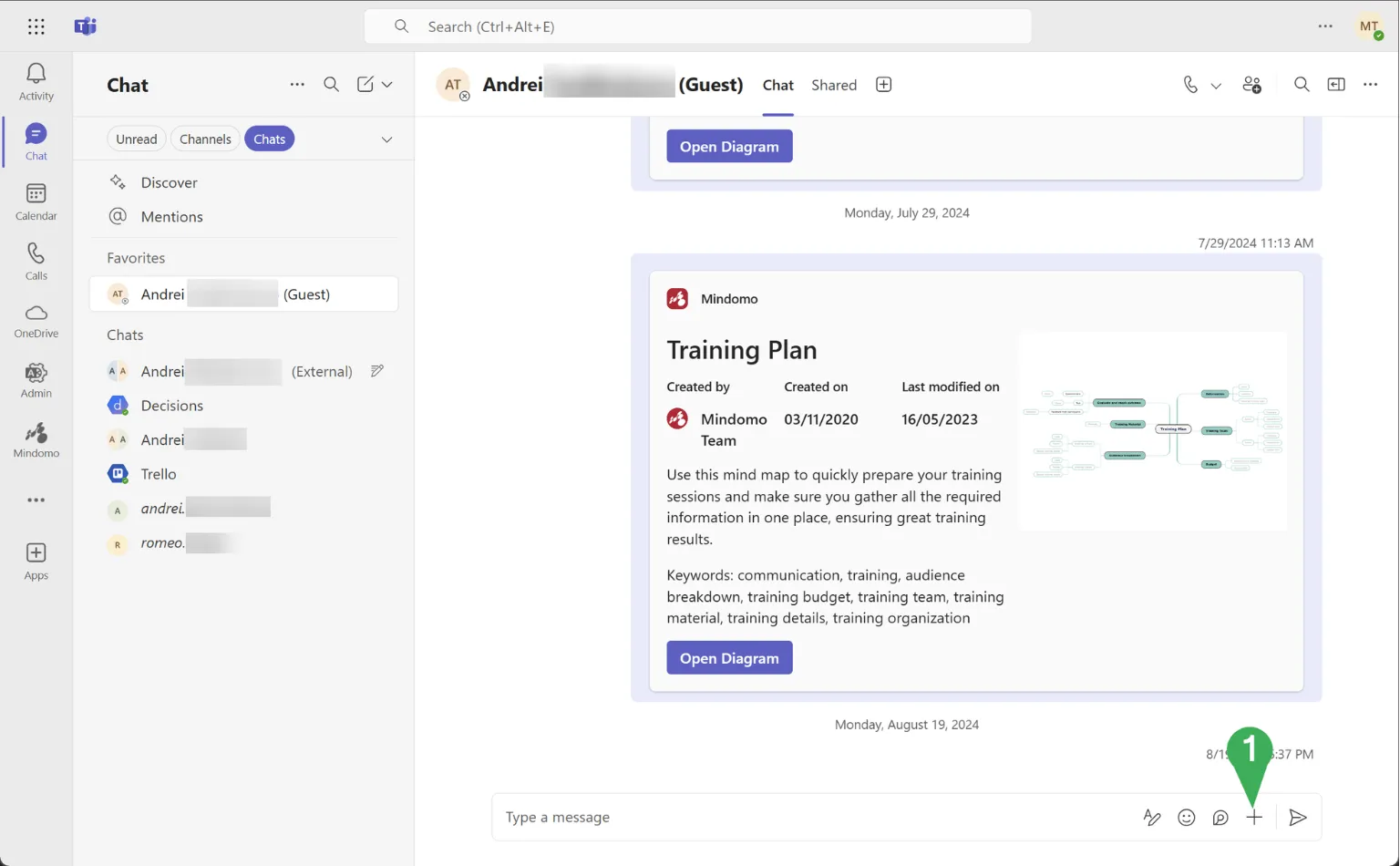
- An app picker will appear. Search for Mindomo, then select it from the displayed apps list.
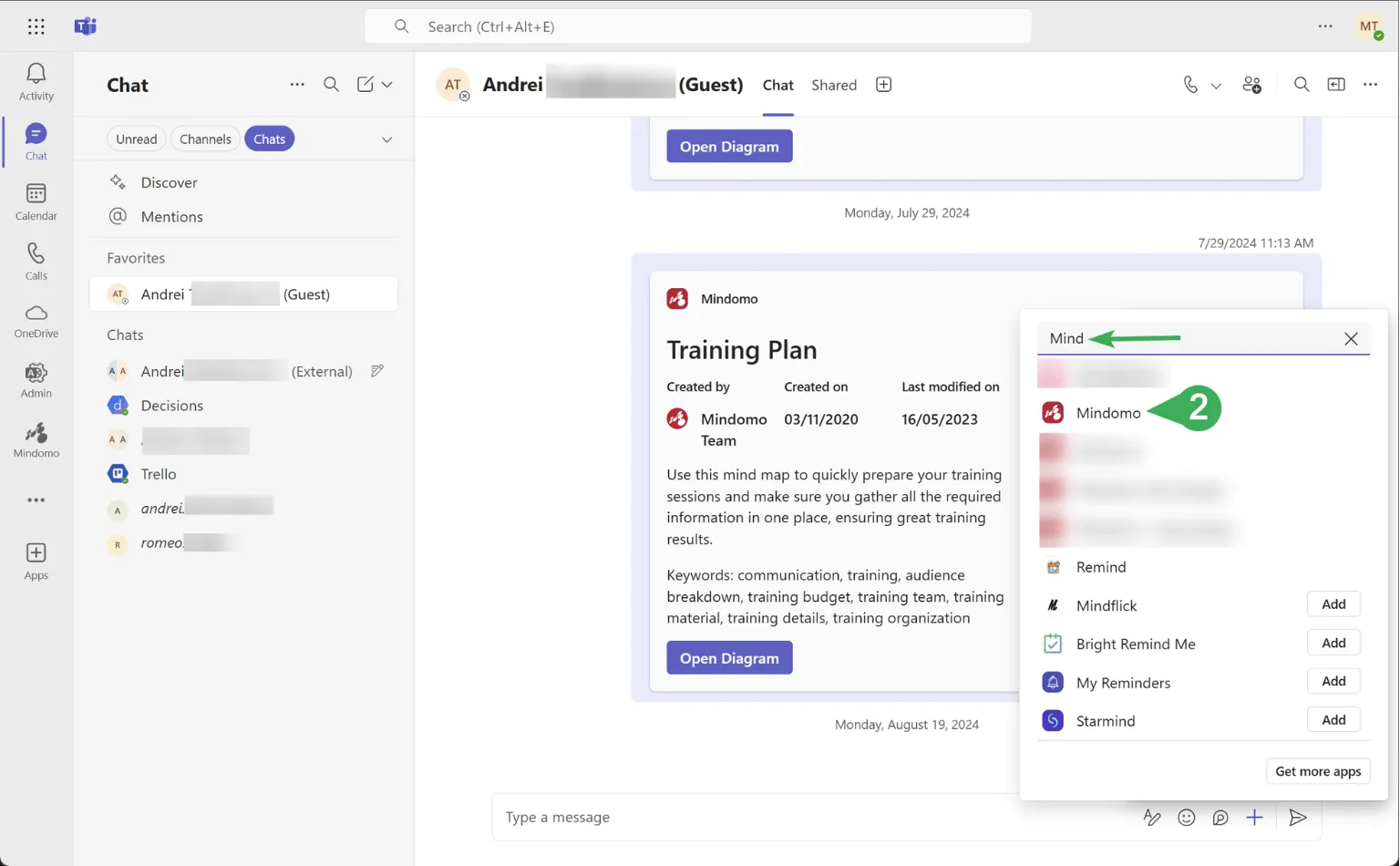
- Search for the diagram you want to embed, then select it from the list.
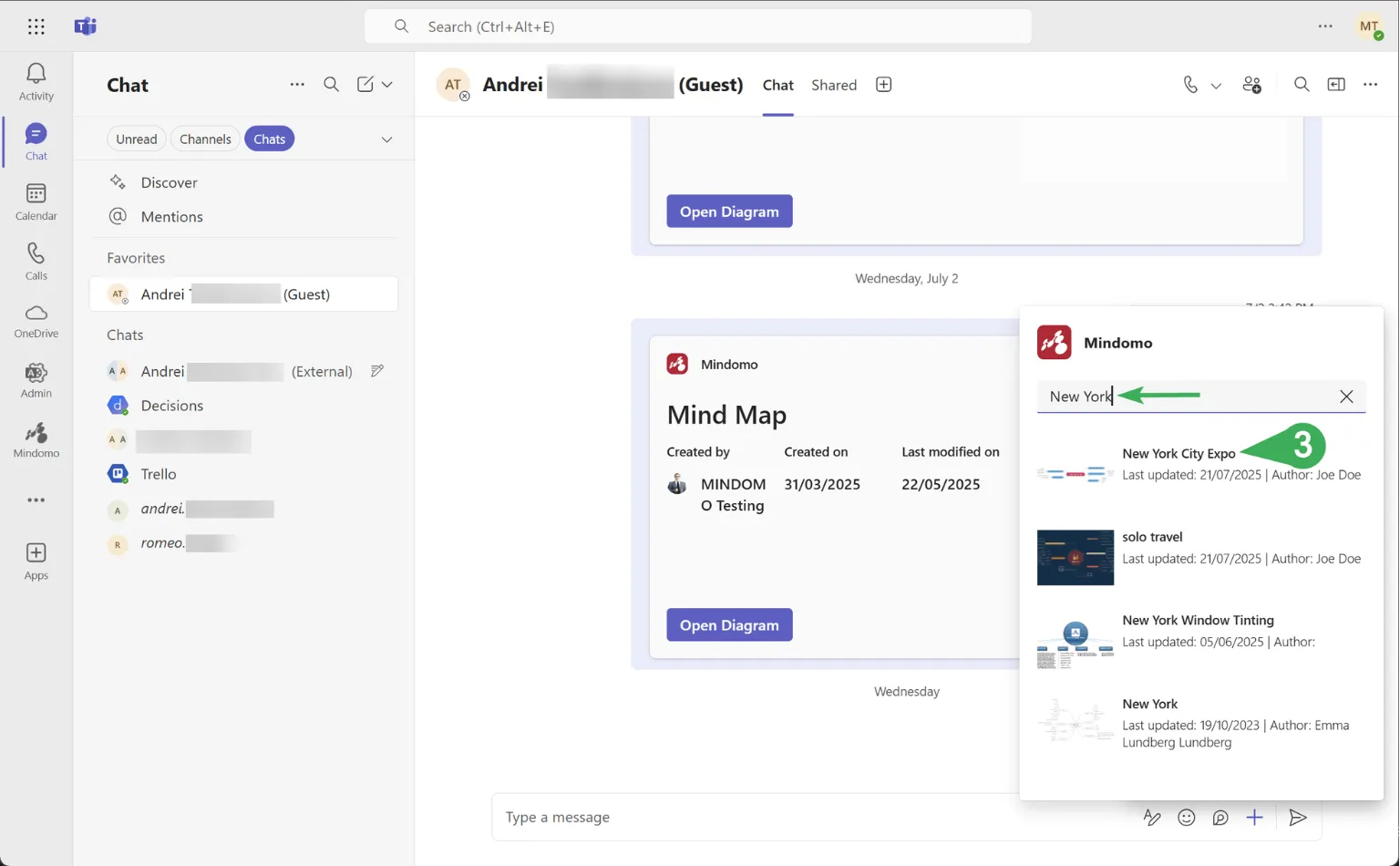
- Click on Send once the diagram’s preview is loaded.
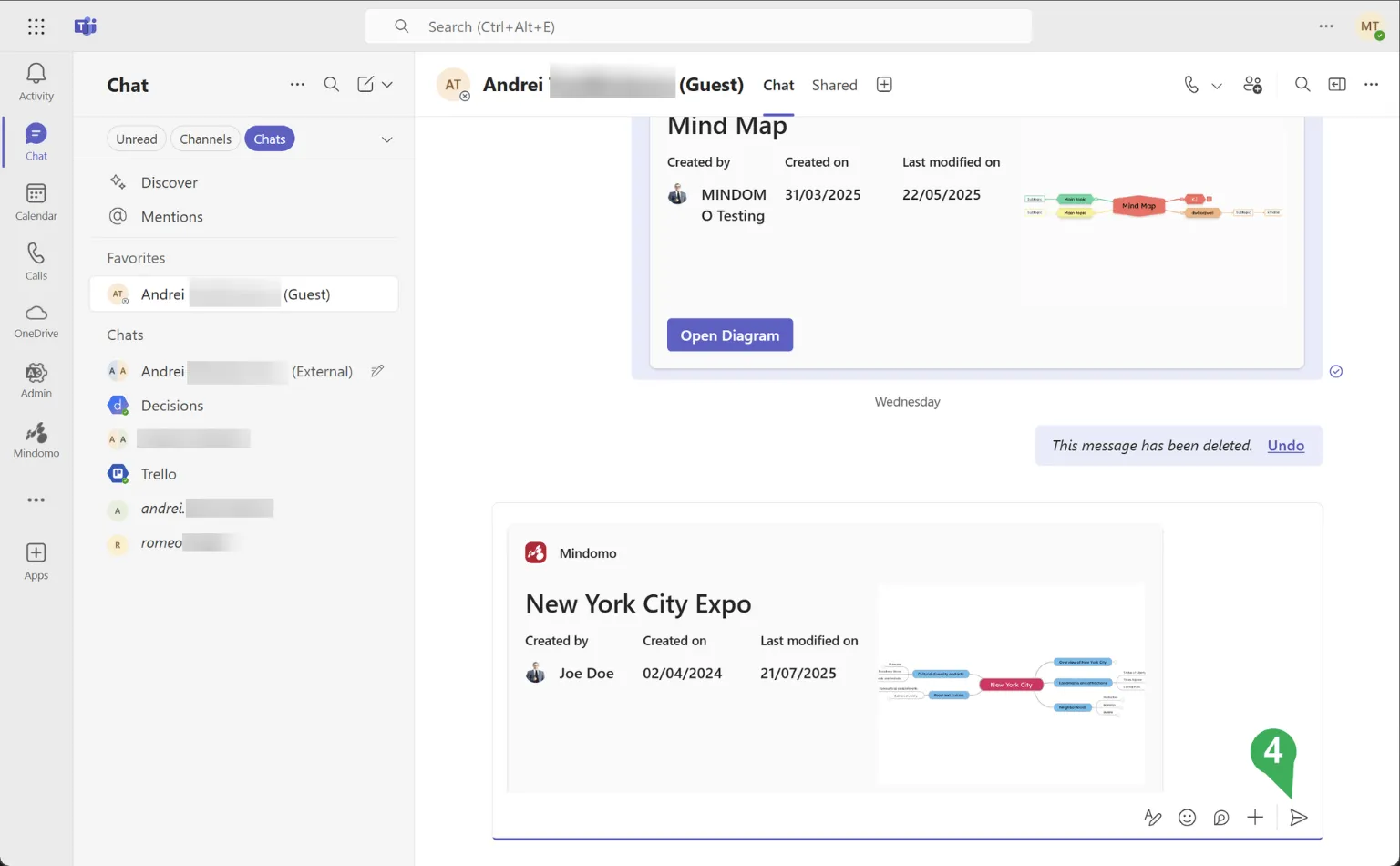
- The diagram’s preview will appear as a new chat post. Click on Open Diagram.
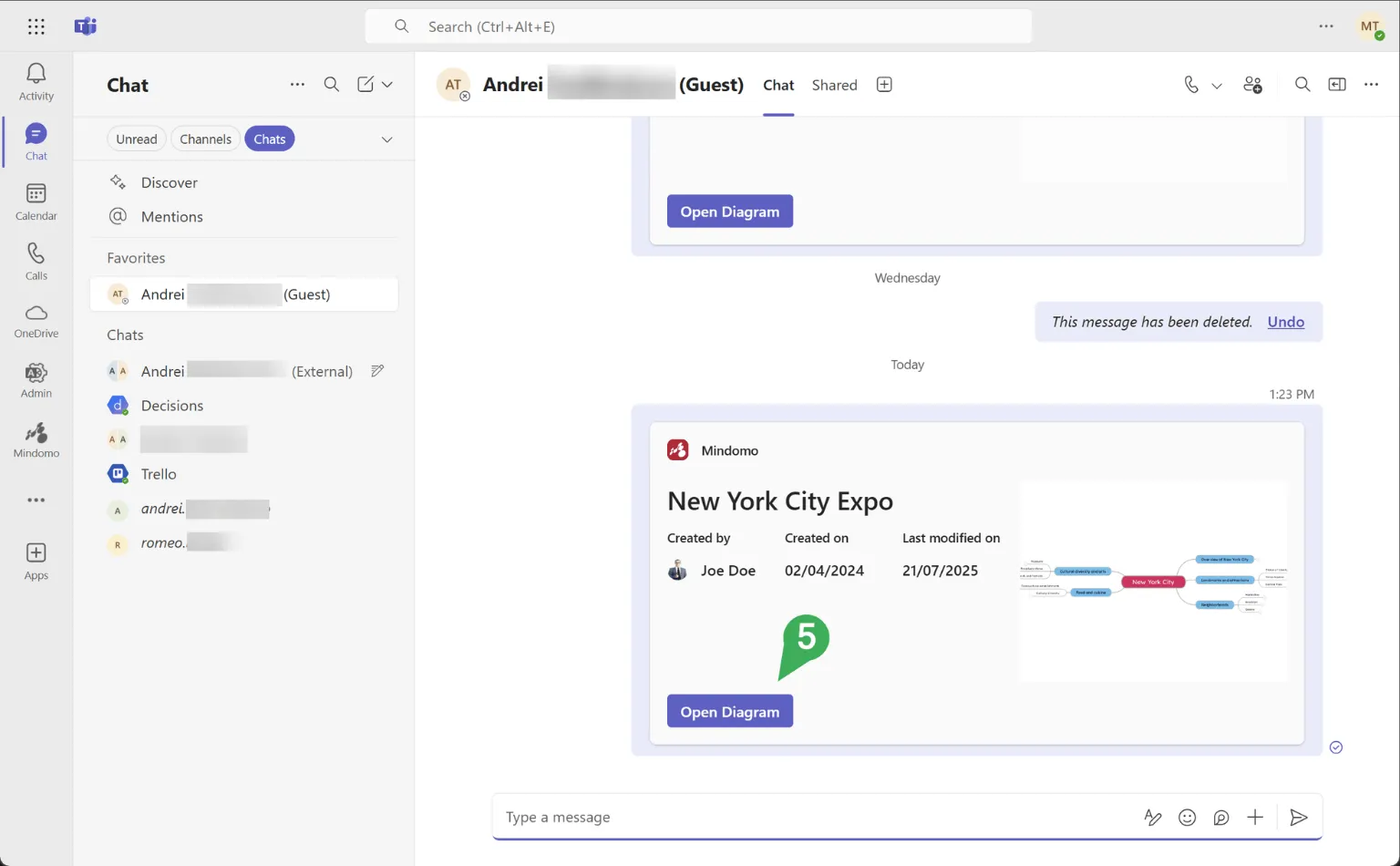
- The diagram will open in full-screen mode.