Frequently Asked Questions
This FAQ section is continuously updated based on the most common questions we receive from our users. Check back regularly for new answers and helpful tips!
1. How does the default sharing work?
Section titled “1. How does the default sharing work?”By default, when you embed a Mindomo diagram in a channel tab or chat, all users with access to the corresponding Microsoft Teams channel will have editing rights to the diagram.
2. How to update the default sharing?
Section titled “2. How to update the default sharing?”You can grant view access only specifically to users in the Microsoft Teams channel, regardless of their Mindomo account status.
Steps:
- Access the embedded map and click on Share.
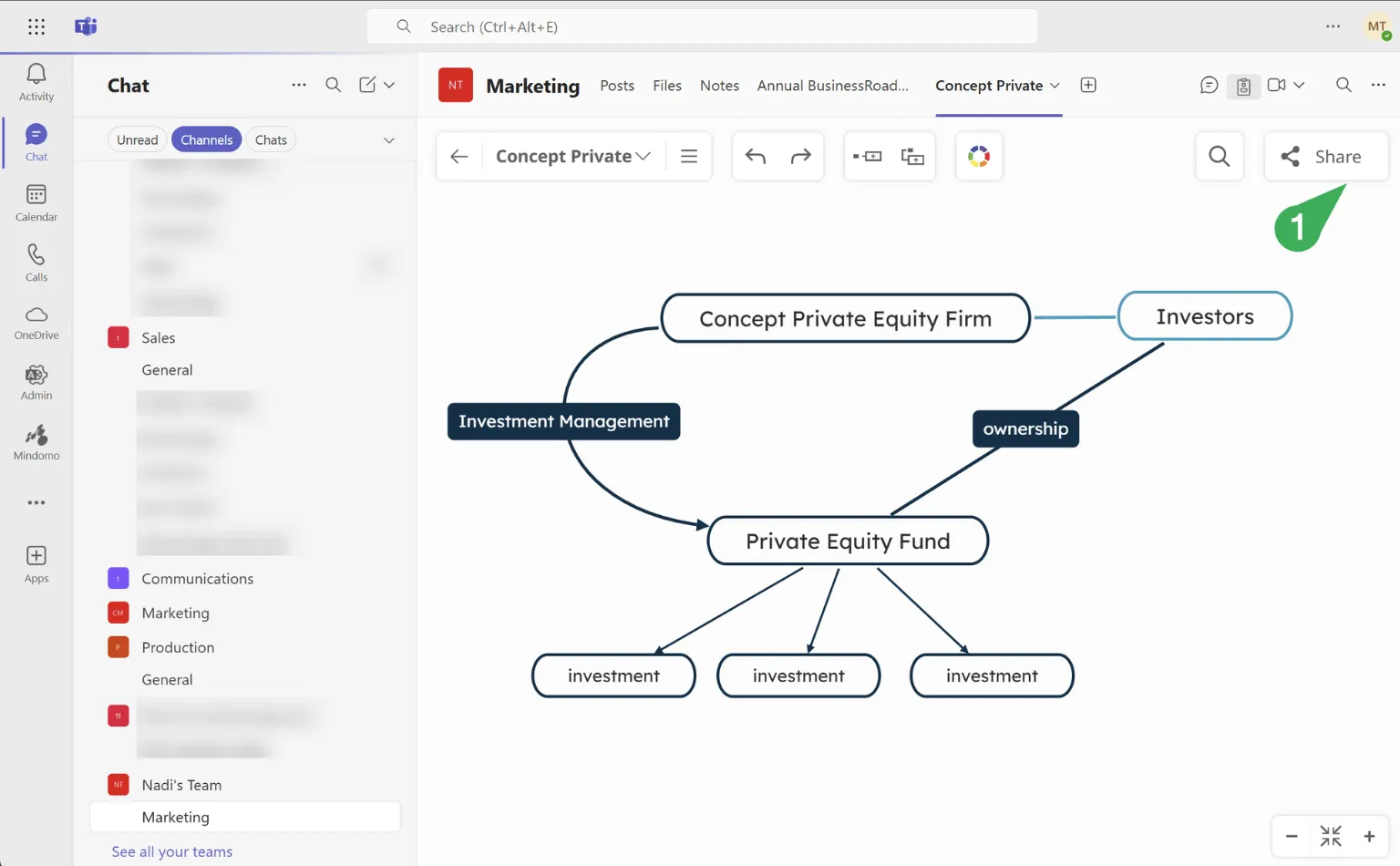
- Set the appropriate sharing permissions - update from edit mode to view mode.
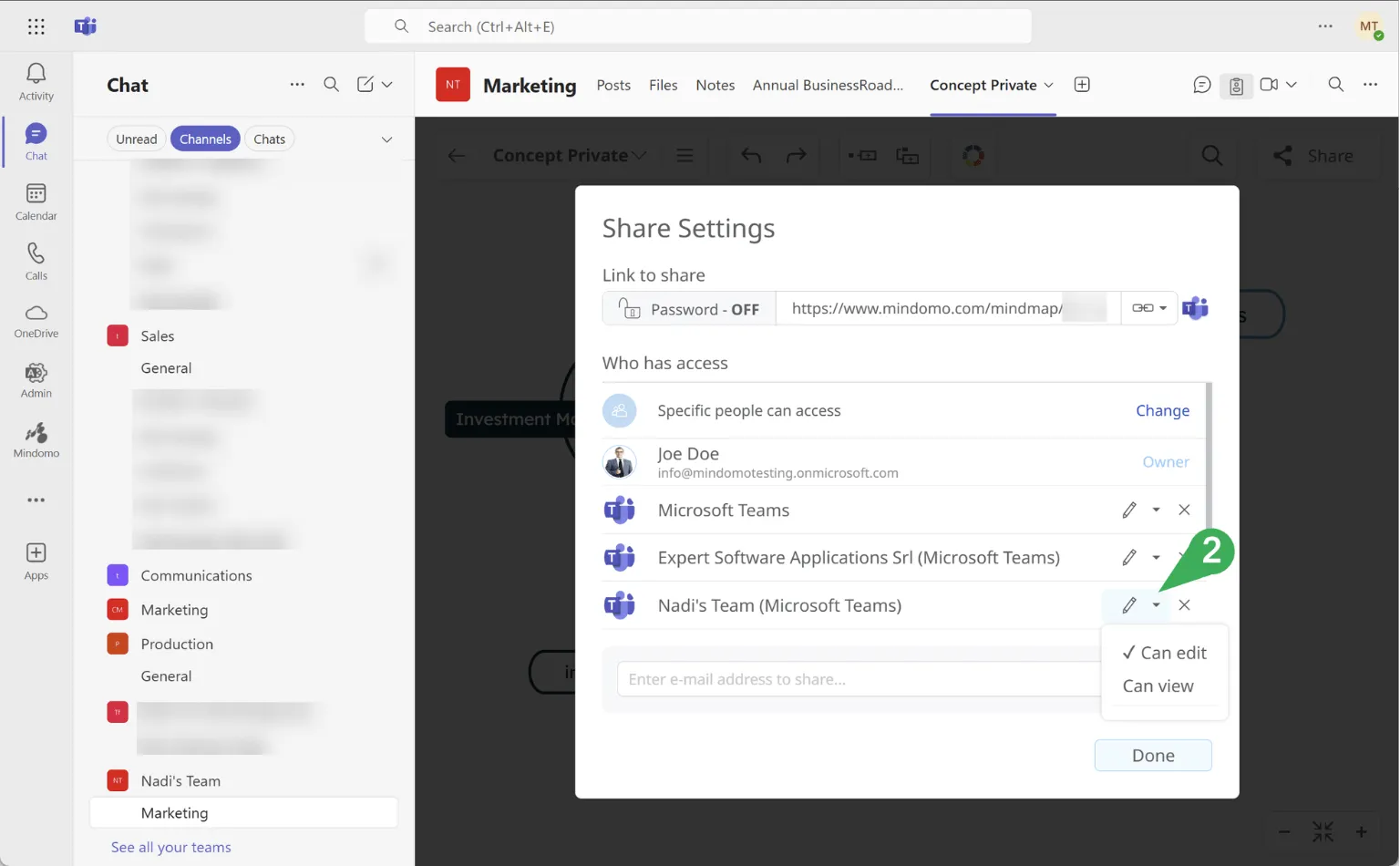
3. Which sharing permissions precede?
Section titled “3. Which sharing permissions precede?”A diagram can be shared both inside and outside of Microsoft Teams, with different sharing permissions.
For the Microsoft Teams users, their sharing permissions will override the diagram’s standard sharing settings without affecting the latter.
Even if the map’s standard sharing setting is ‘Can view’, users from the Microsoft Teams channel will be able to edit the embedded diagram if their sharing permission is set to ‘Can edit’. In this case, the diagram will open in edit mode.
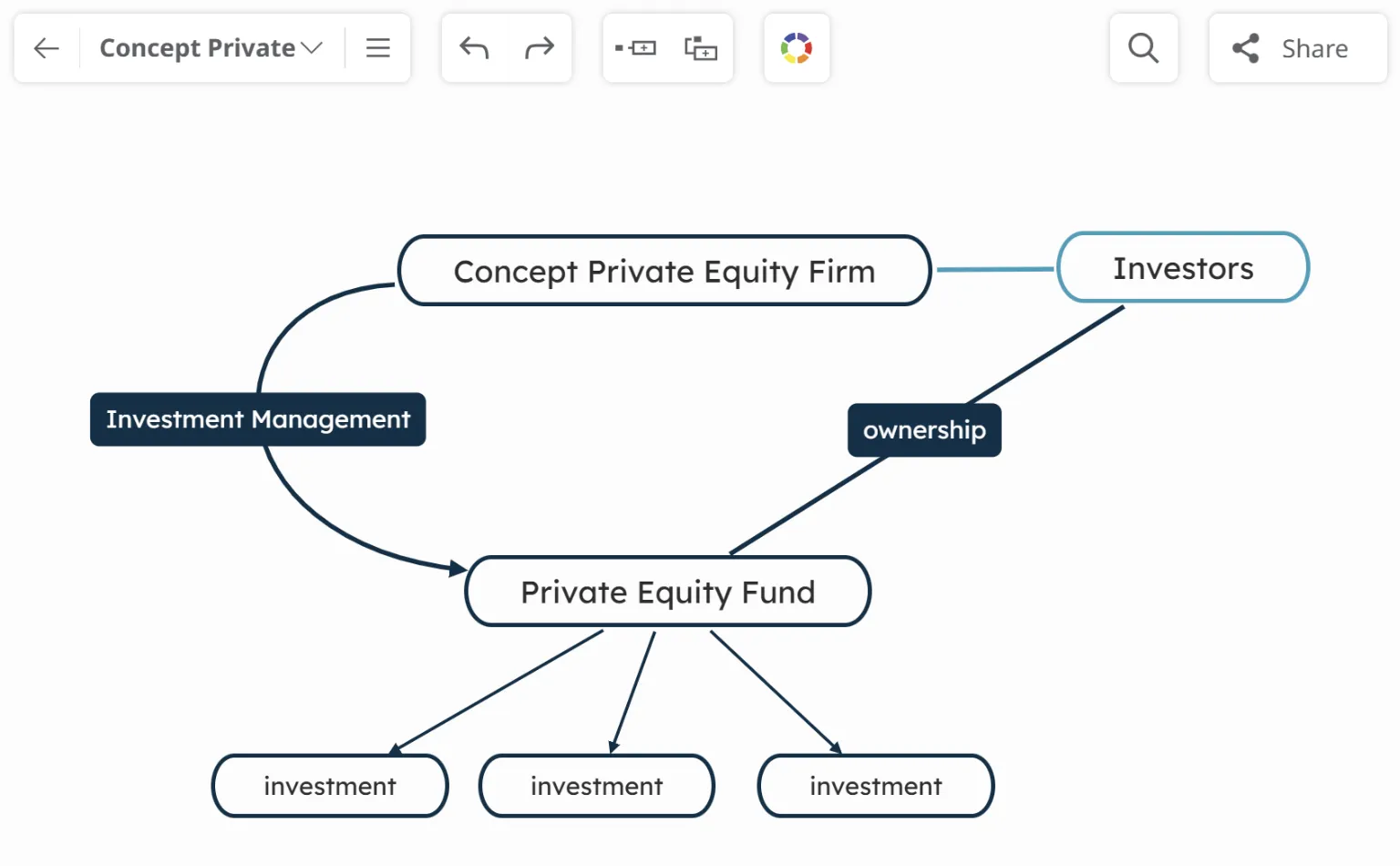
This works vice versa. Even if the map’s standard sharing setting is ‘Can edit’, users from the Microsoft Teams channel will only be able to view the embedded diagram if their sharing permission is set to ‘Can view’. In this case, the diagram will open in view-only mode.
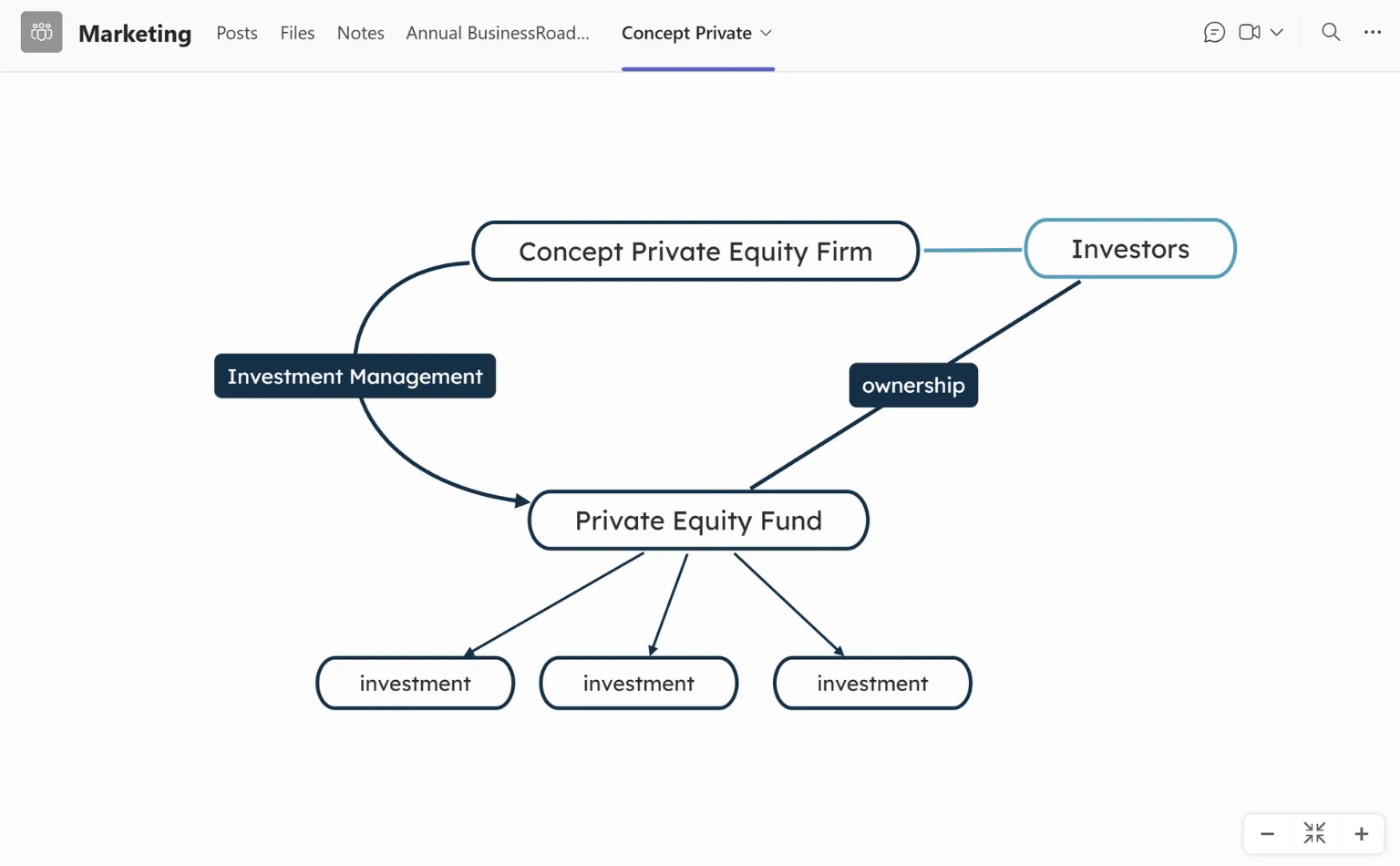
4. How team license distribution works?
Section titled “4. How team license distribution works?”Assigning premium Mindomo accounts to your team members isn’t done automatically from Microsoft Teams. Instead, the Mindomo team owner or any of the license admins need to add new team members from the Mindomo interface, as detailed here.
Accessing the Mindomo interface can be done from the browser or directly from Microsoft Teams once Mindomo is added as an external app and pinned in the left side toolbar.
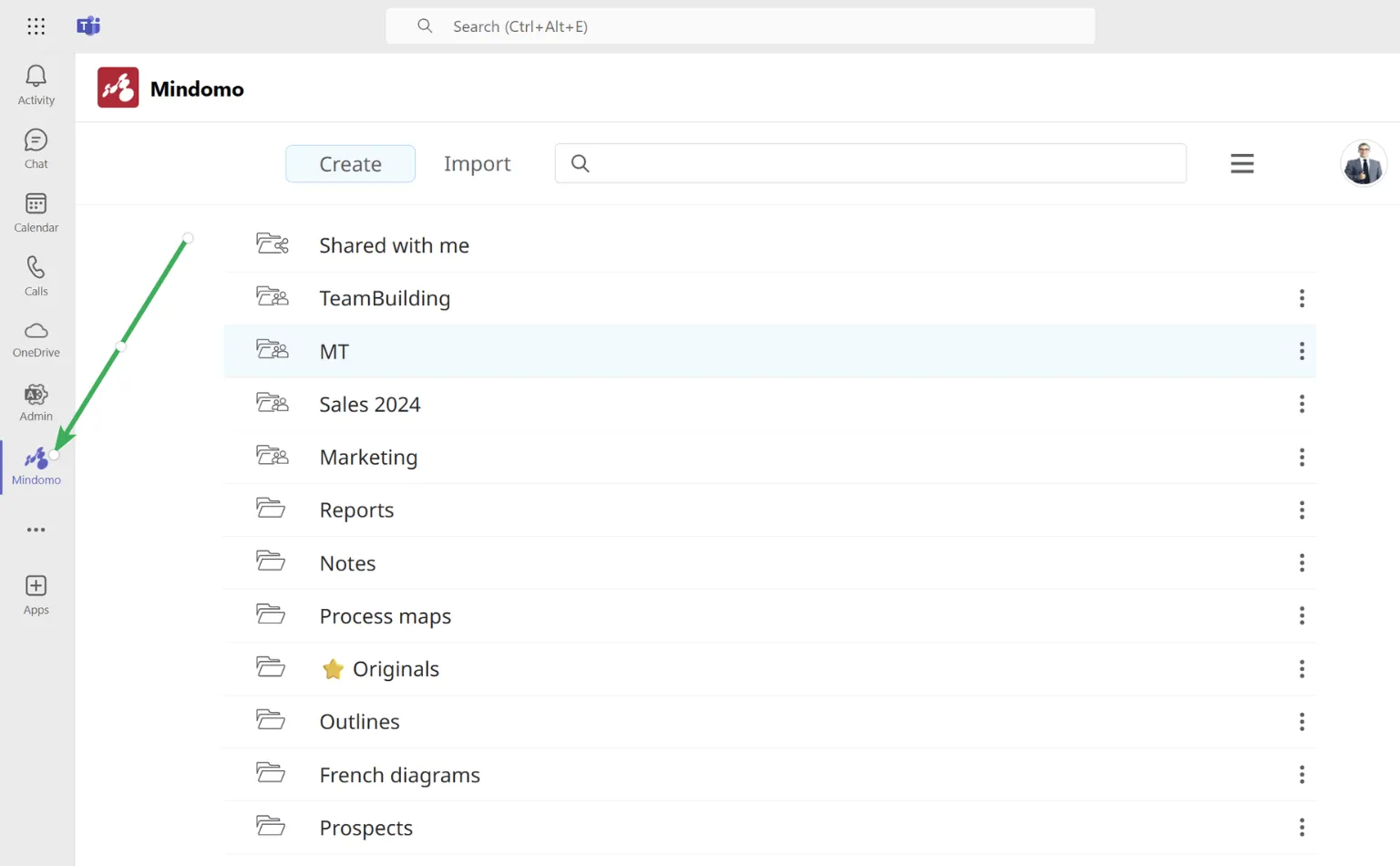
Once the new team members are added to the license from the Team Admin section, they will receive email notifications. Signing up will be required for those that don’t have a Mindomo account yet.
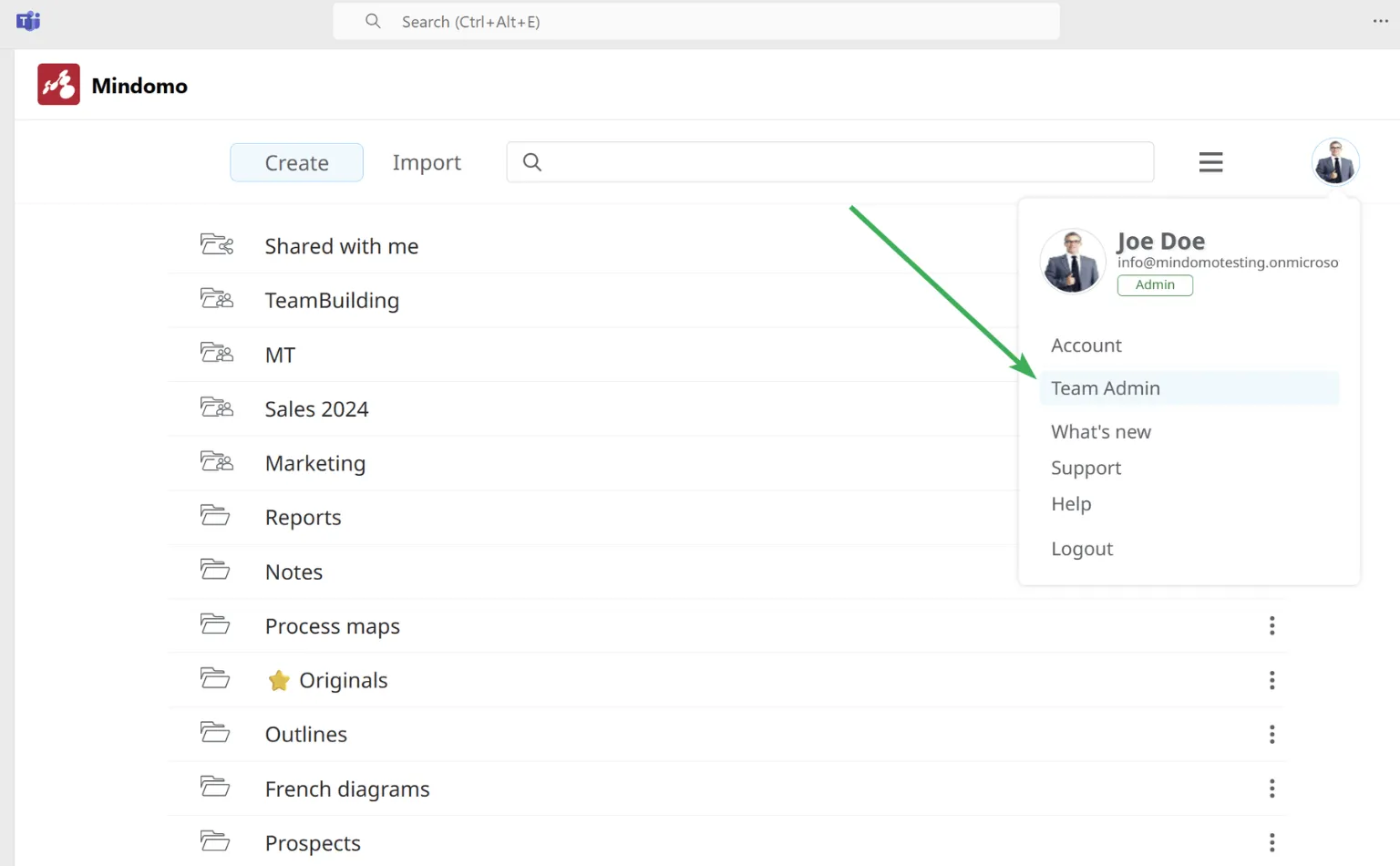
As soon as the newly added team members will access Mindomo or any embedded diagram from their Microsoft Teams account, they will be able to use fully premium Mindomo features.