Math formulas
Mindomo allows you to add mathematical expressions directly into your diagram using KaTeX syntax . This is useful for visualizing equations, functions, or technical content in educational and professional diagrams.
How to Add a Math Formula
Section titled “How to Add a Math Formula”-
Select a topic in your diagram.
-
Click the ”+” button under the chosen topic.

-
From the expanded menu, select the “√” (Formula) icon.
-
A default formula will appear:
{{math:f(x, y) = x^2 + y^2}}. -
Once saved, Mindomo will render the formula directly inside the topic.
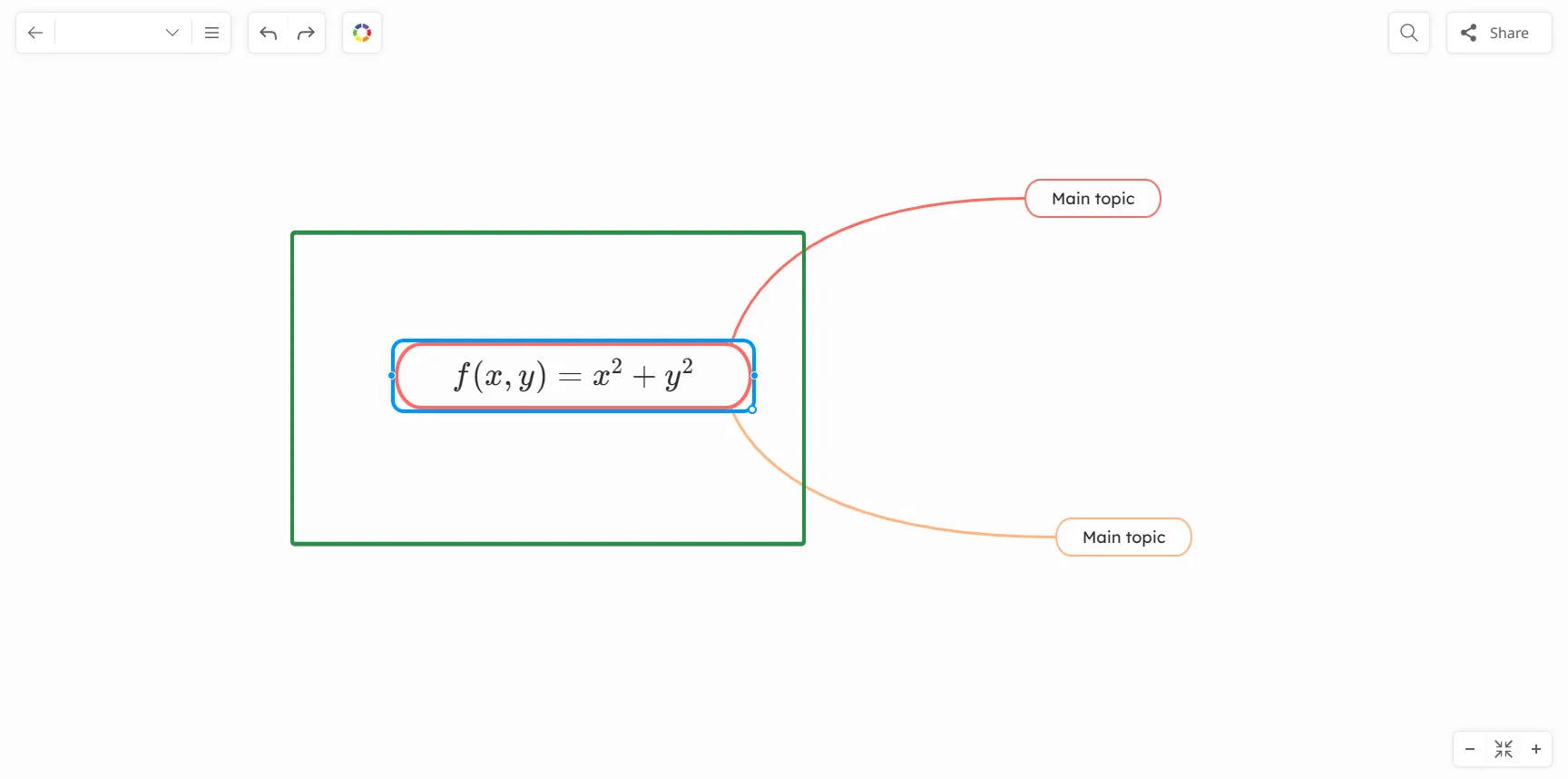
How to Edit Math Formulas
Section titled “How to Edit Math Formulas”-
Click the math formula again.
-
Replace the expression after “math:…” using the KaTeX syntax.
-
Add multiple formulas to the topic using the same syntax. The “√” button will take you to the first formula inserted in the topic.
-
Save. Mindomo re-renders the updated formulas automatically.
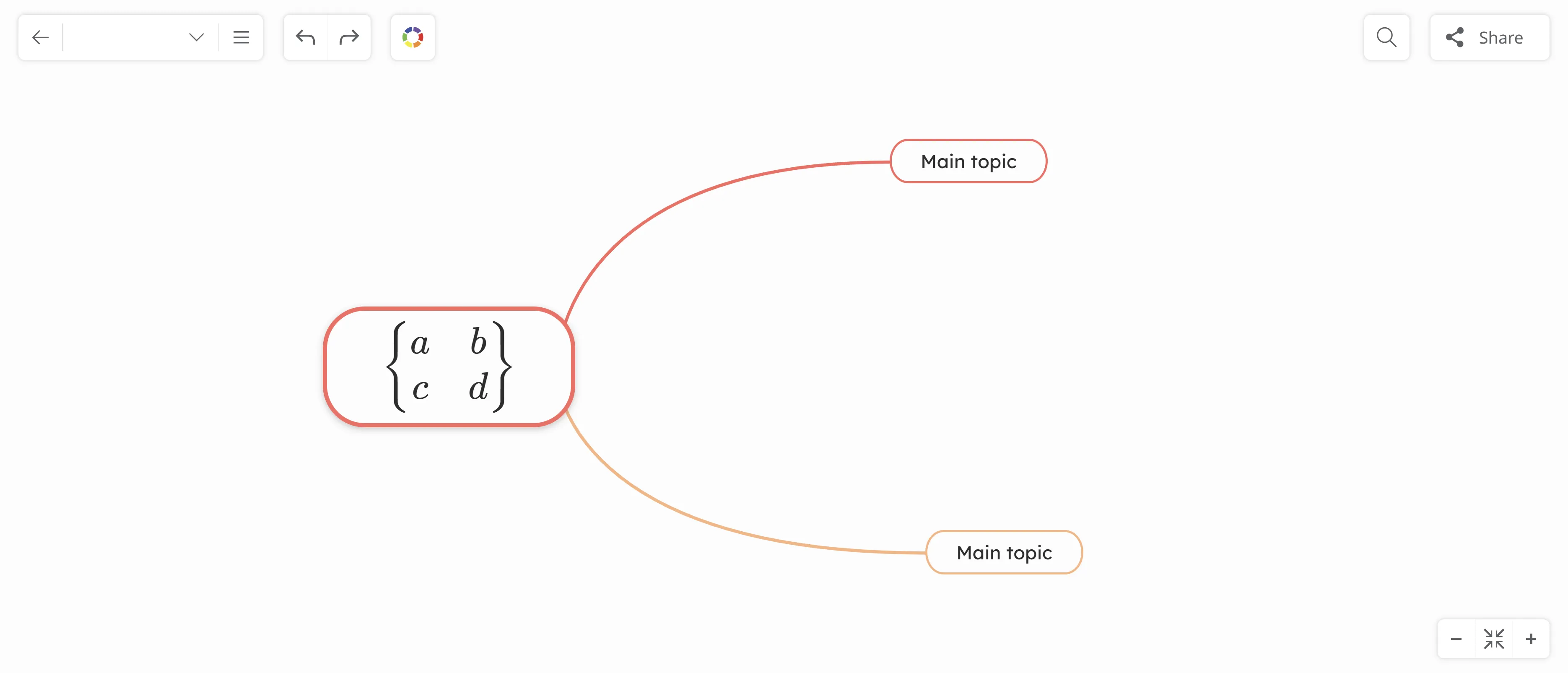
Frequently Asked Questions
Section titled “Frequently Asked Questions”Here are some frequently asked questions from Mindomo users about using math formulas.
1. Can I format math formulas for more clarity?
Section titled “1. Can I format math formulas for more clarity?”You can customize the math formula in the same way as regular text, including adjustments to font color, alignment, size or other formatting options.
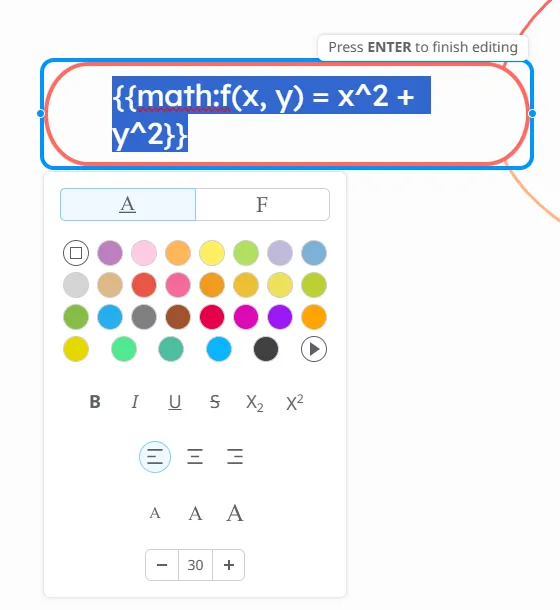
2. Can I add formulas from my mobile device?
Section titled “2. Can I add formulas from my mobile device?”Yes, Mindomo fully supports using math formulas on mobile devices, with no limitations.
3. How can I reuse formulas across diagrams?
Section titled “3. How can I reuse formulas across diagrams?”Select the entire topic with the formula and copy it. Then, open a different map and paste the topic. The formula should be rendered correctly.
4. What should I do if the formula fails to render ?
Section titled “4. What should I do if the formula fails to render ?”If a formula fails to render, revisit the KaTeX code: check for missing backslashes, braces, or syntax errors.
5. Are there any best practices for using math formulas into a diagram?
Section titled “5. Are there any best practices for using math formulas into a diagram?”-
Keep formulas simple and readable - use KaTeX’s support for fractions, summations, integrals, etc., to keep formulas clean and professional.
-
Combine KaTeX with text explanation - use comments or notes in the map to clarify complex steps.
-
Preview and test your formulas - always preview your diagram to make sure KaTeX renders correctly on all devices and platforms. Sometimes formulas look different on mobile or in export formats (PDF, image).